In the event you need to refund an unallocated payment in a patient's account, you can do so with just a few steps.
- First, navigate to Billing > Patient Payments
- Search for the patient you need to refund the unallocated payment.
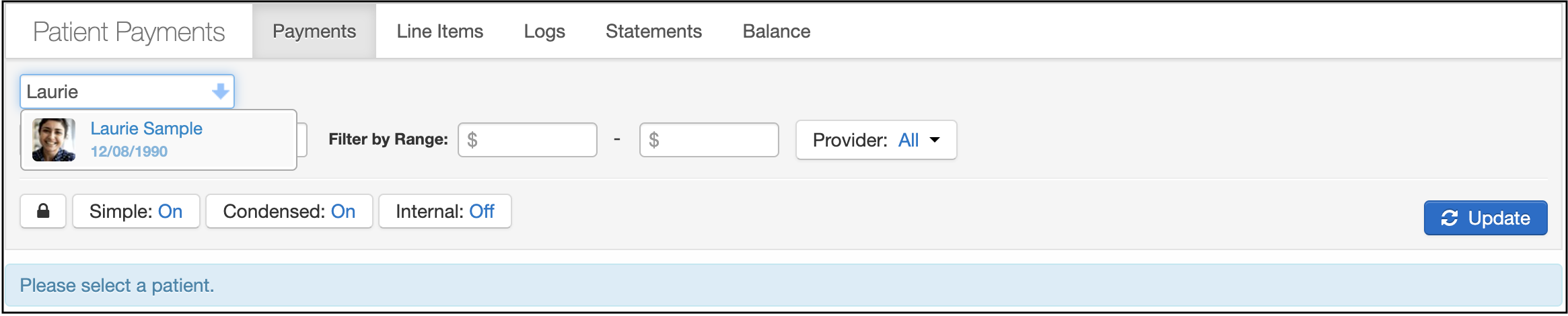
Once you have the patient's payment history, you can view their unallocated balance (in the black box below).
3. Click the green + Add to start the refund process.

4. Next, select or enter the following:
Appointment: Unallocated/No Appointment
Provider
Payment Method
Type: Refund
Notes (Optional, but advised if information on the refund is needed at a later date)
Amount: The amount needs to be negative.
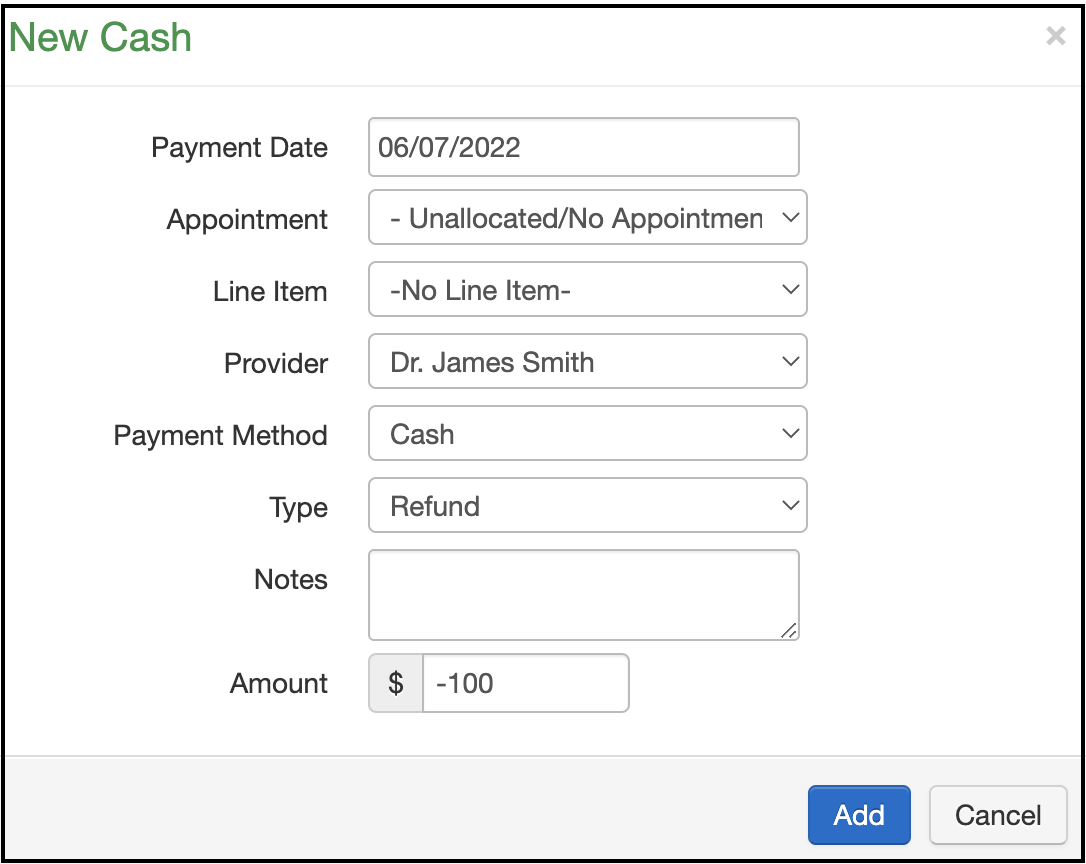
5. Click Add when finished.
The unallocated payment is now $0.00.

6. The next step is to cancel out the positive and negative balances in the unallocated column payments table. If we do not entirely cancel out the balances, they will remain available for future allocations.
7. Click on the arrow next to the receipt button.

8. Select the appointment, click Move, and then Confirm for each unallocated amount.

9. The unallocated column will now reflect the full refund for the unallocated payment.
