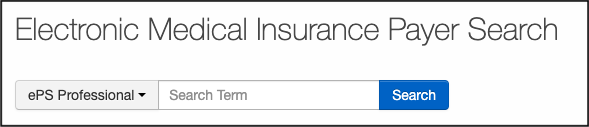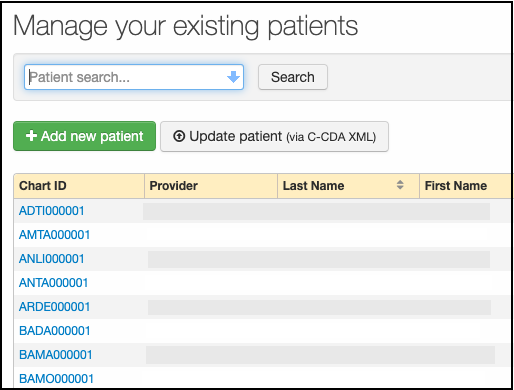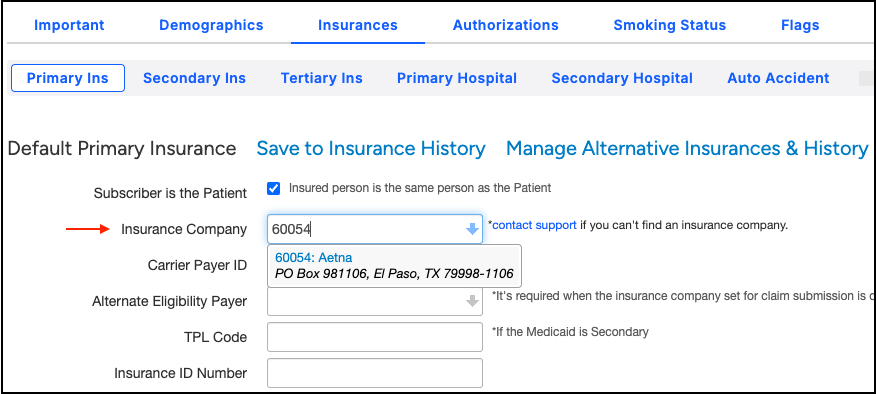DrChrono offers an efficient way to do all of your medical billing. A necessary step in submitting your electronic claims is having the Payer ID. A Payer ID is a unique ID number that is assigned to an insurance company to transmit your claims electronically.
Each payer has a specific number, (which can vary by clearinghouse) and it must be entered correctly in the patient's chart to successfully transmit the claim to the clearinghouse and onto the payer.
There are 2 ways of finding the Payer ID, one you do manually, and the other will automatically populate when you enter it into the patient file. You can also locate the payer ID on the patient's insurance card. It could be listed on the front or back of the card.
To go to the Payer Search page press here, or follow the steps below to learn how to find the Payer ID.
To find the Payer ID Manually
- Hover over Billing and select Payer Search.
- For billing accounts, the clearinghouse you are set up with will be listed on the left. However, if you submit to Carisk Partners (fka iHCFA) too, for example, you can choose that from the payer list from the dropdown if needed.
- Type the name of the insurance company into the given field and select Search.
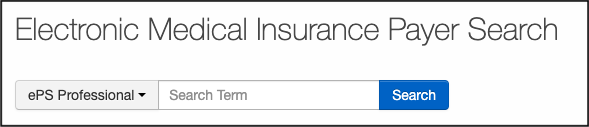
- You will then see the Payer ID to the left of the insurance name below the search field.
- Gateway - TriZetto Provider Solution
- iHCFA - now known as Carisk Partners
- ePS Professional - eProvider Solutions for Professional Claims
- ePS Institutional - eProvider Solutions for Institutional Claims
To find the Payer ID Automatically
- Navigate to Patients > Patient List or enter a patient's name or chart ID in the Search field in the top right of the screen.

- Choose the patient with whom you would like to work with or you can enter the patient's name or chart ID in the Patient Search field.
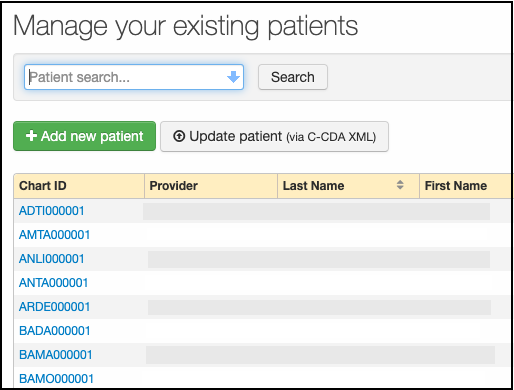
- Select the Demographics option from the side menu, and then select the Insurances tab.
- Start typing the insurance company's name or payer ID into the Insurance Company field, and you will see a drop-down of all the payers that match what you are typing.
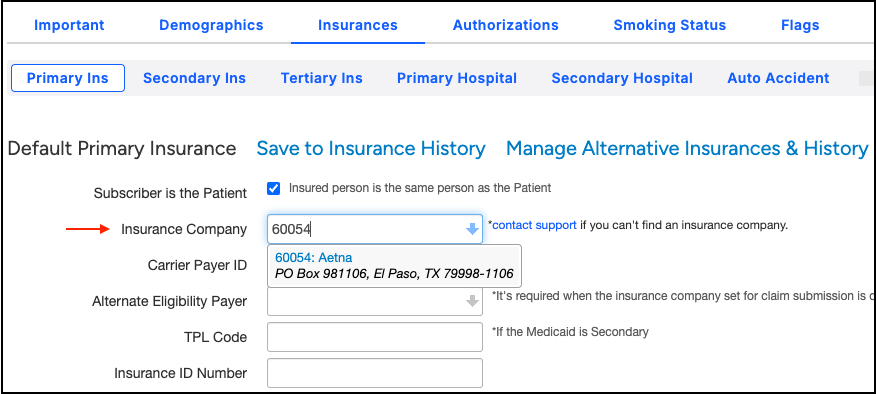
- Select the payer you are looking for and select Save Demographics at the bottom of the page to save your selection.