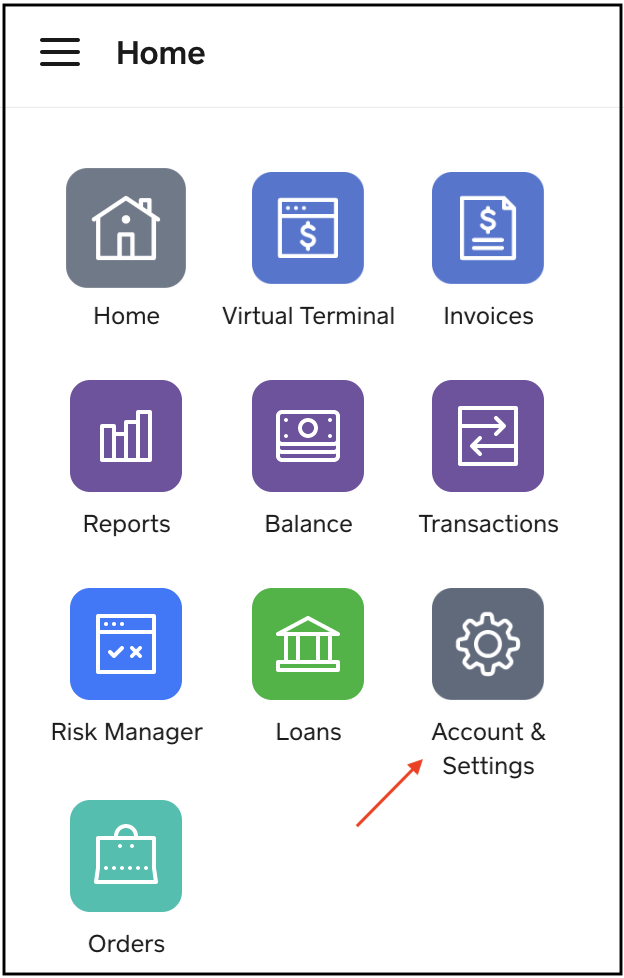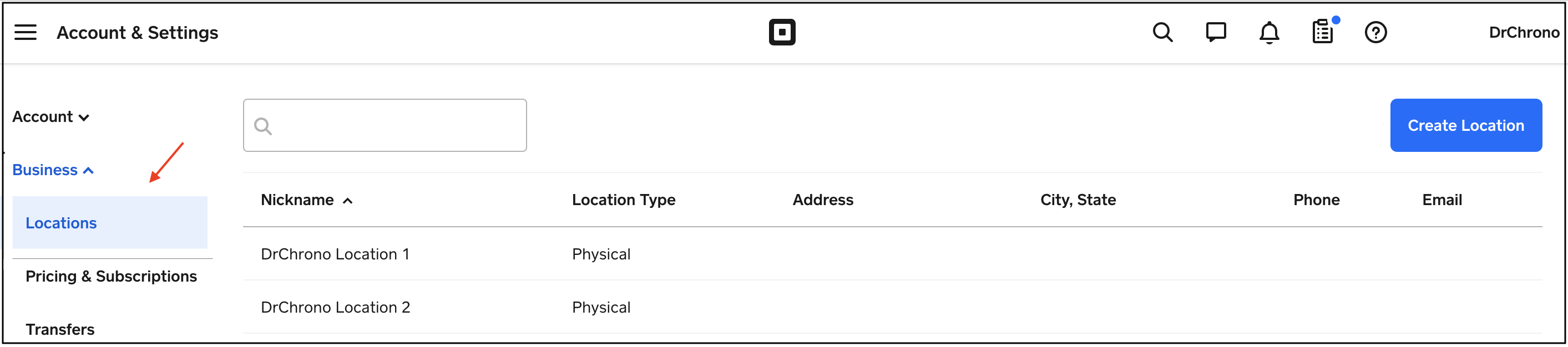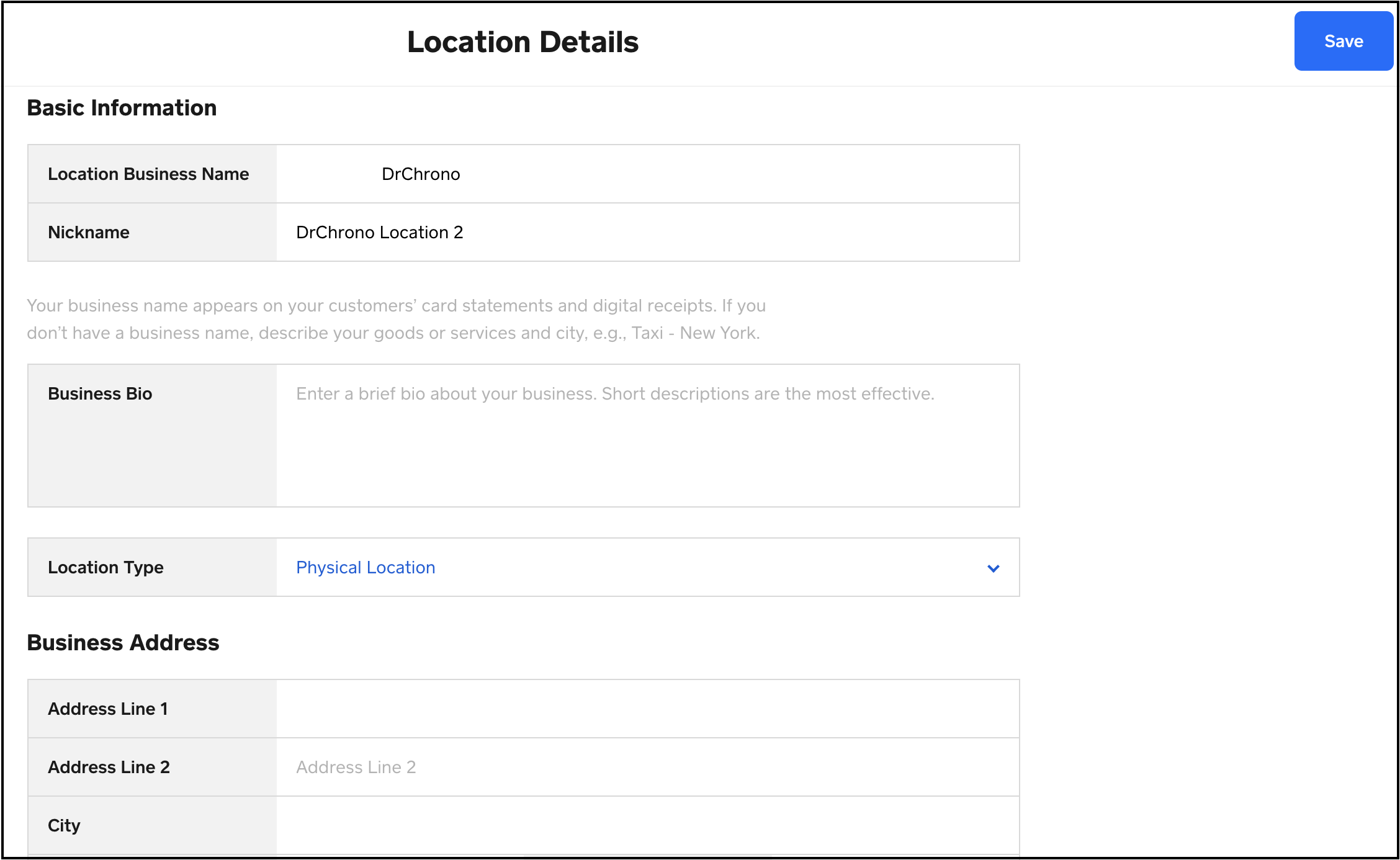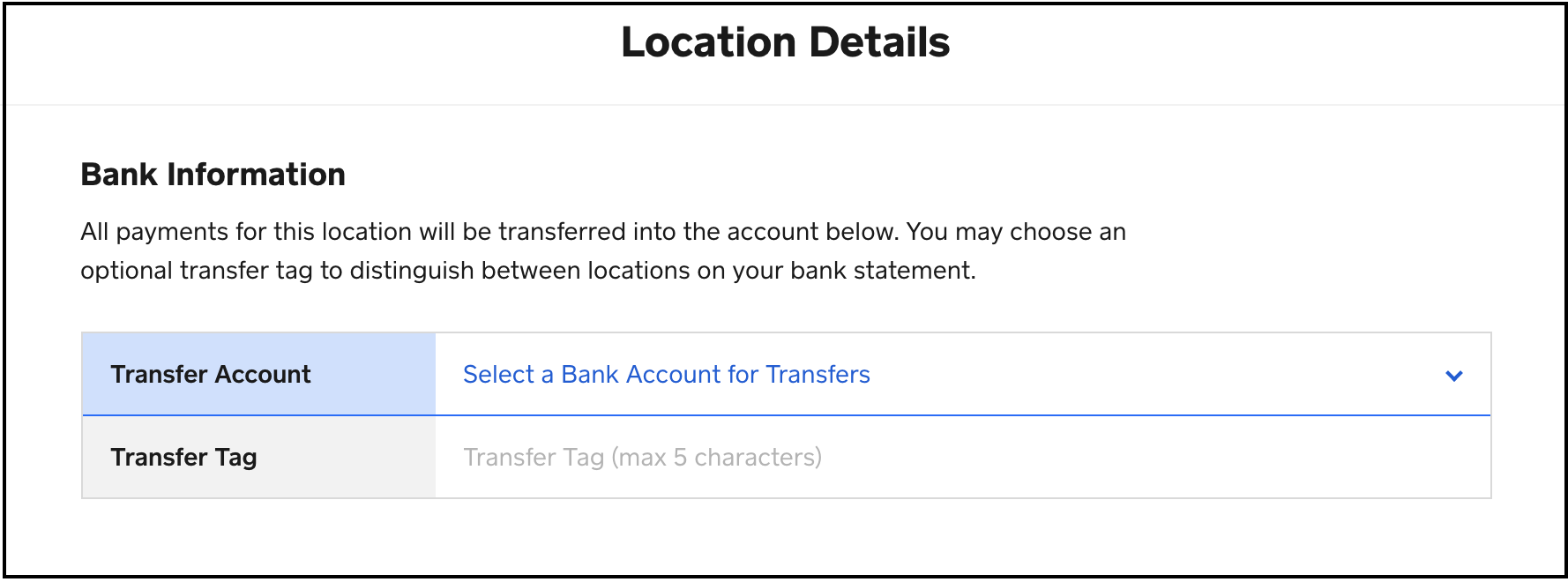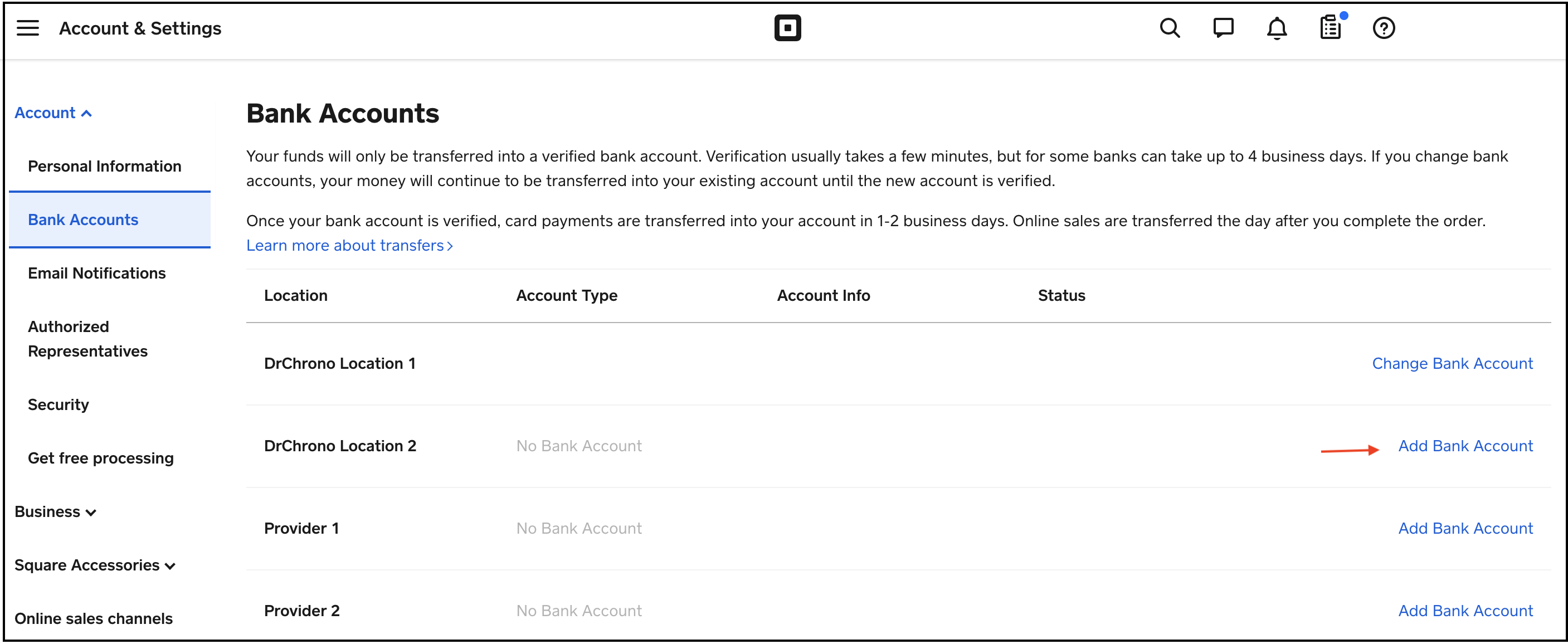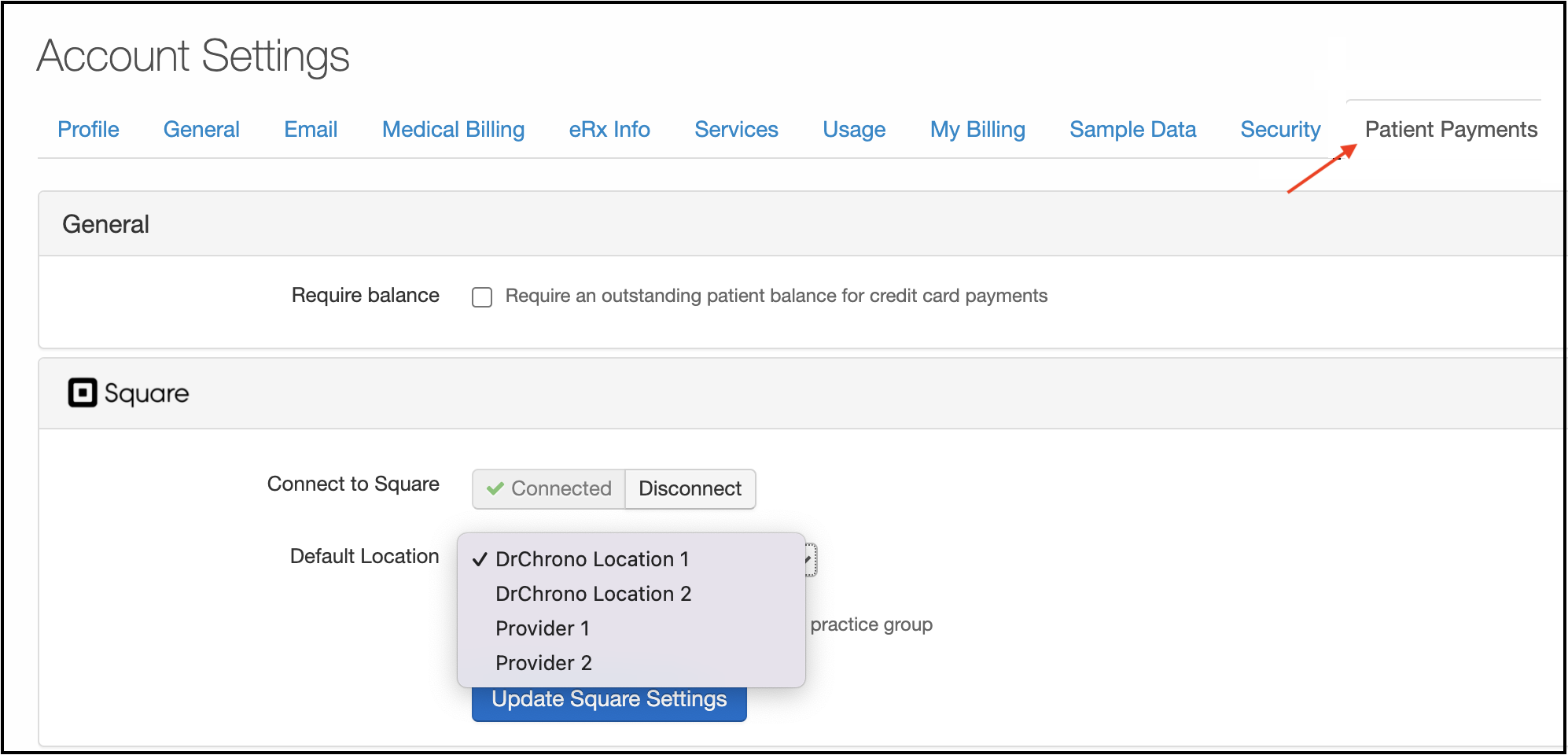You can set up different locations in Square to use for different offices or providers. Different bank accounts can be associated with different practice locations. You could also use the locations feature to represent different providers. You can associate the same or a different bank account with each location.
For example, if you have unique accounts for each office you can add the bank account for each office. Or if each of your providers has their own bank account, you can use Square's location feature to connect those accounts.

- Add locations in Square by navigating to the Account & Settings menu.
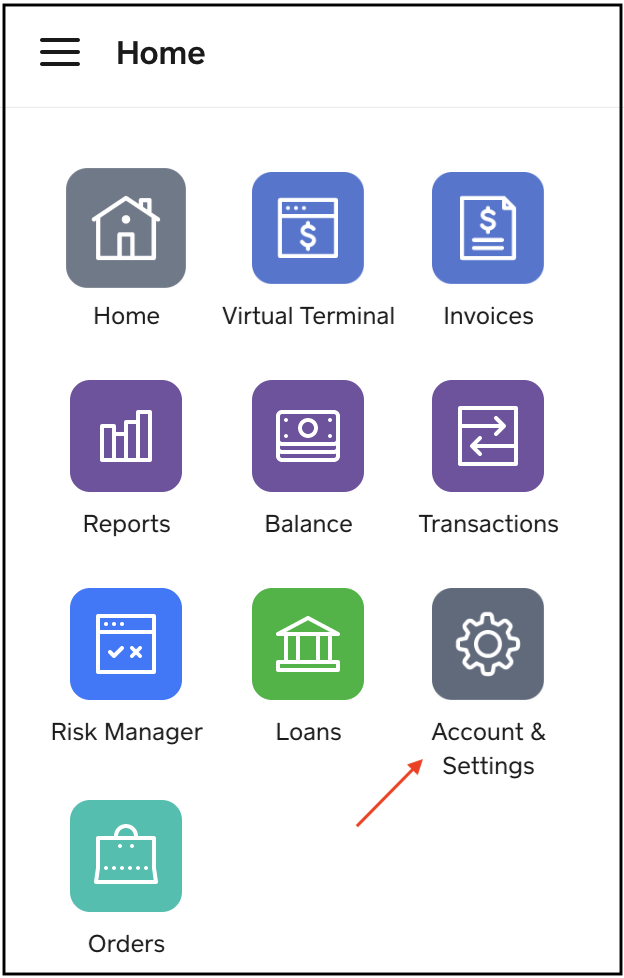
- Navigate to Locations under the Business section and select Create Location.
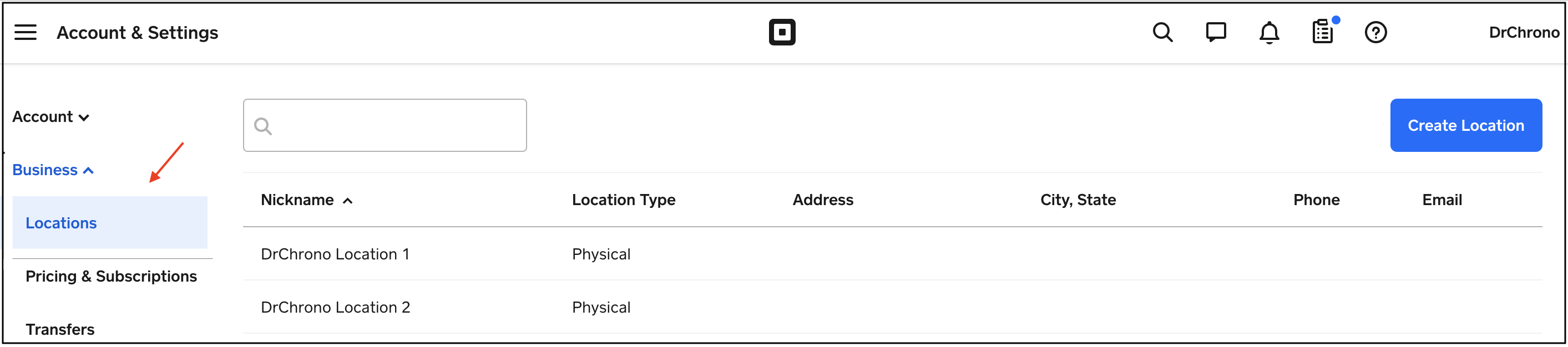
- Enter the location information and press Save.
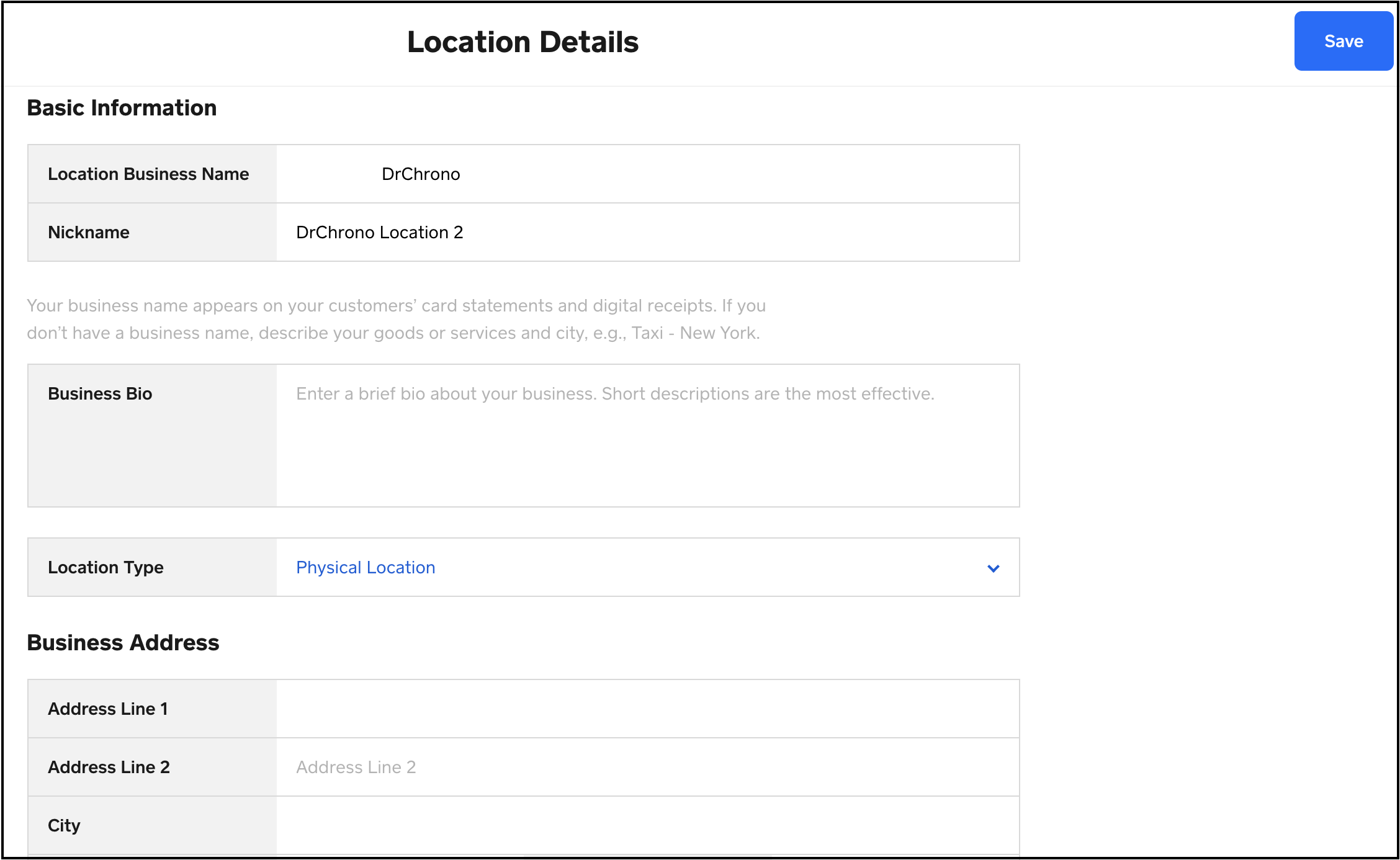
- If you would like to add an existing bank account to this location you can do so during location setup in step 3.
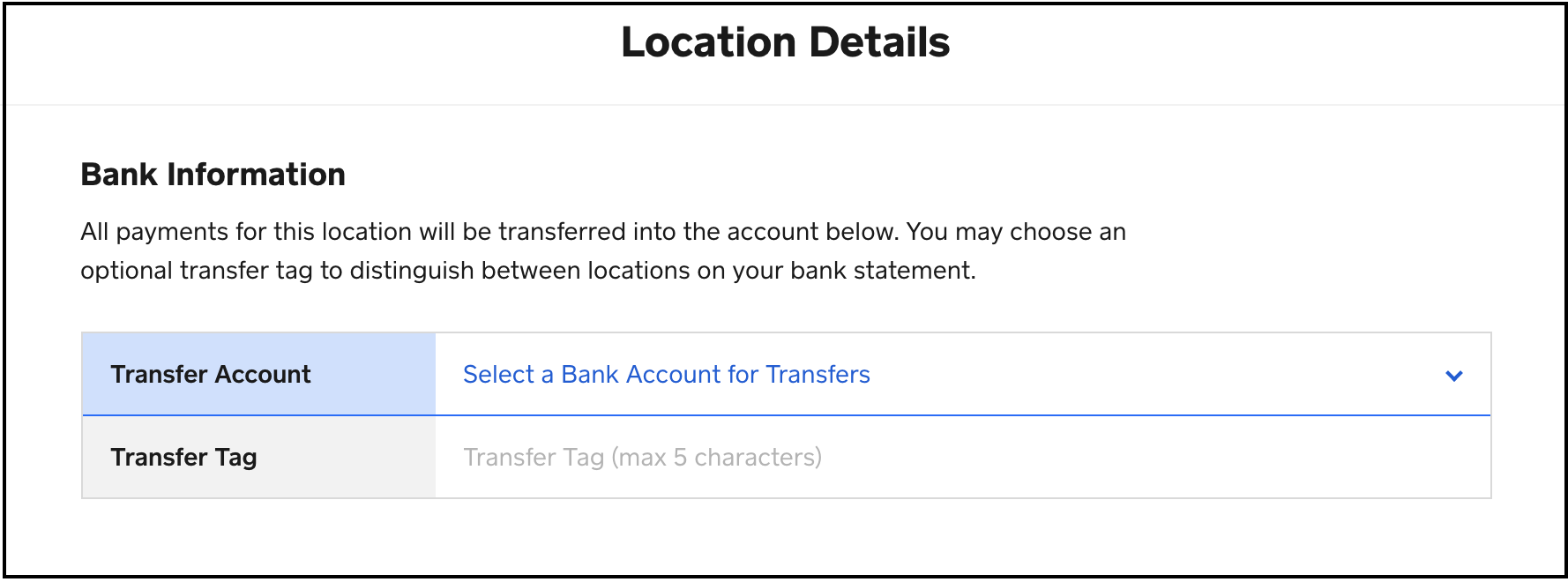
- Once you have added the locations in Square, navigate to Account and select Bank Accounts. Press Add Bank Account next to the location.
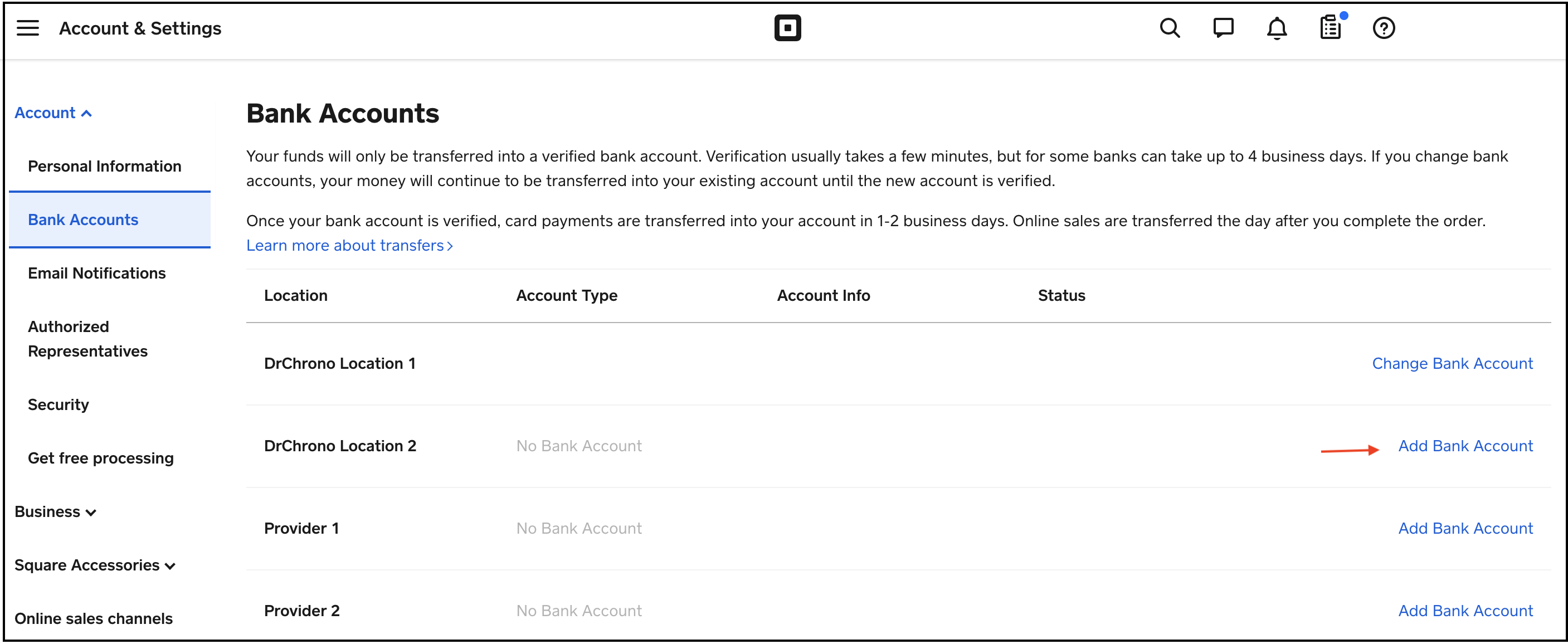
- After completing the setup in Square, return to DrChrono. Navigate to Account > Provider Settings and go to the Patient Payments tab. Here you can select a default location.
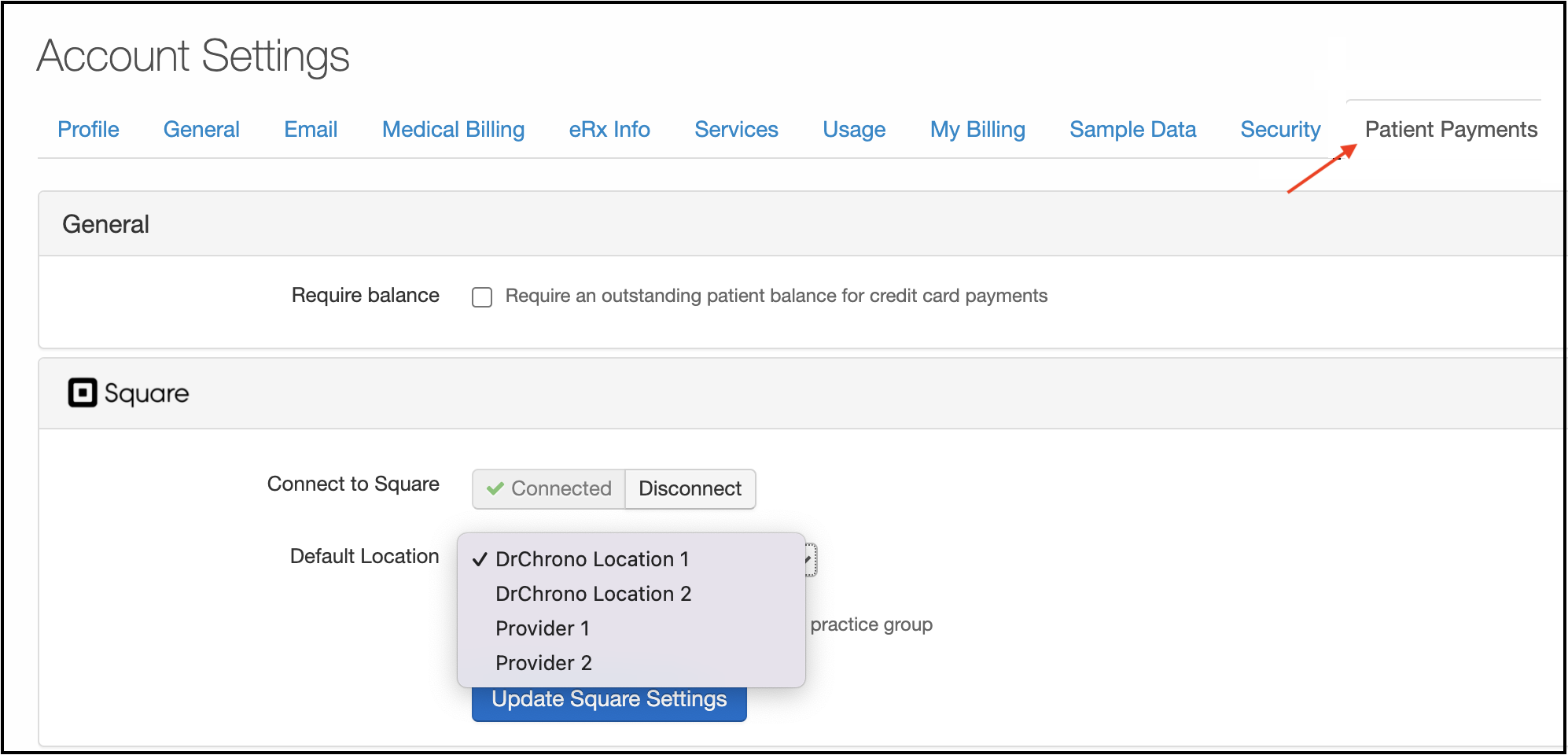
- When processing a Square payment in DrChrono, you can select a location or provider in the payment window. This step is very important if you have different bank accounts associated with each location/provider.