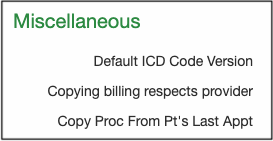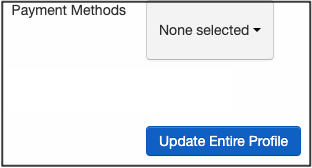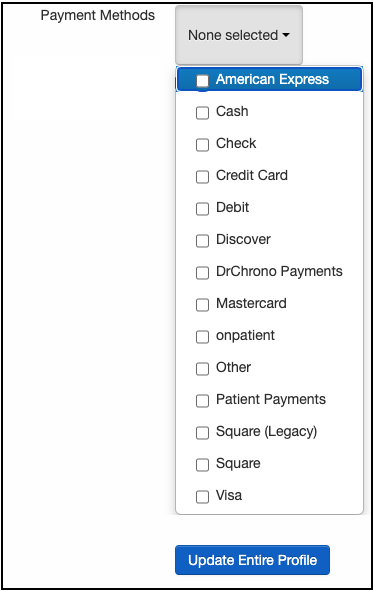You can customize the payment types options available when your office posts patient payments. For example, if your office does not accept checks, you can remove that option from the list of available payment types so it cannot be selected.
If you would like to utilize this feature, please reach out to support and ask for the feature to be turned on for your account.
Once it is turned on, you can edit your available payment types in your account settings section.
- Navigate to Account > Provider Settings
-
Select the Medical Billing tab

- Scroll down to the Miscellaneous section.
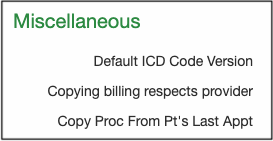
- Near the bottom of the list under Miscellaneous, you will see an option titled Payment Methods
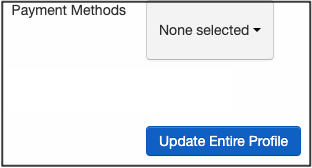
- If you press on the dropdown, you will see a menu of available payment types
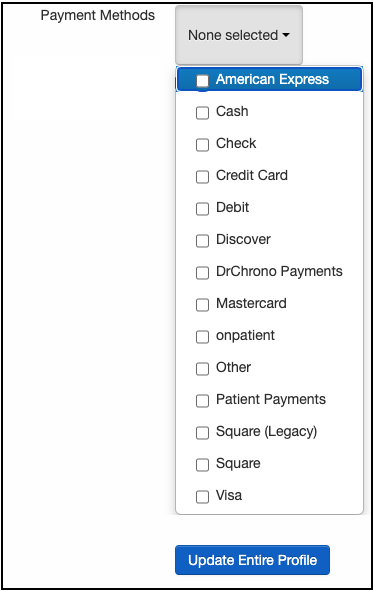
- Check the box next to the options you want to show while posting patient payments. Once you are done, press Update Entire Profile. Now, when patient payments are posted within your office, the payment types you selected will be the only ones that will show.

Here is a link to a video that will walk you through the steps to set up customized payment types in your office.