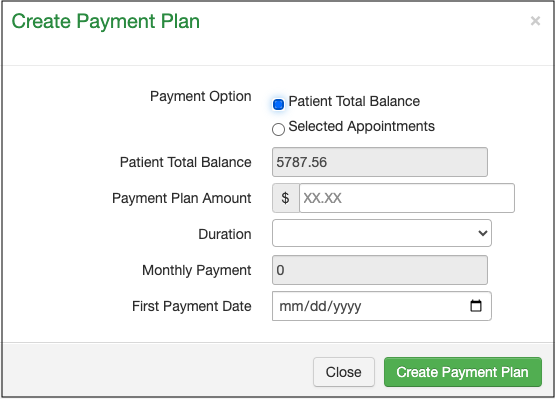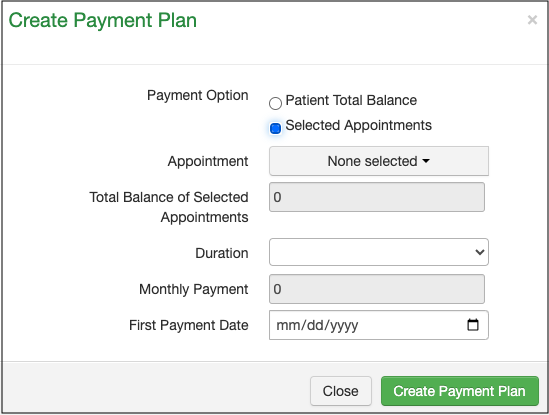Once you have set the parameters for your account for patient payment plans, you can set up an individual patient plan for your patients.
Here's how:
- Navigate to your patient's chart and select Demographics and then Payments tab > DrChrono Payments tab

- Under the Patient Payment Plan header, select + New Payment Plan

The details window will open. You will have 2 separate options for the payment plan type. One will consider the total patient balance where you will be able to select the dollar amount to be included in the payment plan. - Using the screenshot below, if you only want to include $3,000 in the payment plan, you would enter that on the "Payment Plan Amount" line.
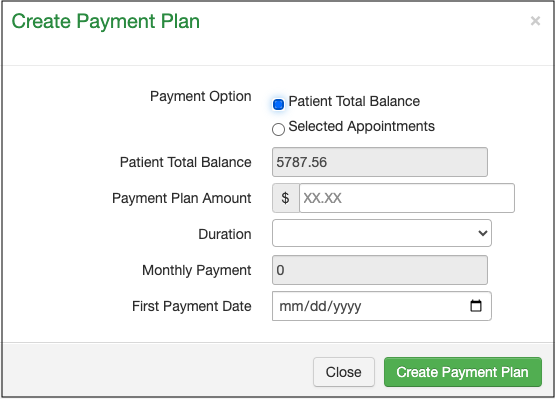
The other will allow you to select specific appointments to include in the plan.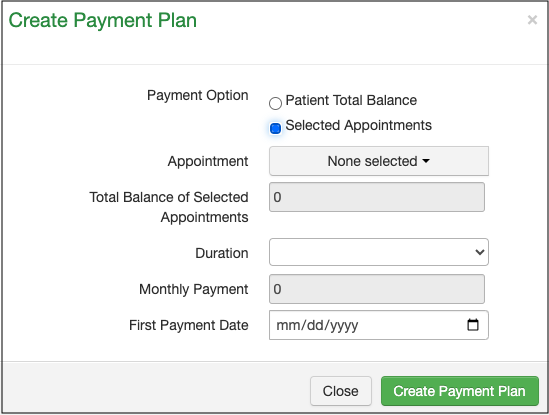
- If you press on the down arrow next to "Appointment", you will be shown the appointments in the Balance Due status. You can select which appointments you would like to include in the payment plan.

Payment Option
- Patient Total Balance - This will consider the total patient balance when setting up a payment plan.
- Selected Appointments - This will allow you to select individual appointments to be included in a payment plan.
- Appointment - The drop-down will allow you to select individual appointments to be included in the patient's payment plan.
- Total Balance of Selected Appointments - The total dollar amount to be included in the patient's payment plan.
- Duration - How long will the payment plan last? The available options can be customized by your practice.
- Monthly Payment - The system will calculate this automatically based on the amount due and the plan's duration.
- First Payment Date - The date the first payment will be charged to the card saved on file.
- Enable Auto Payment - This will automatically charge the patient's default credit card on file, the amount due, up to the payment plan amount, on the payment date. This feature will only work if you are utilizing DrChrono Payments as your payment processor.
Please note - if you select "enable auto payment", an additional line will open to allow you to enter the patient's credit card if there is not one saved to the patient's chart. The recurring charge feature will only work if you are utilizing DrChrono Payments as your payment processor.

Examples:
Example #1 - The patient has a $100 balance and wants to pay it off over 4 months. The office staff would enter the payment plan amount ($100) and the duration (4 months). The system would automatically calculate the monthly payment as $25.00.

Example #2 - The patient has a $100 balance and wants to pay it off over 2 months. The office staff would enter the payment plan amount ($100) and the duration (2 months). The system would automatically calculate the monthly payment as $50.00.

Once the patient and office agree on the plan (amount, duration, and card to charge), press Create Payment Plan.
The scheduled payments will appear under the Patient Payment Plan heading.