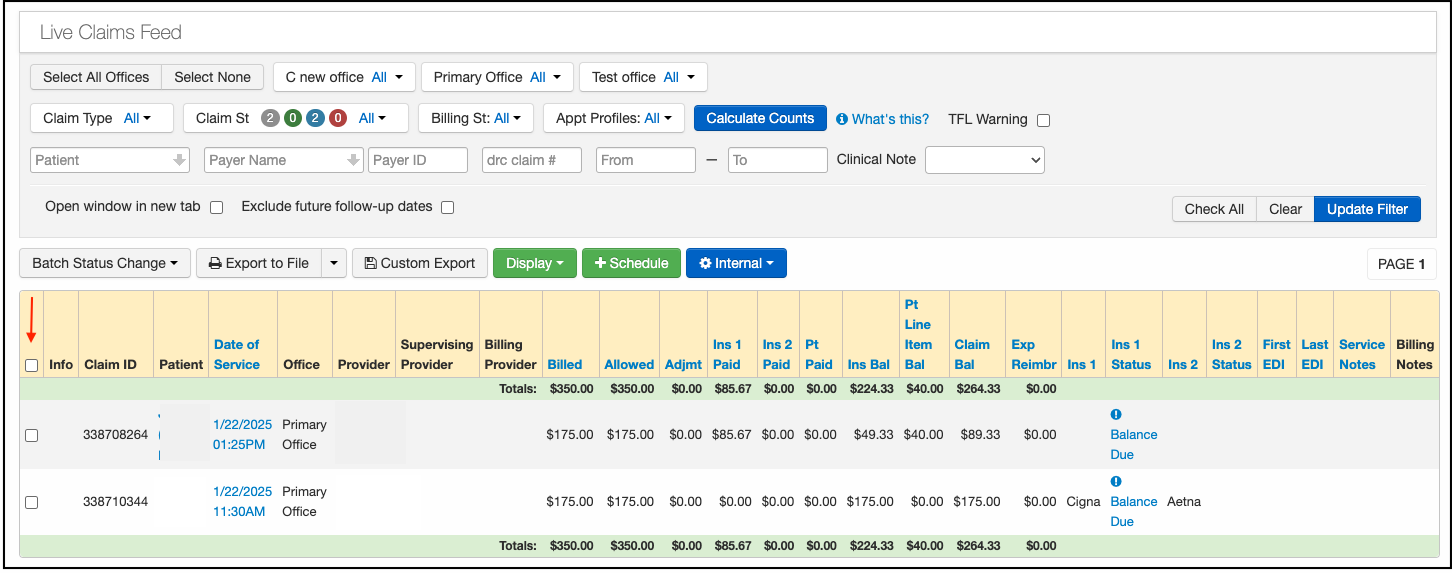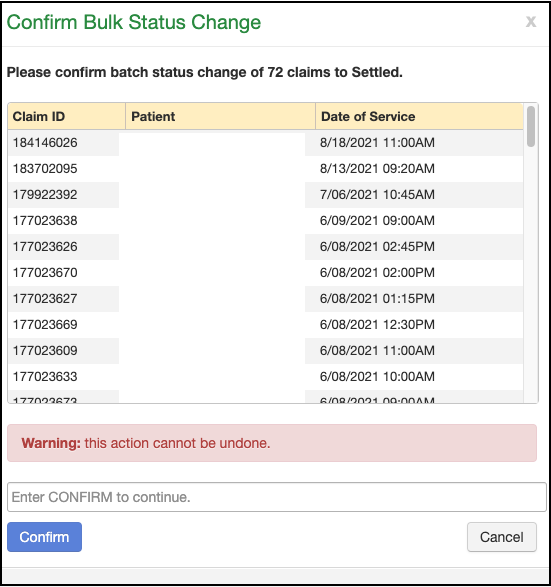If you have multiple claims to adjust to zero, you can do it quickly and efficiently by following the steps below:
- First, you will need to enter a setting under Account > Provider Settings > Medical Billing.
- It is listed under the Miscellaneous heading and is labeled Balance Writeoff.
- Here you can select patient or insurance (or both) balances to automatically adjust when the claim status is changed to Settled.
- Here is a help desk article that will walk through the process of entering this edit. (link)
- You will only need to set this edit once unless you want to make any changes to it.
Once the edit is set, you can adjust claims in bulk.
- Navigate to Billing > Live Claims Feed.
- Identify the claims you would like to adjust. You can use the edits to select by billing status, claim status, date range, office, provider, payer, or other parameters.
- Select the claims individually by clicking on the empty box to the left of the claim ID, or in bulk by clicking on the empty box on the header row to the left of the claim ID.
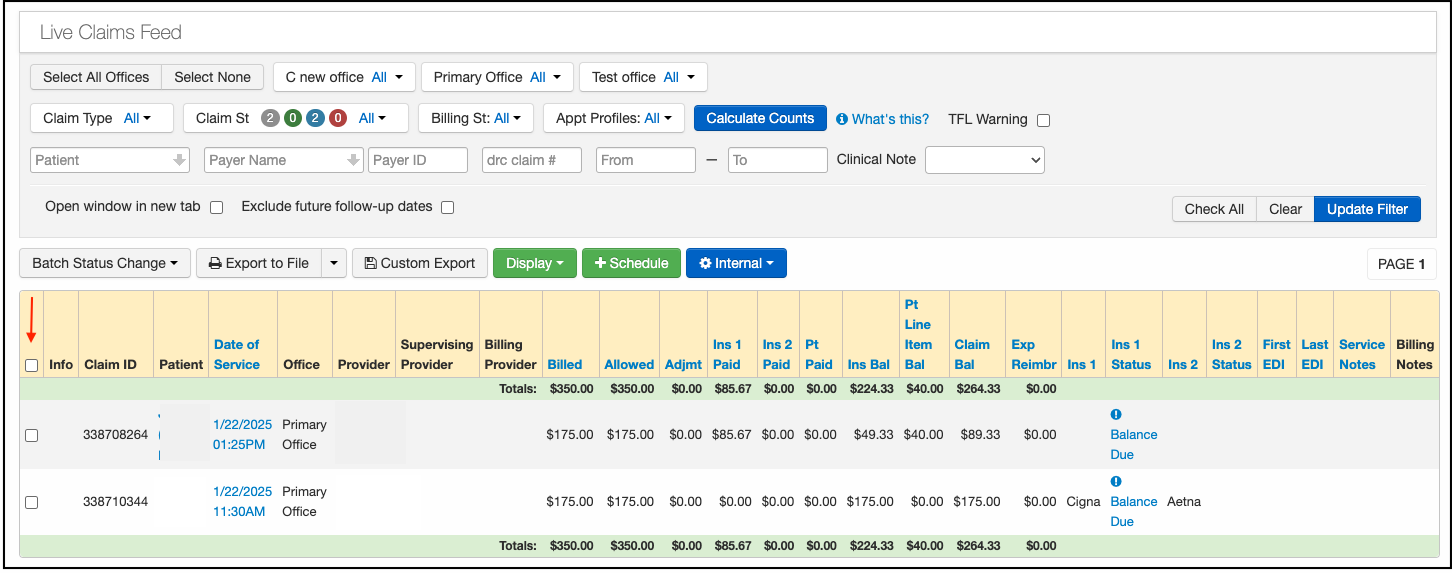
- Select the drop-down arrow on the Batch Status Change box, just above the yellow header row.
- Select Settled.
- A Confirm Bulk Status Change box will appear.
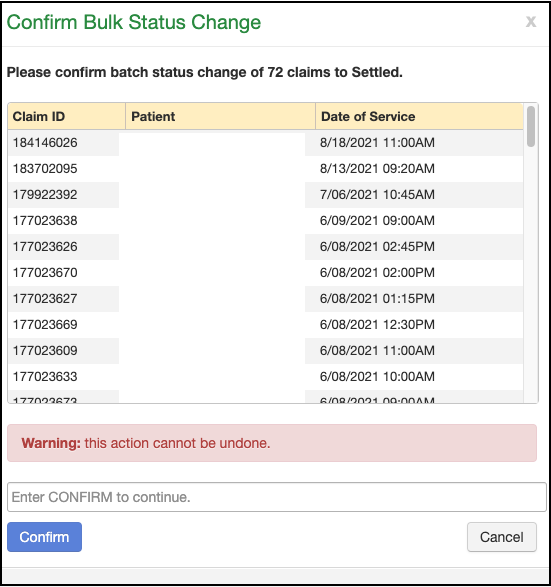
- To complete the action, type CONFIRM (all caps) in the box just below the red warning box.
- Select the blue Confirm button.
- All claims will be transferred to billing status Settled and have their balance adjusted to zero.