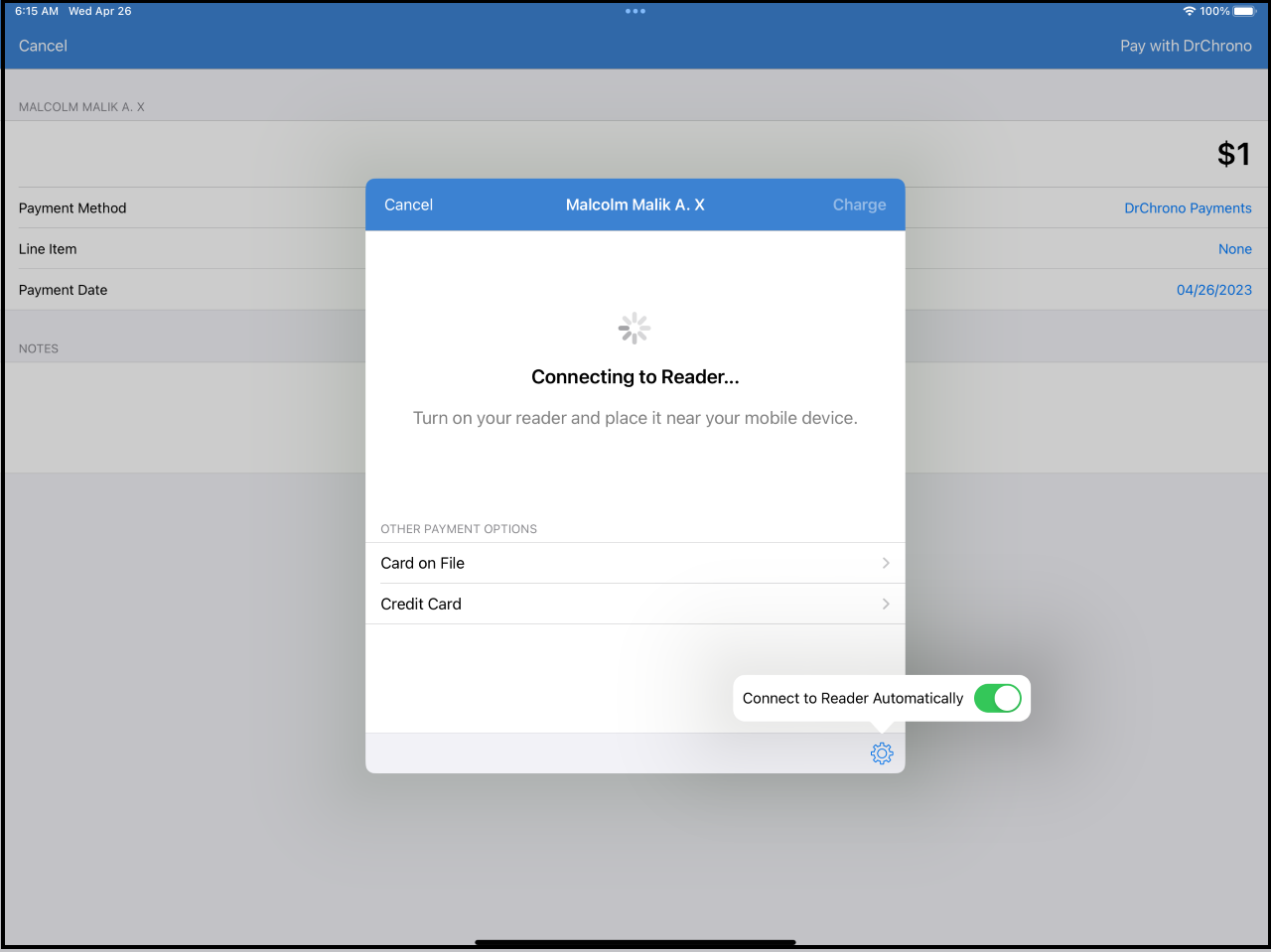The BBPOS Chipper 3XBT reader connects to your Apple iOS devices via Bluetooth to process credit card payments. It is compatible with DrChrono Payments and allows for chip, tap, and swipe payment functions.
The DrChrono Payments feature is available on the DrChrono EHR and Check-in iOS apps only. iOS devices including iPads and iPhones must be running iOS10 or later.
Getting started
Fully charge your BBPOS Chipper reader before its first use.
Once charged, power on the reader by holding the power button for a few seconds.
If you see a blue flashing light, your device is ready to be paired.
If you see a red flashing light, your device is low on battery and needs to be charged.
- If there is no flashing light, connect it to a charger via the included micro-USB cable for at least 30 minutes.
Pairing the device
There are 2 ways to pair your device; automatically and manually.
Automatically
- Turn on the setting "connect to the reader automatically"
- Once you launch the DrChrono Payments screen, the app will automatically search for your BBPOS reader.
- Make sure the reader is on and ensure the reader is close enough for the pairing to occur.
- If you are prompted for a code, it is located on the back of your BBPOS reader.
- Once you pair the device, the app will connect to it directly.
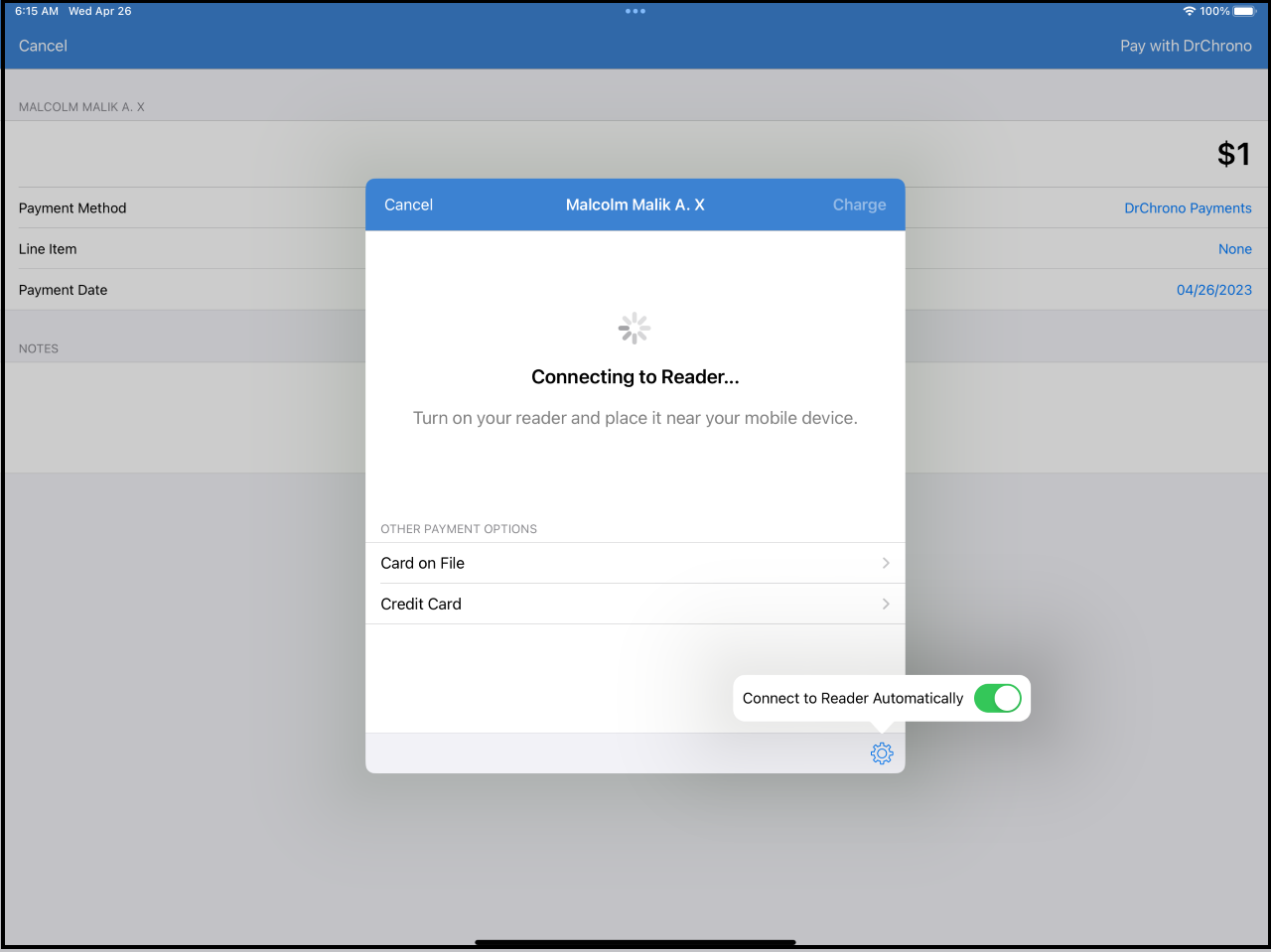
Manually
- Once you launch the DrChrono Payments screen, the app will present an option to manually "Connect to reader". You will need to press on it to trigger the pairing/connection process.
- Make sure the reader is on and ensure the reader is close enough for the pairing to occur.
- If you are prompted for a code, it is located on the back of your BBPOS reader.