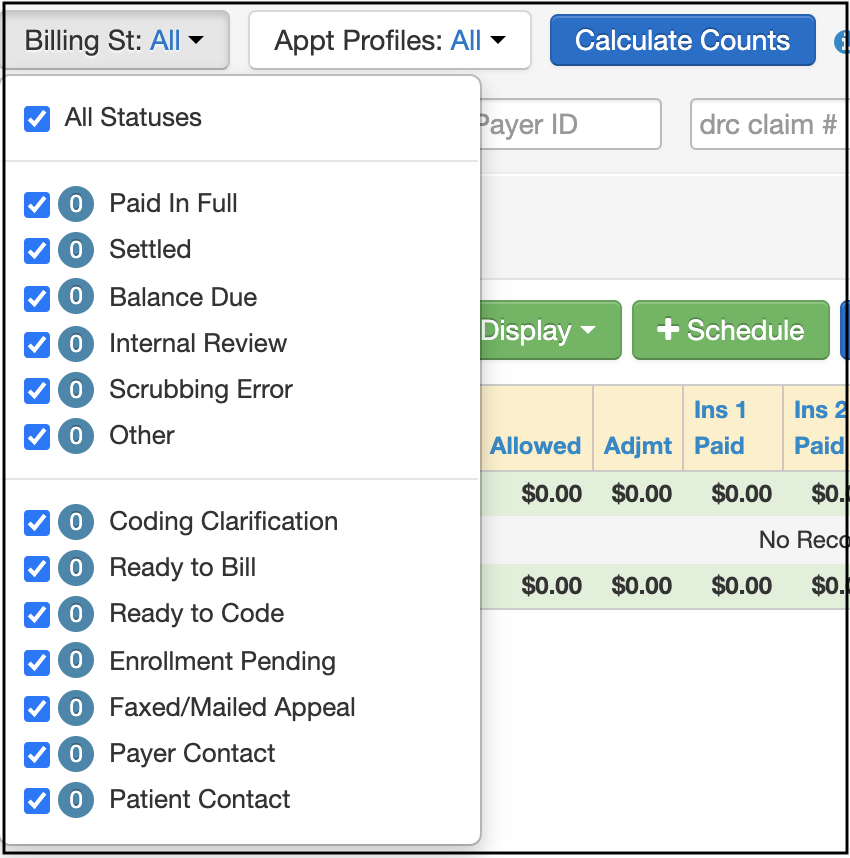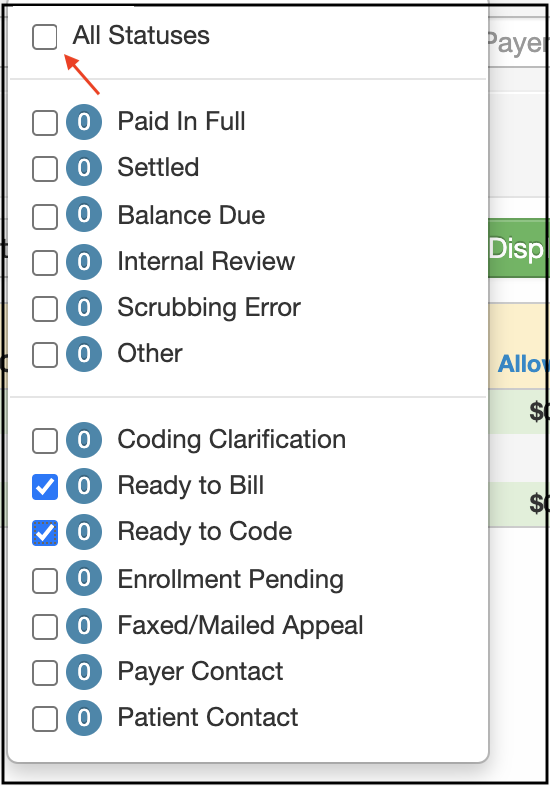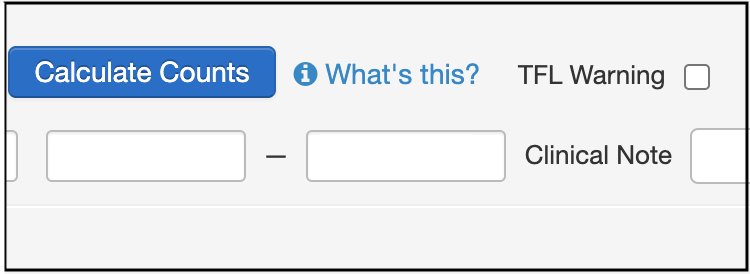While working on claims, it is often helpful to sort claims by billing status to work like claims with like claims. Here is how you can easily do that in your Live Claims Feed:
- Hover over the Billing tab and select Live Claims Feed.
- Select the Billing Status drop-down.
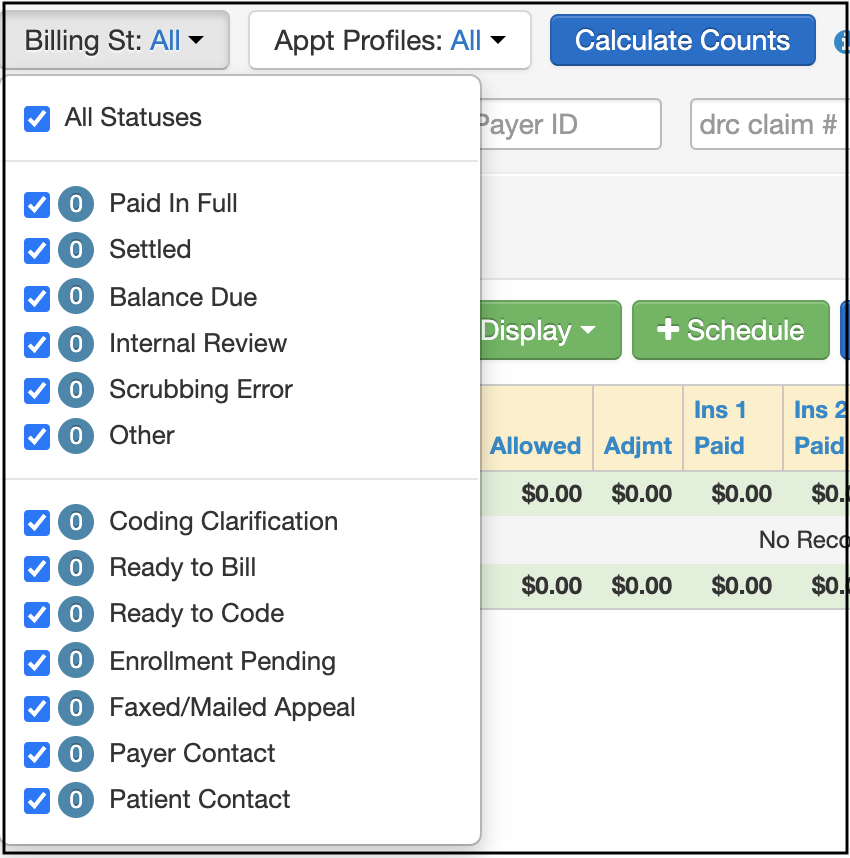
- All statuses will be selected as a default. Uncheck the All Statuses at the top and check the box next to the status you would like to view. You can choose a single status or multiple.
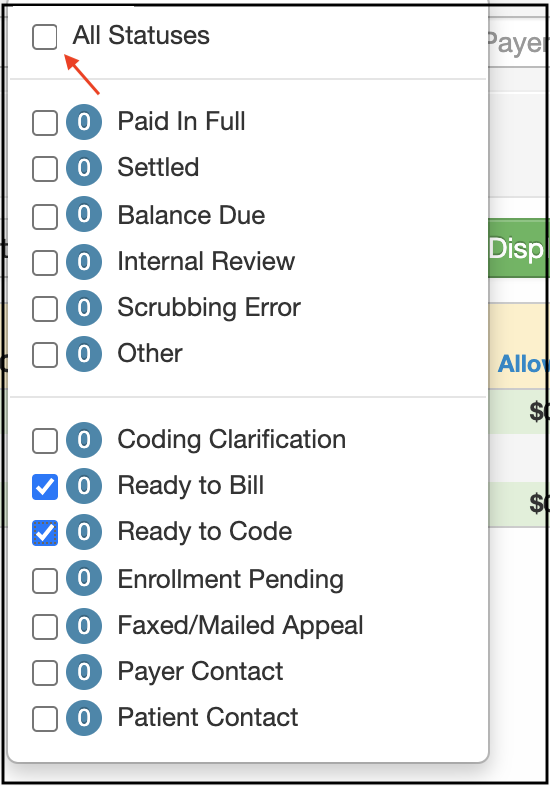
- Ensure that the date range reflects the claims you want to see. By default, the system will show the previous 30 days. However, you can update the range to show a larger (or smaller) period.
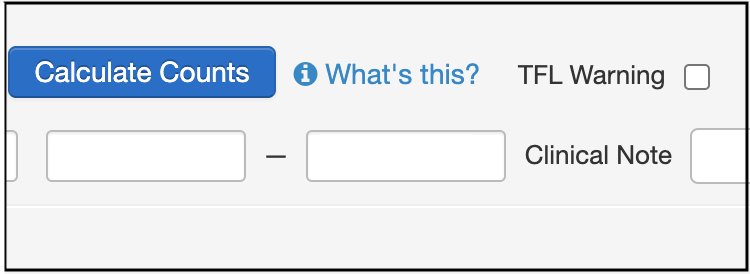
- Press the blue Update filter on the right to list all the claims for the chosen status/statuses.

The system will display claims that meet the criteria of status within the date range that you selected.