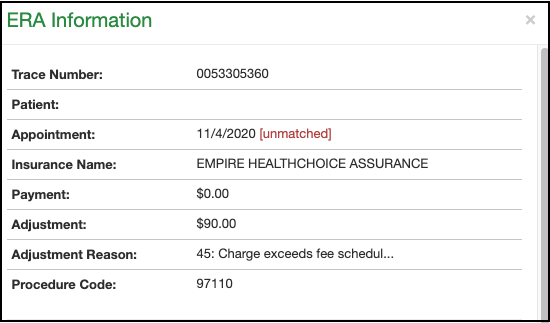When ERAs are received into DrChrono from the clearinghouse, they are validated against the appointment before posting. If the match is found, the payment will automatically be posted.
If there is no match found (whether the patient or the appointment date is not found), the payment and associated postings will appear under Unposted ERA Transactions.
Common reasons payments will post here include being billed out of another system and not listed in DrChrono, or a change being made to the appointment after the claim was billed out of DrChrono. You can then manually attach it to the correct appointment or update your records if the claim was billed outside DrChrono.
- Navigate to Billing > Unposted ERA Transactions
- All unmatched payments will show, with the most current on top.

- Each line (payment, CO45 adjustment, copay, etc.) will be listed separately, so several lines could belong to the same patient and date of service.
- To see additional information for each line, just click on the blue pencil on the right of each line. A separate window will open that will give you additional details.
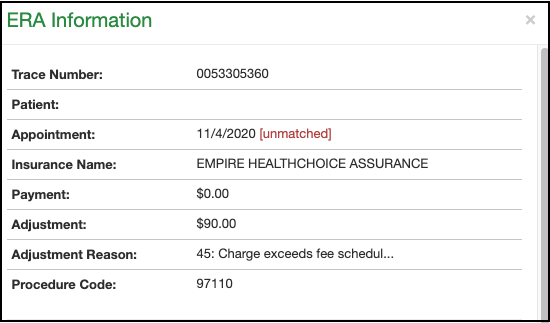
- The bottom of the screen will allow you to search for a patient and attach the payment to a patient's appointment within DrChrono.

- Once posted, you can delete the payment by pressing the red X on the right side of each line. Deleting the payment here will only remove it from the Unposted ERA Transactions screen. It will remain attached to any patient appointment you've attached it to within DrChrono, as well as appearing with the original ERA under Remittance Reports.
Deleting from this screen will help your efficiency as when you pull it up, you will know that each line needs to be reviewed. There will be none that have already been worked.