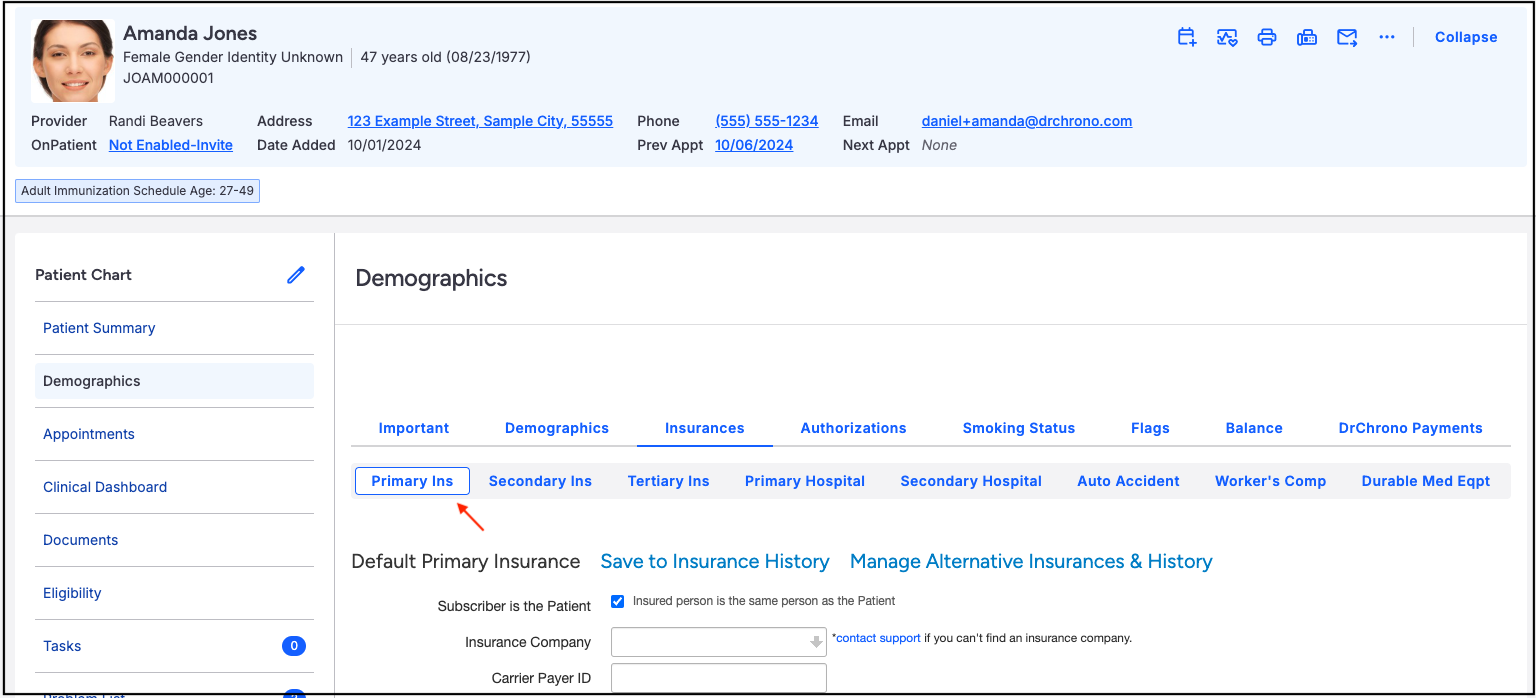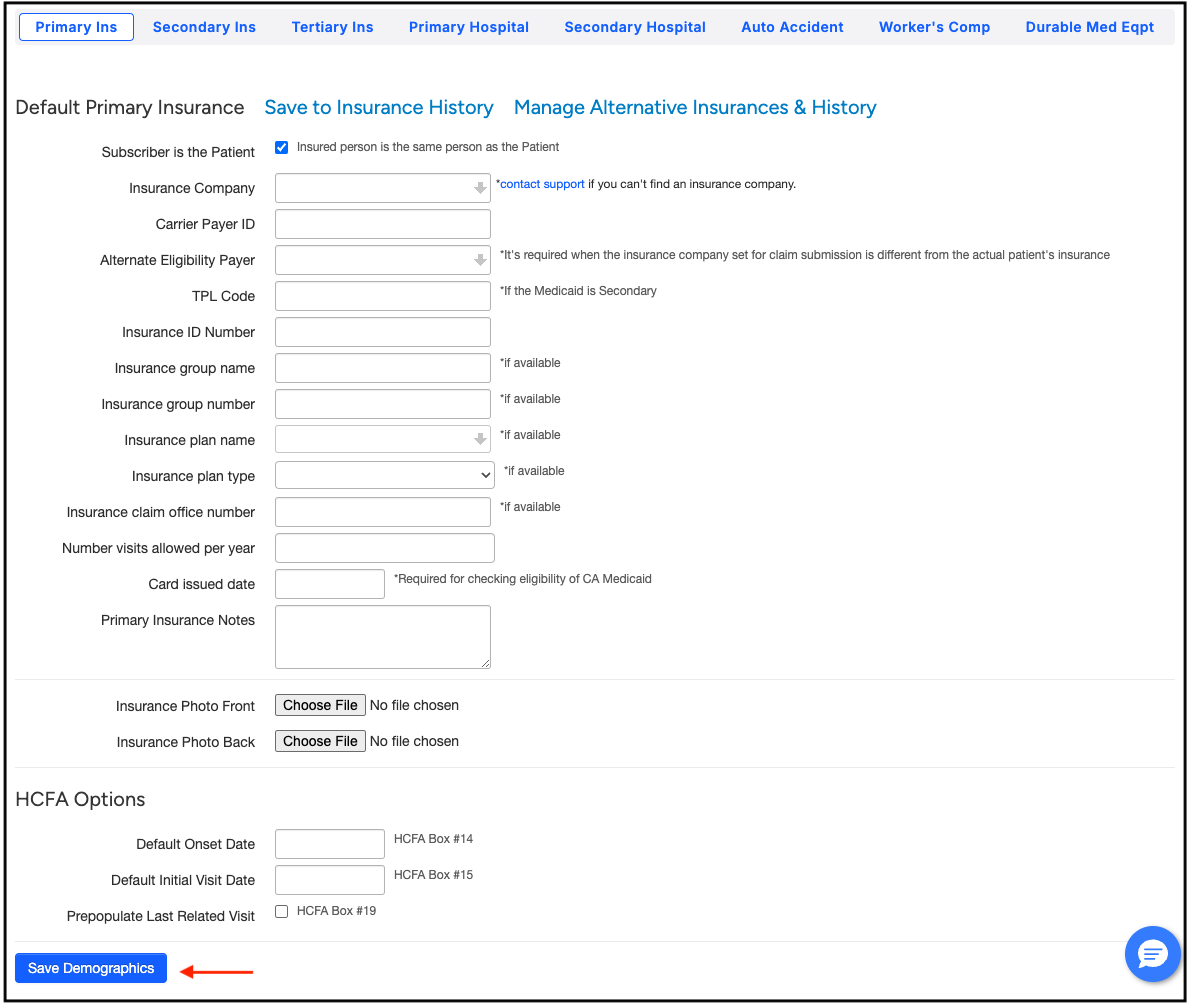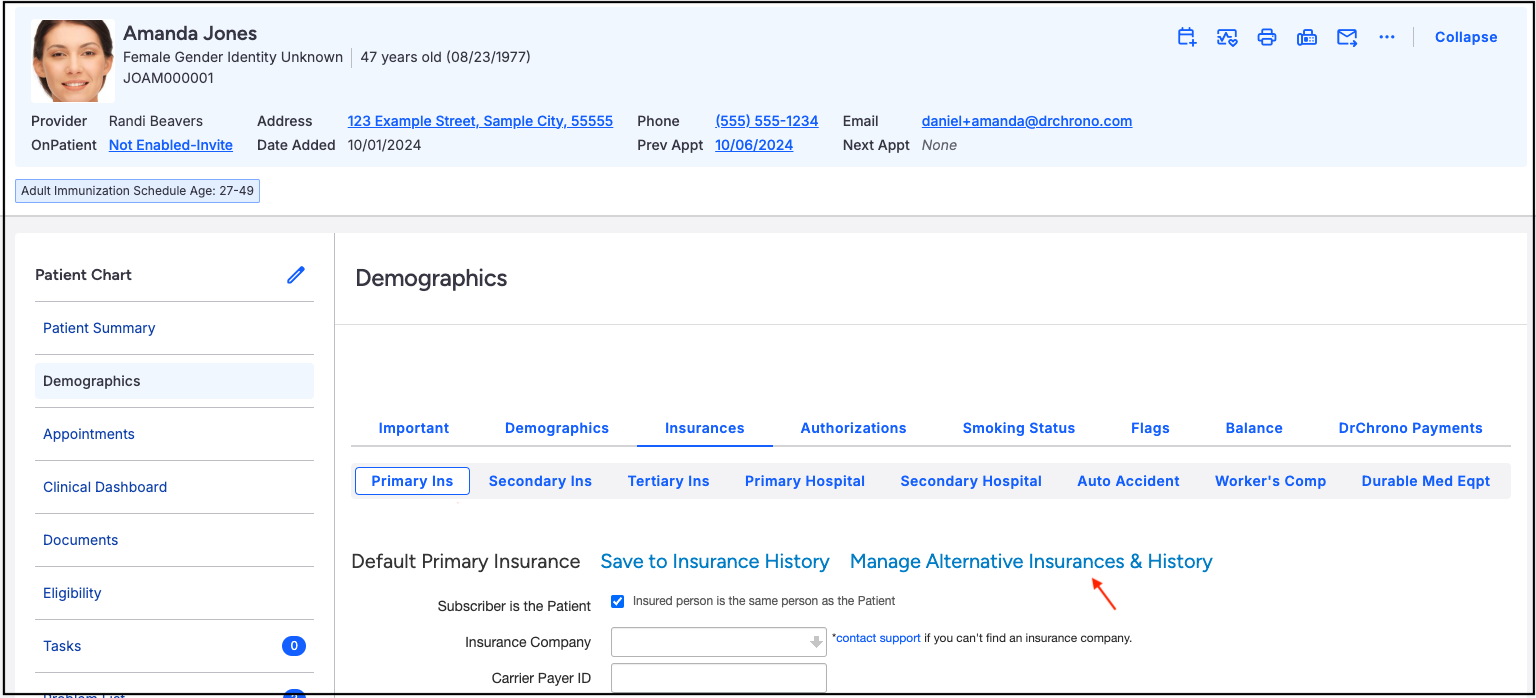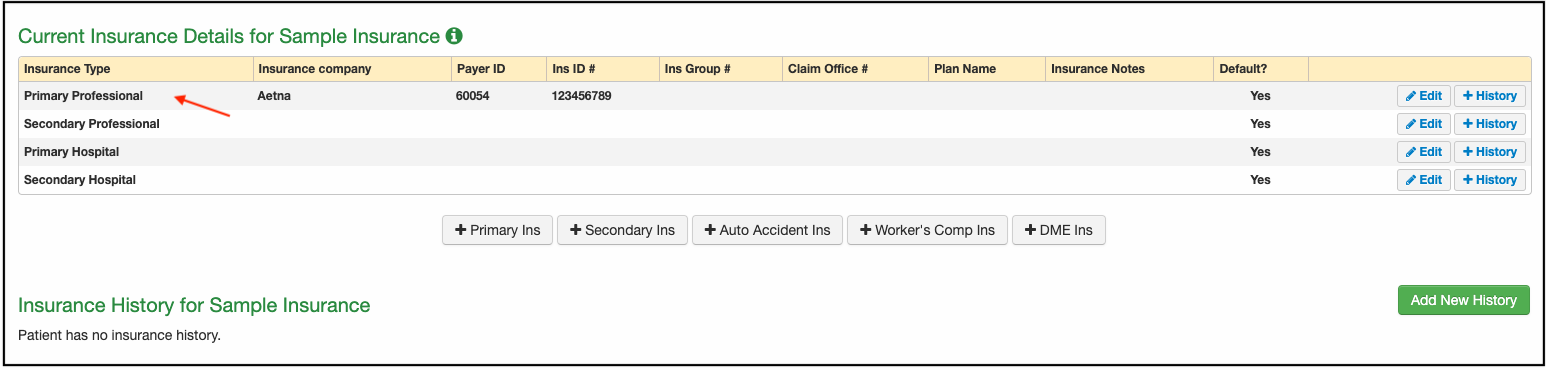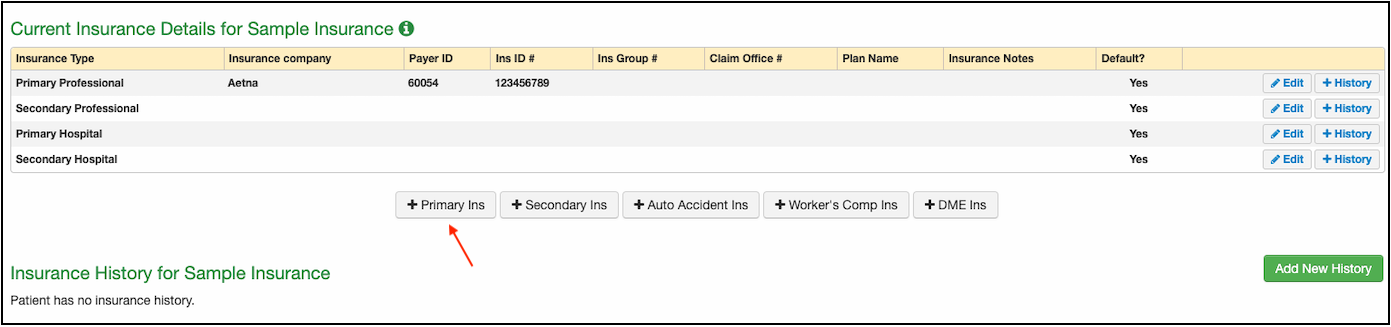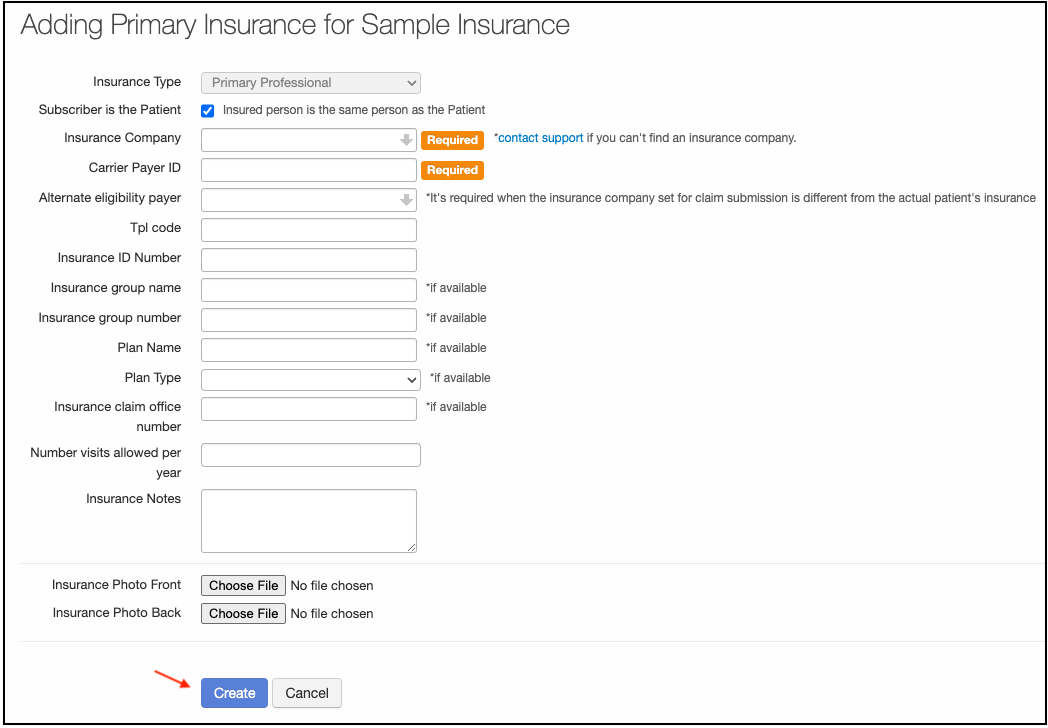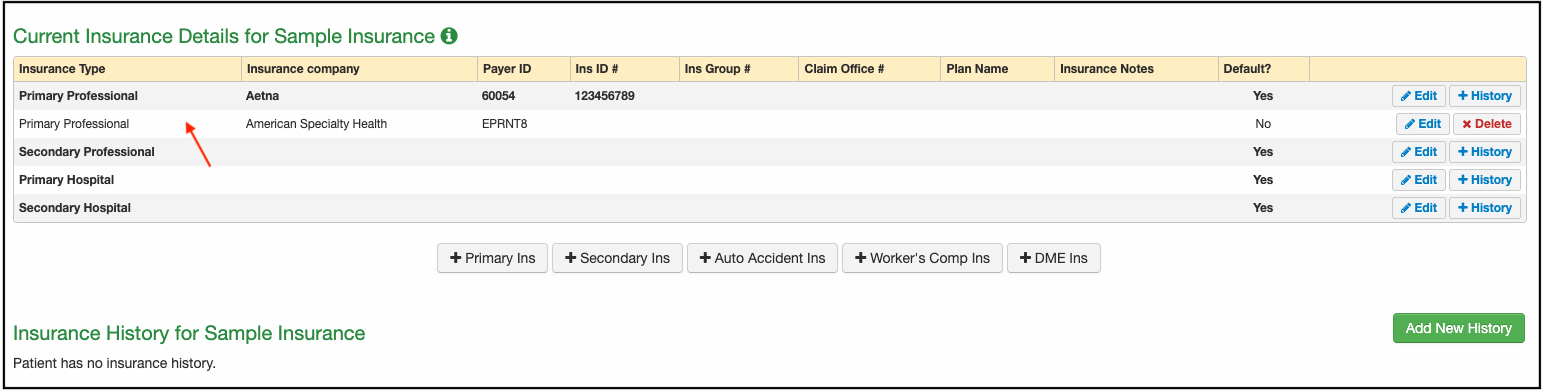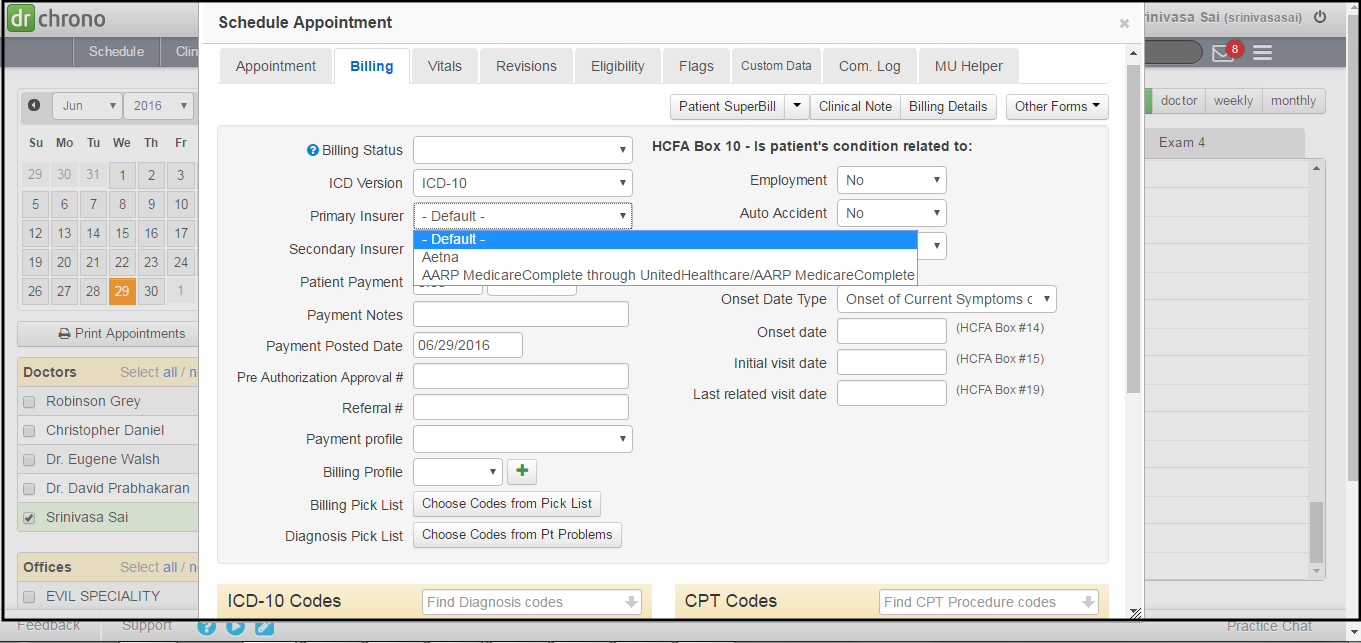To submit claims to multiple primary insurances, you will need to submit a ticket to the support team to have the "multiple primary" feature enabled. Once the request is processed and the feature is activated, follow the steps outlined below:
This feature is especially helpful for Chiropractors and/or Mental Health providers where eligibility is through the payer (i.e. Cigna, Aetna) but the claim needs to go to a different payer for processing (i.e. American Specialty Health/ASH, Magellan Health)
All patient data listed in this article is sample data. This is not a real person or real patient data.
- Select a patient and navigate to the demographics screen.
- Add the primary insurance information in the Primary Ins tab and press Save Demographics.
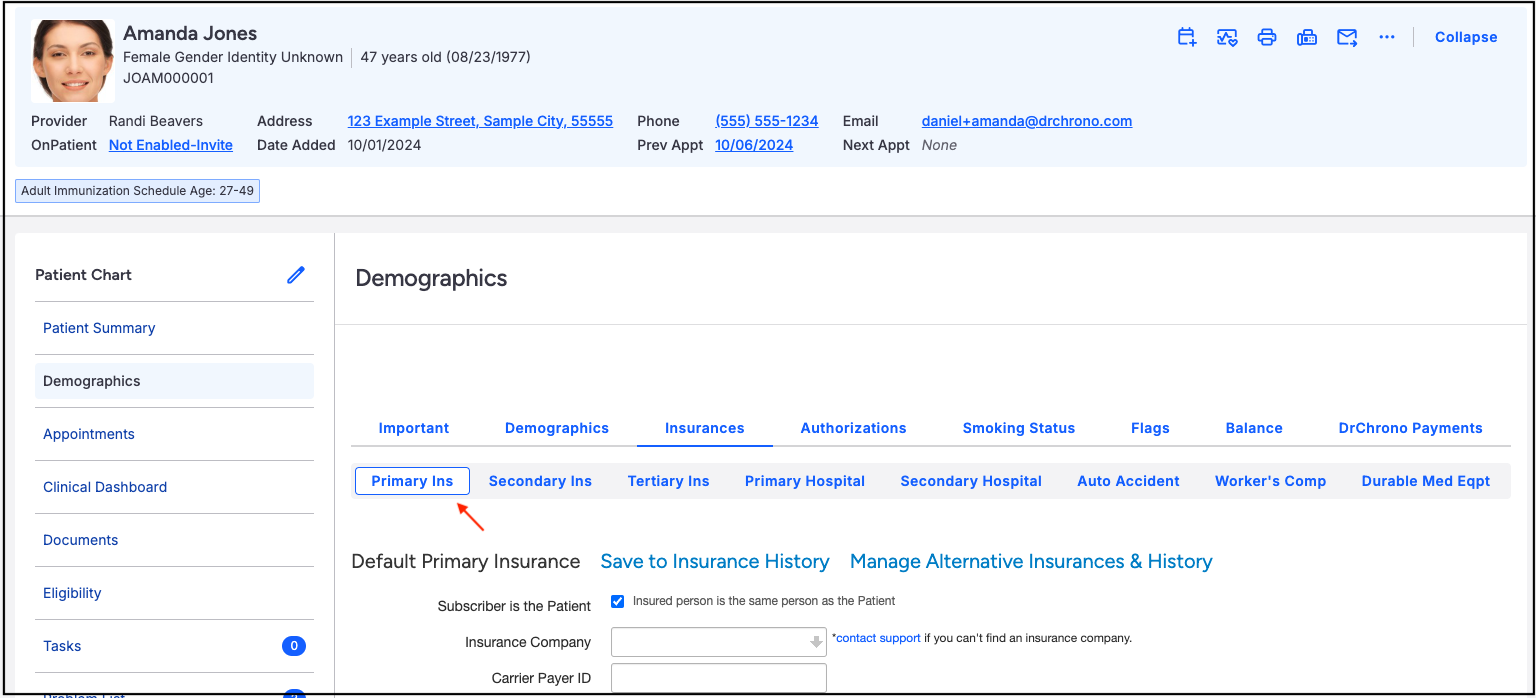
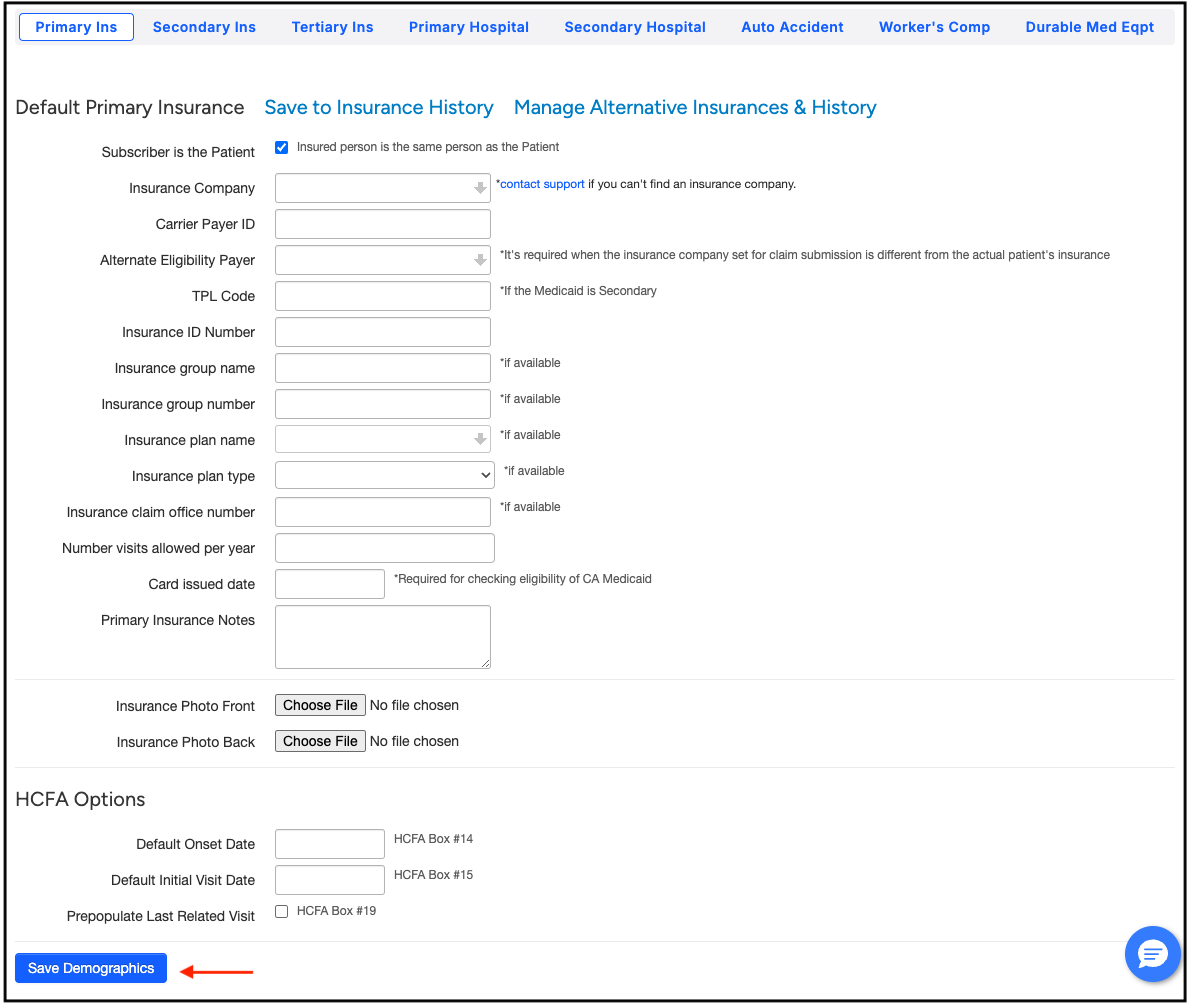
- Select Manage Alternative Insurances and History.
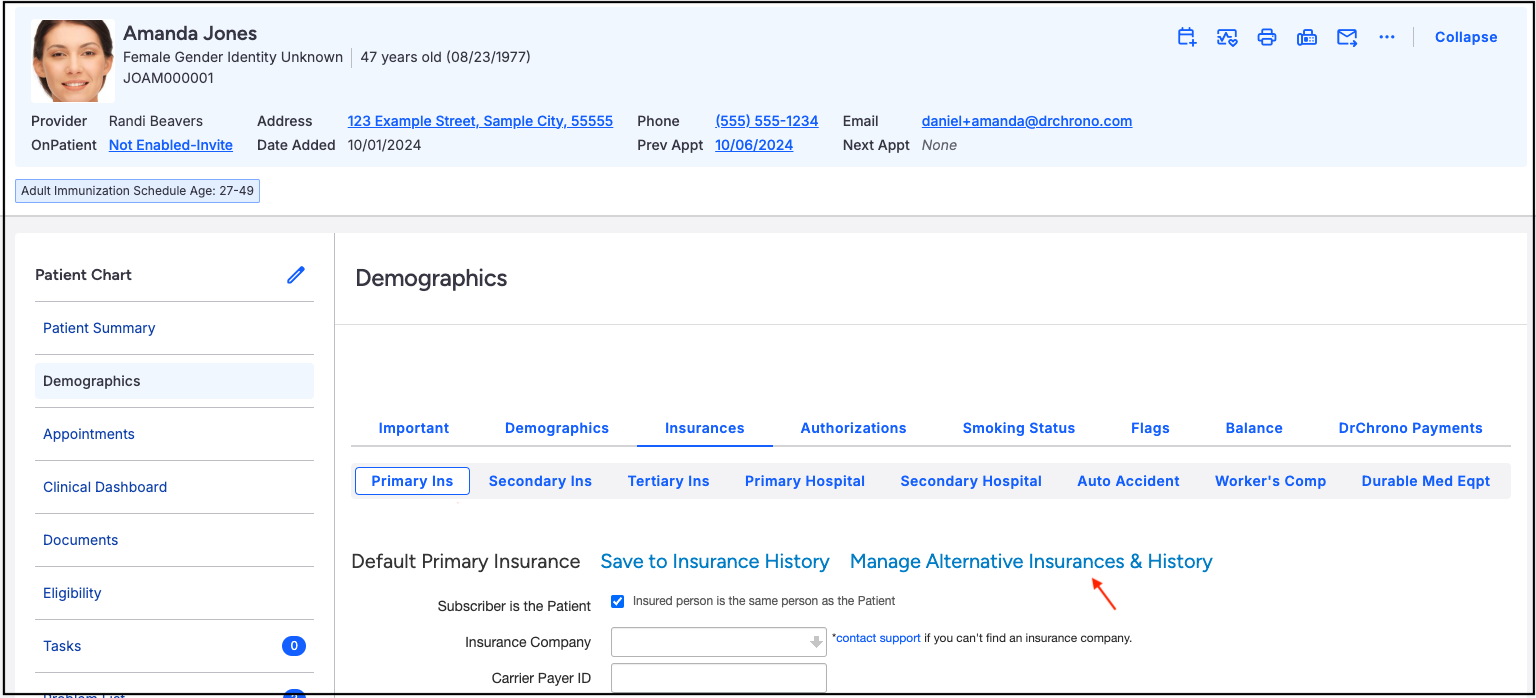
- In this screen, you will find the patient’s primary insurance that you just entered listed as the default.
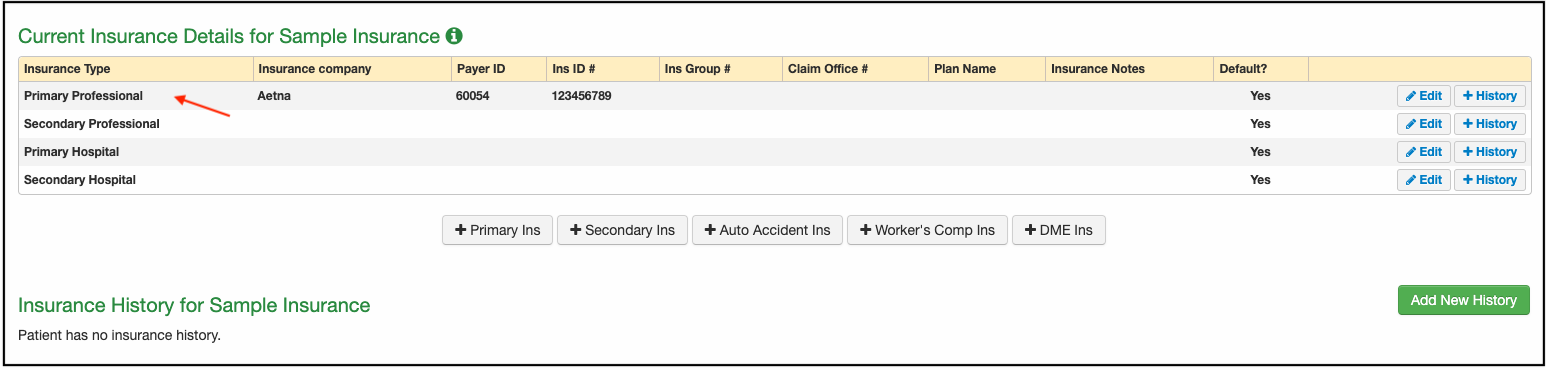
- To add another primary insurance select +Primary Ins.
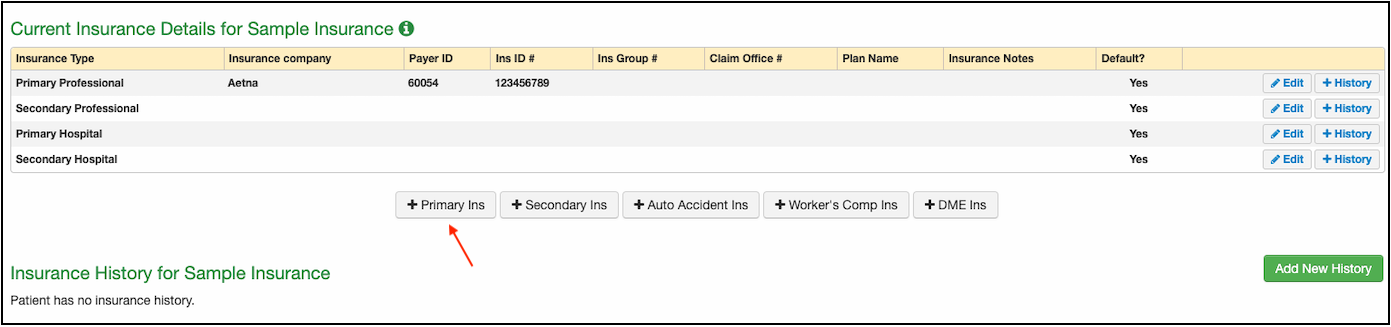
- Here, you can enter the additional primary insurance information for the patient. Once entered, press Create.
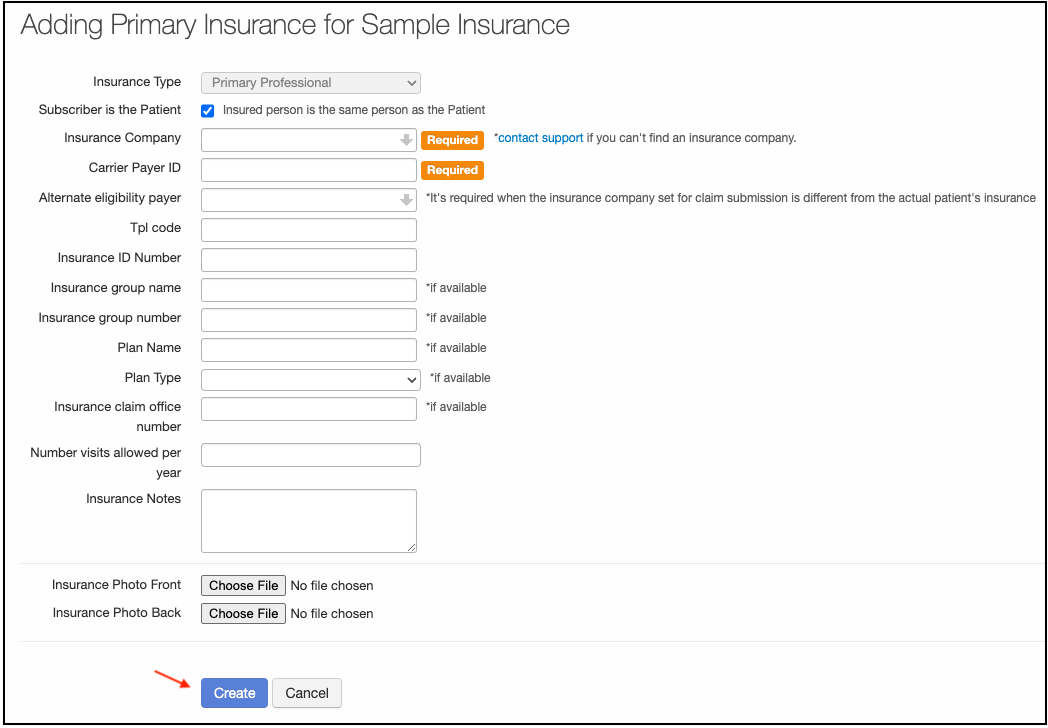
- Now, two primary insurances are listed for the patient, and the first insurance is listed as default.
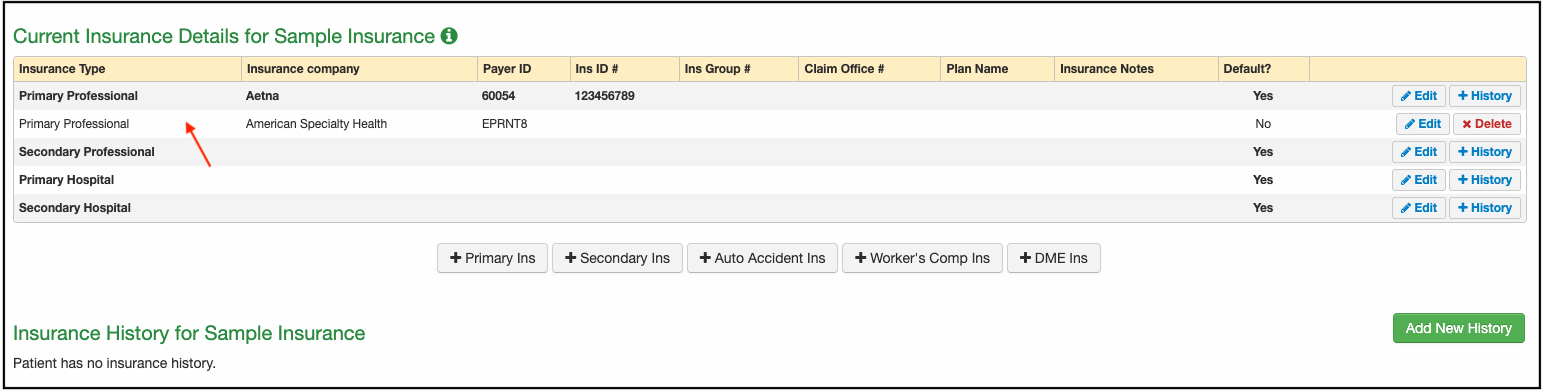
- When the patient schedules an appointment, you will have 2 options under Primary Insurer.
- Under the Billing tab on the appointment window, select the Primary Insurer dropdown. From here, you can select which payer needs to be billed for this appointment.
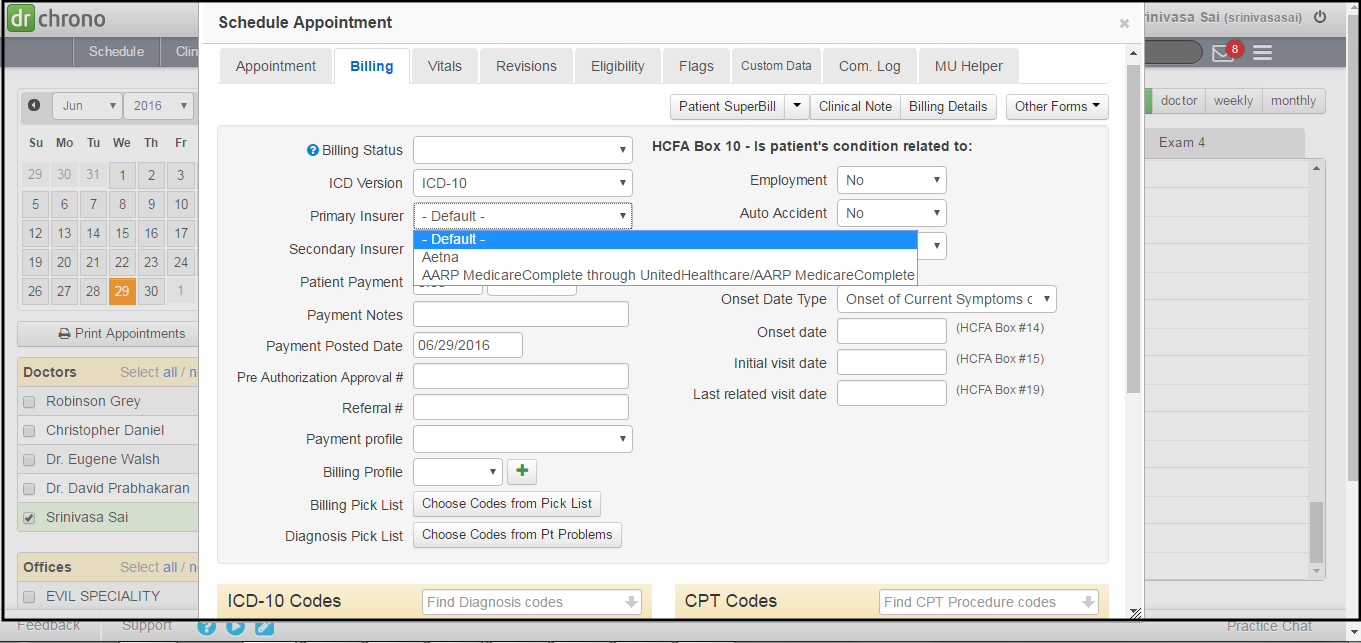
- Press Save.
- You will also have the option to update which payer the claim should be sent to in the Live Claims Feed. (Billing > Live Claims Feed)

Here is a video that will walk you through working with multiple primary insurances.