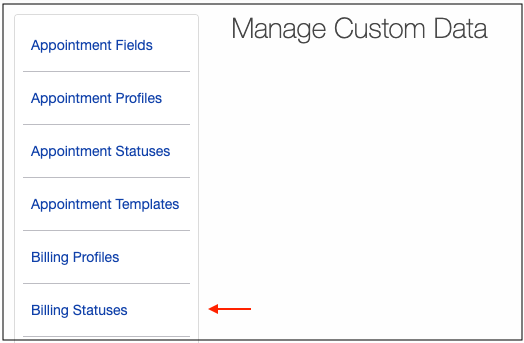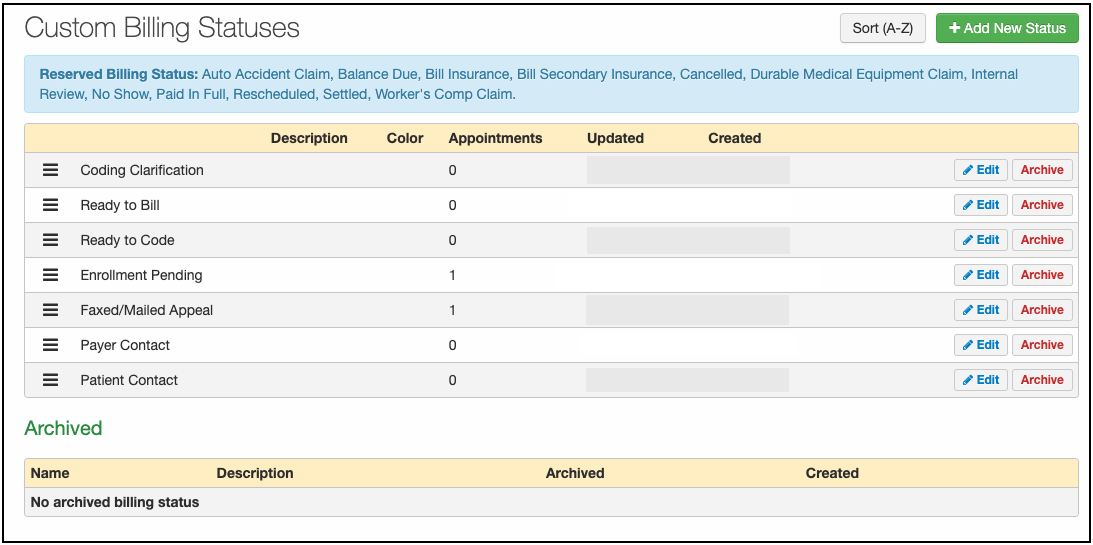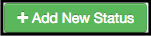Custom billing statuses are a great way to customize your practice's billing. If your practice has a specific workflow for billing, you can make custom billing statuses to keep track of each step in the process.
Archiving | Demo
- Hover over Account on your navigation bar and select Custom Fields.
- Select Billing Statuses on the left-hand navigation bar.
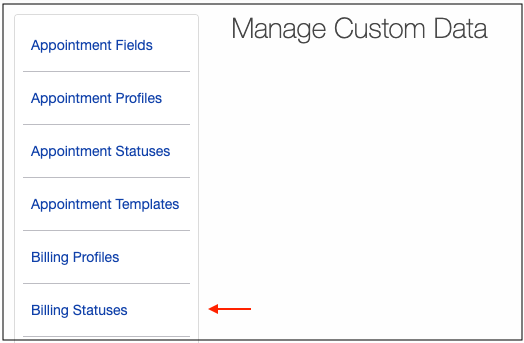
- On the Custom Billing Statuses page, you can view all your custom billing statuses.
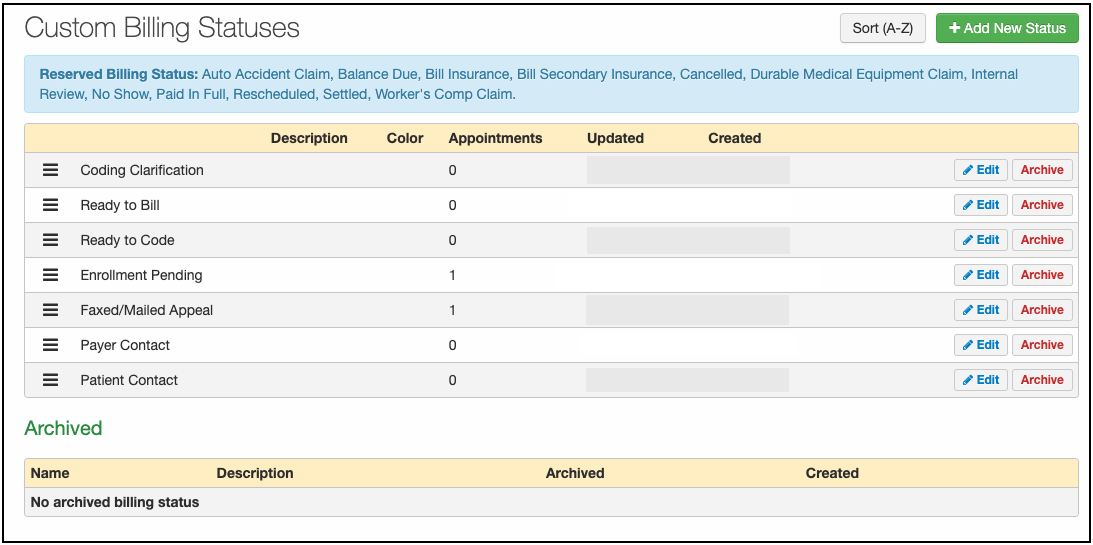
- To add a new billing status, select the +Add New Status button.
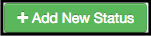
- Fill out the name, color, and description of the new billing status and press Save when complete. Your billing status will now appear on the Custom Billing Statuses page.

Archiving a Custom Billing Status
- To remove a billing status, press the Archive button to the right of the billing status you would like to remove.

- When you archive a billing status, the DrChrono EHR will check if the billing status is being used by any appointments. If the billing status is being used, the following warning will appear. You have the option to archive the status with or without resetting appointments to Not Submitted.
- You may unarchive any archived statuses by selecting the Unarchive button on your list of archived statuses.