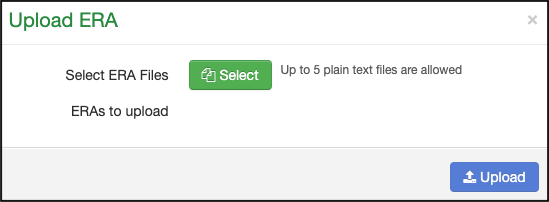While many of your ERAs (835 file or electronic remittance advice) will flow seamlessly from the payer, through the clearinghouse, and into your DrChrono account, there may be an instance when you may need to manually upload an ERA into your account.
The directions below will show you how this can be easily done. Whether you obtain the 835 file(s) from the payer directly or through a 3rd party site such as Availity, each can be uploaded using the same steps.
- Navigate to Billing > Remittance Reports
- Select Upload ERA

- Upload the ERA/835 file(s) by pressing on the green Select button and selecting the file(s). Up to 5 files can be selected and uploaded at once.
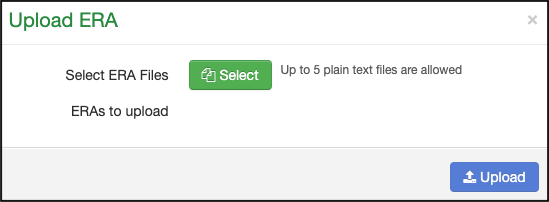
- Once the file(s) are selected, press the blue Upload button.
Please note - typically there is a delimiter added to the end of the file name by the payer. Usually, the delimiter symbol is an asterisk (*) and/or a tilta (~). If the payer uses a different symbol, the file may not upload. Try removing the delimiter and replacing it with an asterisk (*) or tilta (~) and try again. That should allow the file to process appropriately.
Here is a link to a video that will walk you through Unmatched ERAs.