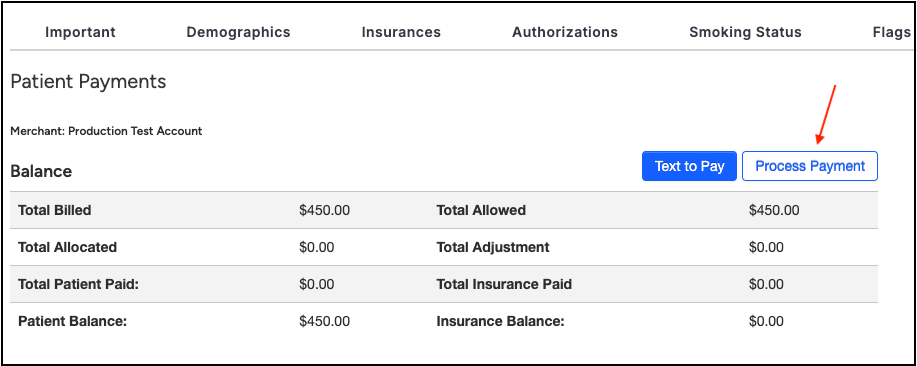DrChrono has added additional functionality to the DrChrono Payments tab under the patient demographic section. The section will now allow you to process patient payments via DrChrono Payments from the tab, as well as store credit card information without processing a payment.
- While in a patient's chart, navigate to the Demographics section and select the DrChrono Payments tab.

- Under the Balance header, press Process Payment.
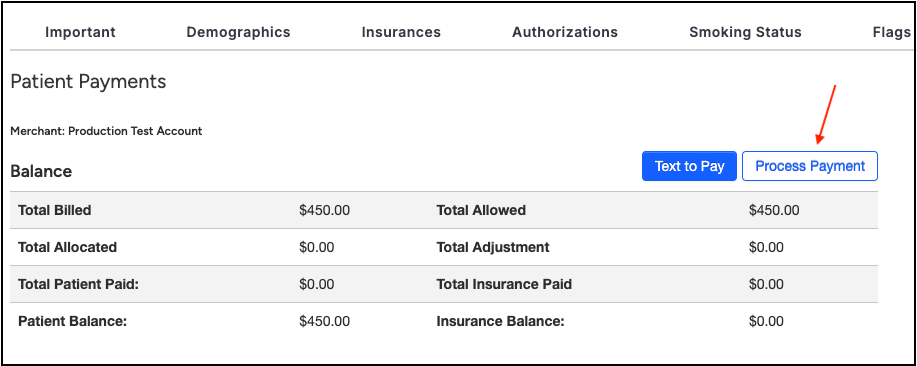
- In the pop-up box, a card can be swiped, manually entered, or selected from the dropdown under Card. Once the amount is to be charged, the appointment is selected, and any additional notes added, press Process Payment.