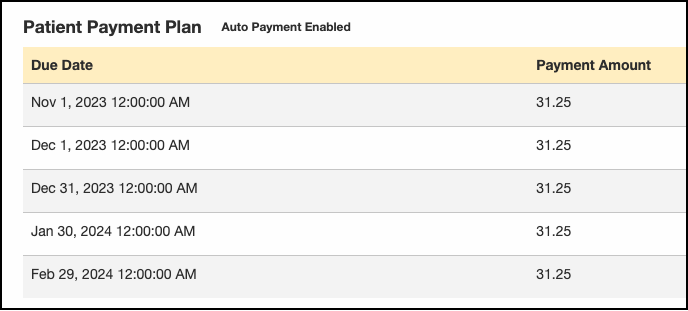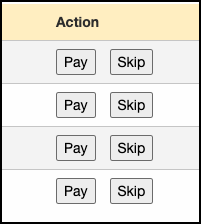If your patient is on a monthly payment plan and needs to skip a payment, DrChrono makes it easy to document while keeping the integrity of the payment plan. If your office approves the skipped monthly payment, 1 click within the patient's chart will move the payment to be skipped to the end of the payment period.
Here is how to do it:
- Access your patient's chart and navigate to Demographics > Payments > DrChrono Payments

- Scroll down to the listing of monthly payments under the header Patient Payment Plan and identify the monthly payment the patient is approved to skip.
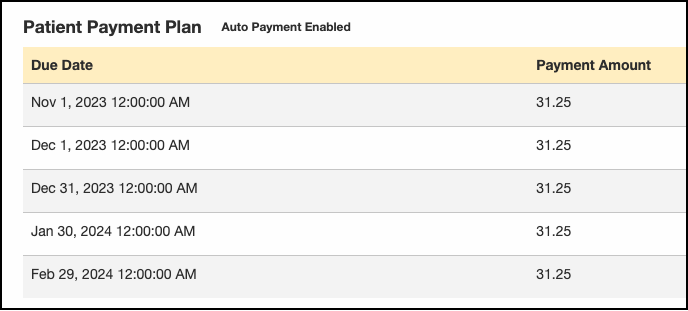
- Follow the row of the payment to be skipped over to the right and find the button labeled Skip.
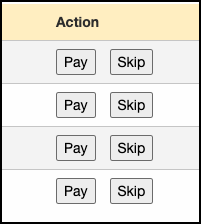
- Make sure you are on the correct payment row to be skipped, and press the Skip button. This will move the payment to the end of the repayment period.
- The skipped payment's status will update to Skipped, and the Action section will gray out. The skipped payment will be added to the end of the repayment period.