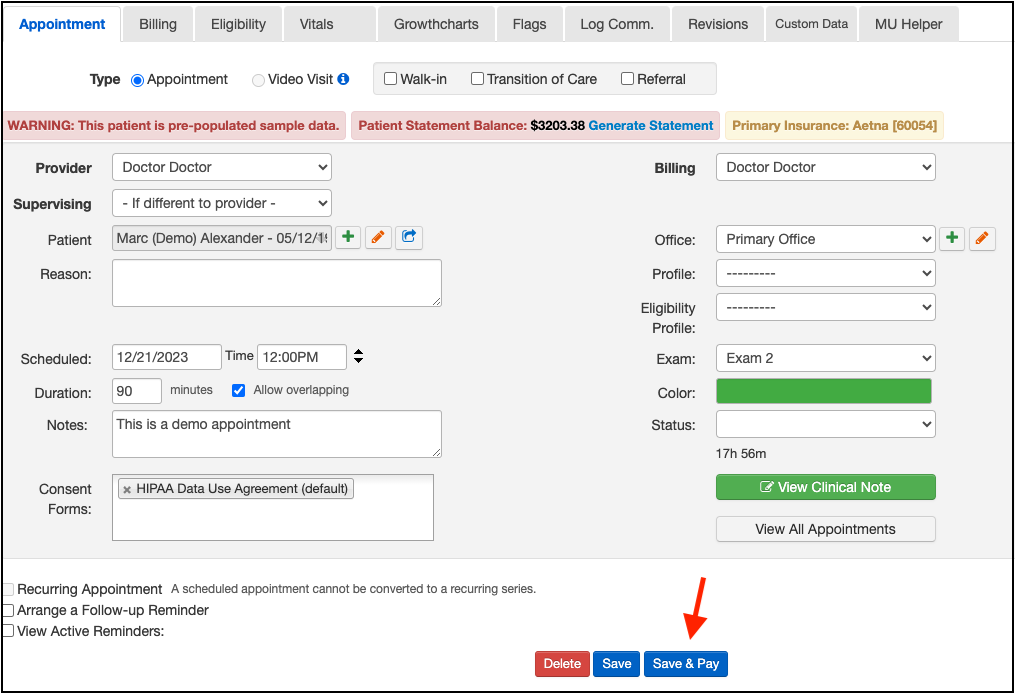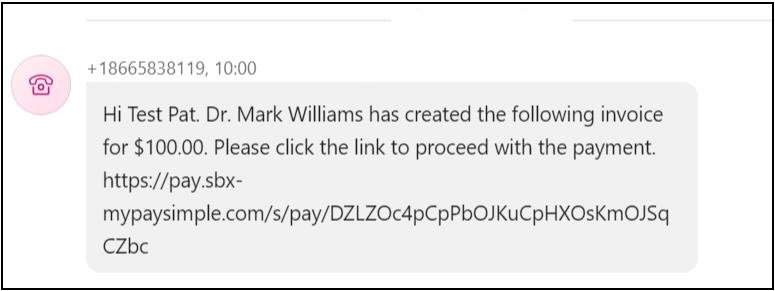DrChrono has added an option where you can send a link to a patient's phone that they can then use to send you a payment/pay a copay/make a deposit, etc. This feature works exclusively with DrChrono Payments.
Here's how it works:
- From the patient's appointment window, select Save & Pay.
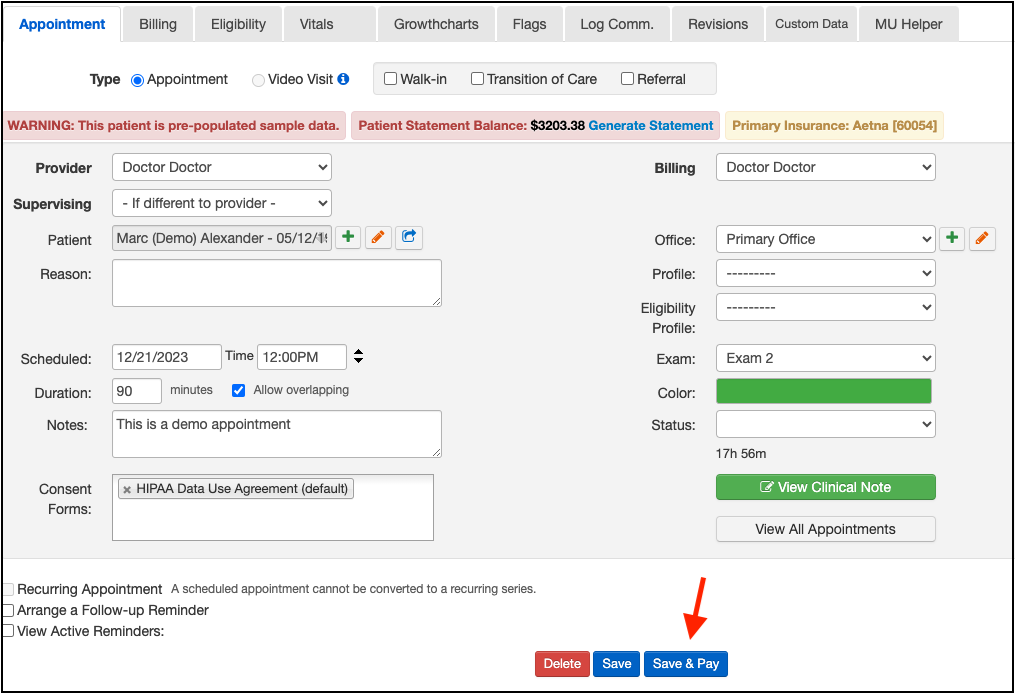
- A new window will pop up and give you two options:
- Text to Pay
- Pay Now
** Please note, the Text to Pay option will only work if you are utilizing DrChrono Payments **

Text to Pay
If you select Text to Pay, you will see the following window. It will allow you to select a phone number on file in the patient's chart or enter a different phone number that will receive the text and payment link. It will also ask for an amount to request from the patient.
Once both fields are filled in, select Send.

Please note: the amount can be any dollar/cents amount. Enter the number with no dollar sign ($). If your decimal (.) isn't recognized or responds, try the one on your keyboard, just above the right side of the space bar.
-
- The phone number listed will receive a text message requesting payment of the dollar amount you have listed in the second row above. The text will look like this. The patient can press on the link to enter their payment information.
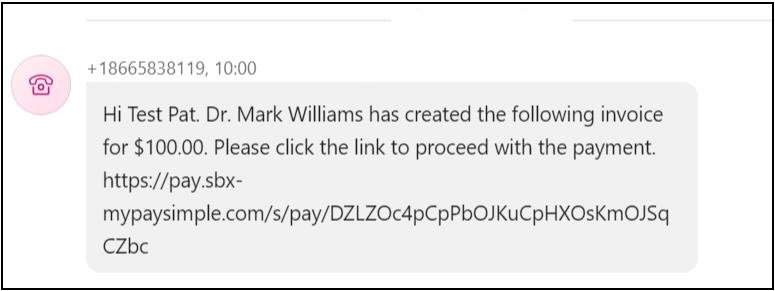
- Once they complete their portion, they will receive a confirmation text that looks like this. The payment will automatically be reflected in their chart.
- The phone number listed will receive a text message requesting payment of the dollar amount you have listed in the second row above. The text will look like this. The patient can press on the link to enter their payment information.

Pay Now
If you select Pay Now, you will see the following window.
- This will allow you to process a cash, check, money order, or credit card payment, depending on your office procedures.
- As in the Text-to-Pay option, as soon as the payment is entered and processed, it will be posted to the patient's appointment.