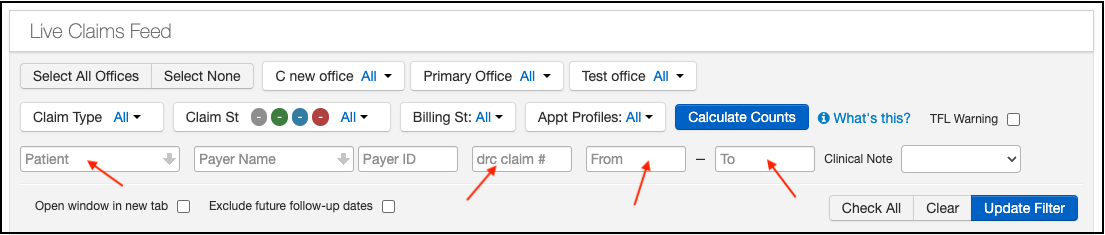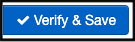Applying a discount or adjusting part of your patient's invoice is easy with DrChrono!
Watch the demo or accomplish this task by following the steps below:
- Navigate to Billing > Live Claims Feed
- Locate your patient's appointment by searching for it by name, claim ID, or date of service.
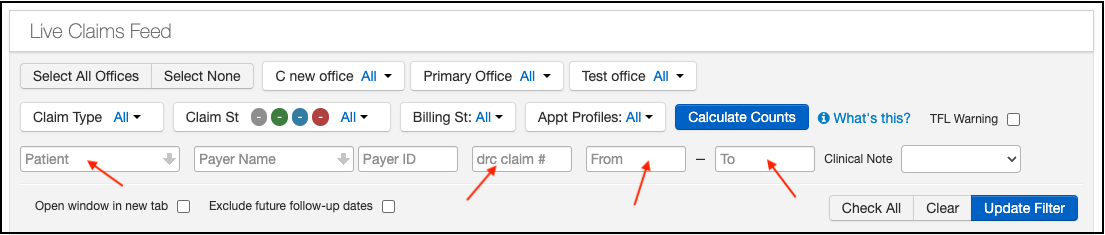
- Once you have found your patient's appointment, press the date of service (if applicable), so you are on the appointment screen.

- Scroll down to where the CPTs and payments are listed and press the blue plus sign on the right. It is the Add Transaction button.

- Once pressed, an additional line will open. It will be listed under any insurance/ERA payments posted.

- On this new line, you can update as needed to apply a patient discount.
- Posted Date - this will automatically default to the day you are entering the discount.
- Check Number - you can leave this blank since it does not apply
- Drop Down - you can use the drop-down to specify what type of transaction this is.
- To adjust a patient balance, you would want to select either Patient Bad Debt Writeoff or Provider Discount.

- Adjustment box (red) - this is where you type the dollar amount you would like to adjust. No negative signs are needed; just the whole dollar amount. (Examples - 25.00 or 5.00)

- Payer box (blue box above) - this will default to the patient's insurance. If you are adjusting a patient balance, you should select N/A.
- Adjustment box (red) - this is where you type the dollar amount you would like to adjust. No negative signs are needed; just the whole dollar amount. (Examples - 25.00 or 5.00)
- Once the discount has been entered, press Verify and Save and the system will adjust the amount you have requested.
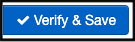
- You can then update the appointment status to reflect the change (for example - change to Paid in Full) if the adjustment you made clears the entire balance.
You can further automate this process by setting up an edit to automatically adjust the balance when a claim's billing status is changed to Settled. Details on how to set this edit can be found here.