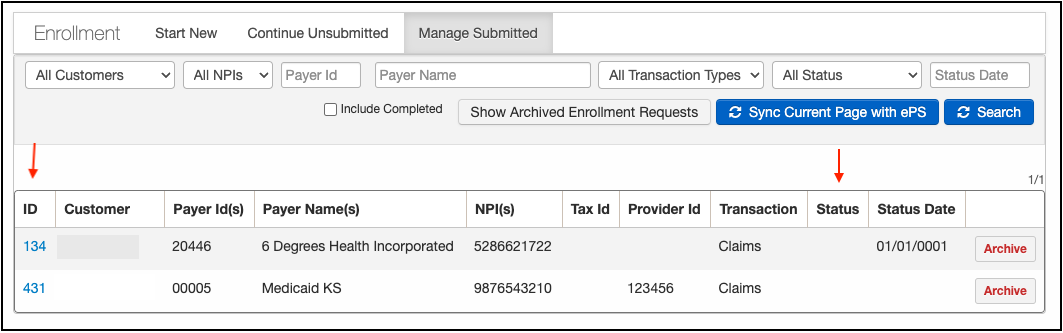If an enrollment request submitted to eProvider Solutions is returned for additional information or denied, you now have the option to update/correct the information and reinitiate the request, instead of submitting a brand-new request.
To reinitiate the request, follow the steps below:
- Navigate to Billing > Enrollment
- Select the Manage Submitted tab

- Identify the enrollment that has been denied and needs to be initiated by reviewing the status column on the right side.
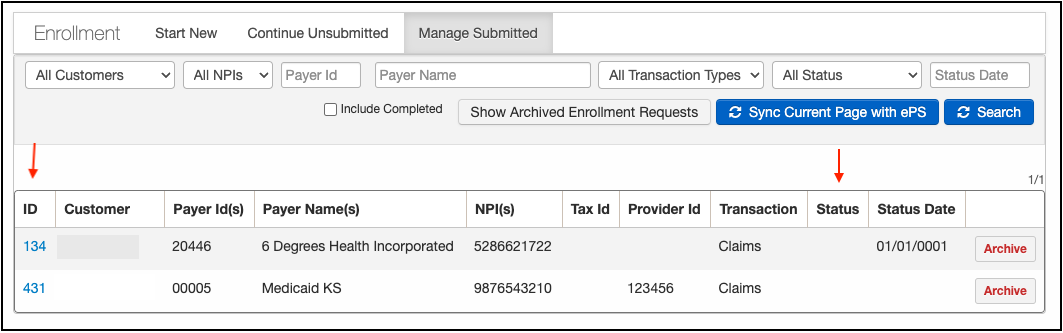
- Once identified, press on the corresponding blue ID number on the left of the same row.
- The next screen will show you the details for that enrollment. It will also list the denial reason at the bottom. Correct/Add any necessary information and press Reinitiate.

This will resend the enrollment request to ePS and alert them that this is a resubmission of a previous request rather than a brand-new one.