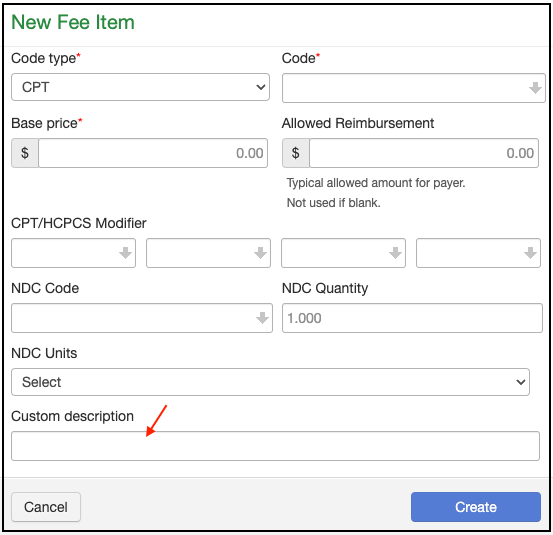You can add custom descriptions to ICD-10, CPT, and HCPCS codes listed in DrChrono to use a more common language or preferred terms for your office by utilizing a Billing Pick List.
The picklist is made up of codes added to your fee schedule. Custom descriptions can be added to codes in your fee schedule.
- Navigate to Billing > Fee Schedule.
- Once inside of a CPT/HCPCS/Custom code, you can update the code with a custom description.
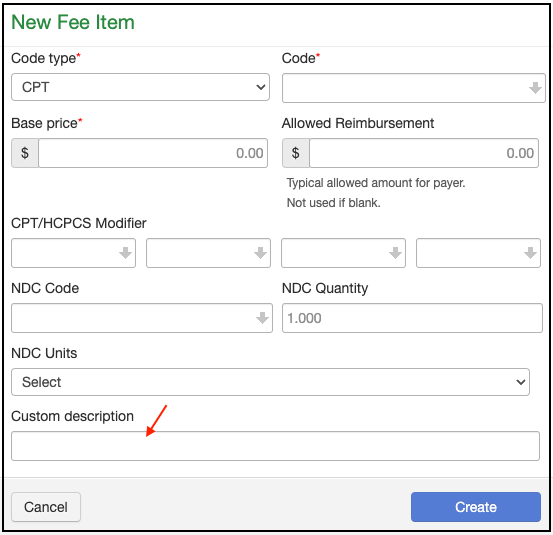
- Once the description is added, you will see the custom description instead of the system-produced description.
Before Custom Description

After Custom Description

4. The Billing Pick List can be accessed on DrChrono's EHR Web and iOS App.
In the appointment window, press on the Billing tab and select Choose Codes from Pick List. You can search for your code with the custom description or scroll and click on the (+) next to the code or codes you need to visit.

5. The Billing Pick List is also accessible in the Live Claims Feed.

Accessing on iPhone and iPad
- From the iPhone tap on the Billing icon on the top of the screen.

2. From the iPad tap on the hamburger icon on the right of the screen to access the Billing Pick List.