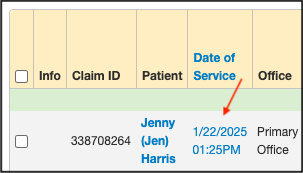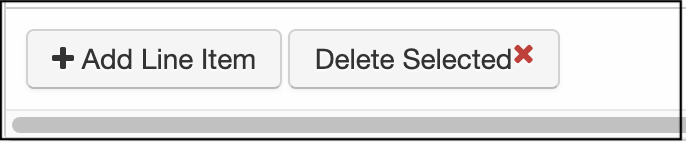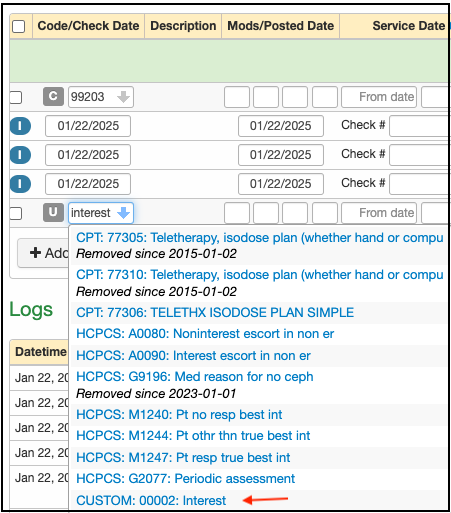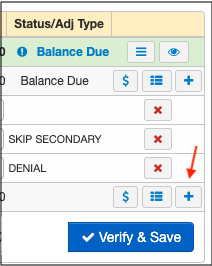Sometimes, when a payer does not respond within a certain period, they are required to pay interest in addition to any reimbursement that is due for services rendered. The payment needs to be posted so it is recorded and your records will balance at the end of the day (what is posted vs. what is being deposited).
There are two main ways to post the interest payment; one if it is attached to a particular patient (or if details are listed) and one if it is a lump payment with no details.
If you have patient-specific information:
- Create a custom code for the interest payment. Details on how to create a custom code can be found here. You will want to leave the price column blank because this code will be used for multiple interest payments that will vary in price.
- Navigate to Billing > Live Claims Feed
- Pull up the patient by name or the DrChrono claim number

- Press on the date of service that corresponds with the interest payment
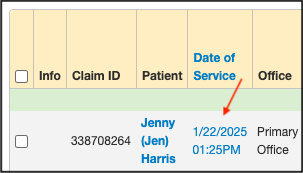 All patient data listed in this article is sample data. This is not a real person or real patient data.
All patient data listed in this article is sample data. This is not a real person or real patient data. - Scroll down to where the charges (CPT, HCPCS, Custom Codes) are listed and press + Add Line Item
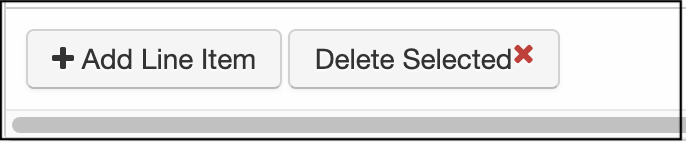
- Type in the name of the custom code you entered for interest payments (i.e. Interest). The custom code should be at the bottom of the list.
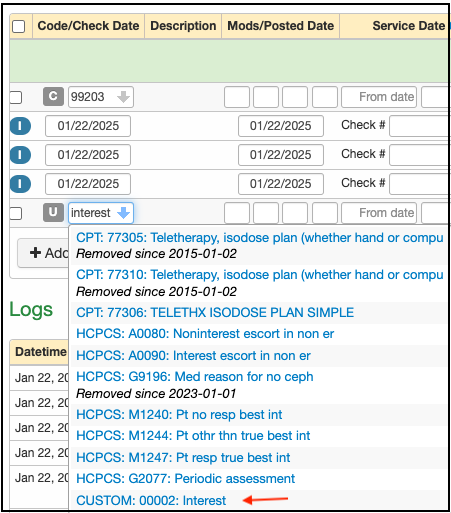
- Enter the amount of the interest payment in the charge box.

- When done, press Verify and Save.
- Now that there is an interest "charge", you can post the interest payment by pressing on the Add Transactions plus on the same row as the charge.
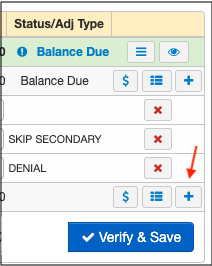
- Once you add the insurance payment, you will need to add a new transaction line by clicking the same blue plus as shown above. For this row, you will want to add the insurance interest payment amount as a (-) amount in the adjustment column and use the adjustment reason "Transfer Balance to Patient".

- Once it is entered, press Verify & Save, and the interest line item will zero itself out.
If you do not have patient-specific information:
If the interest payment does not specify a particular patient or is listed as a bulk amount and not broken down per patient, you can create a patient called "Interest Payment" and post the payments there as described above.
- Create a patient named Interest Payment (or another name as desired- but designated for Interest Payments)
- Create a custom code for Interest Payments
- Create an appointment for patient Interest Payment (or another name as designated by the office)
- Add a line for custom code designated for Interest Payments
- Add the charge amount at the same price as the interest payment received
- Post the insurance payment for the interest line item.