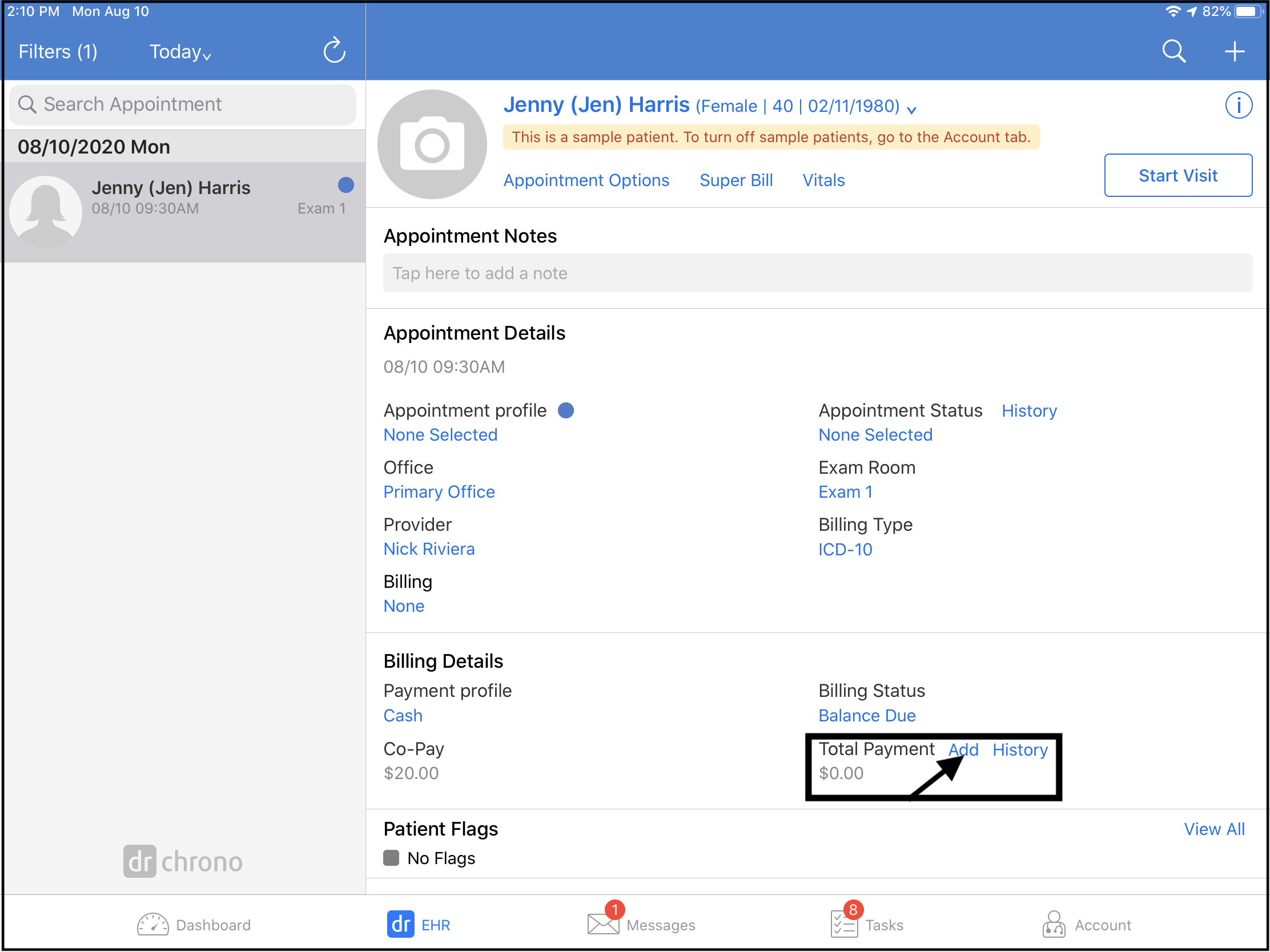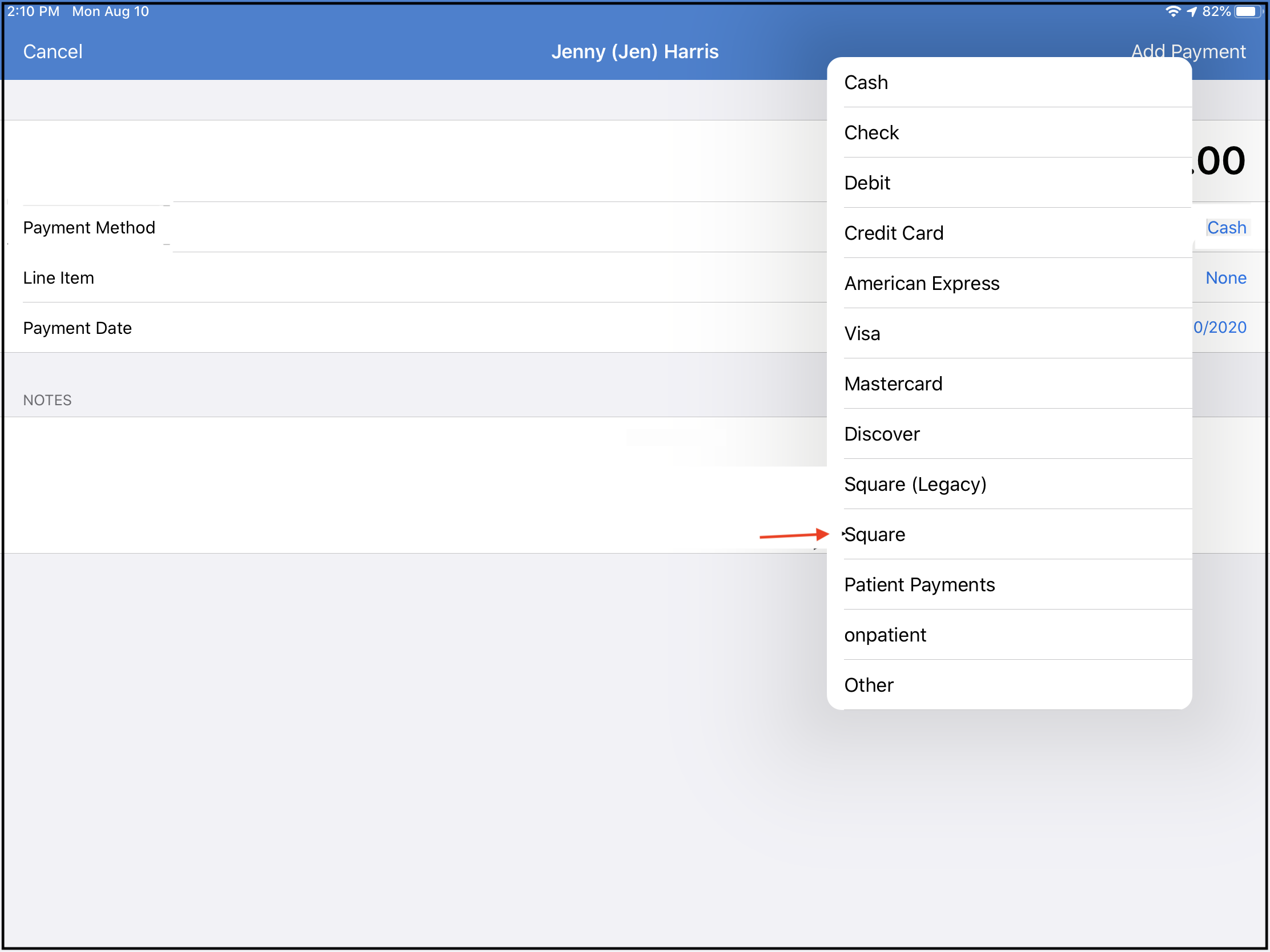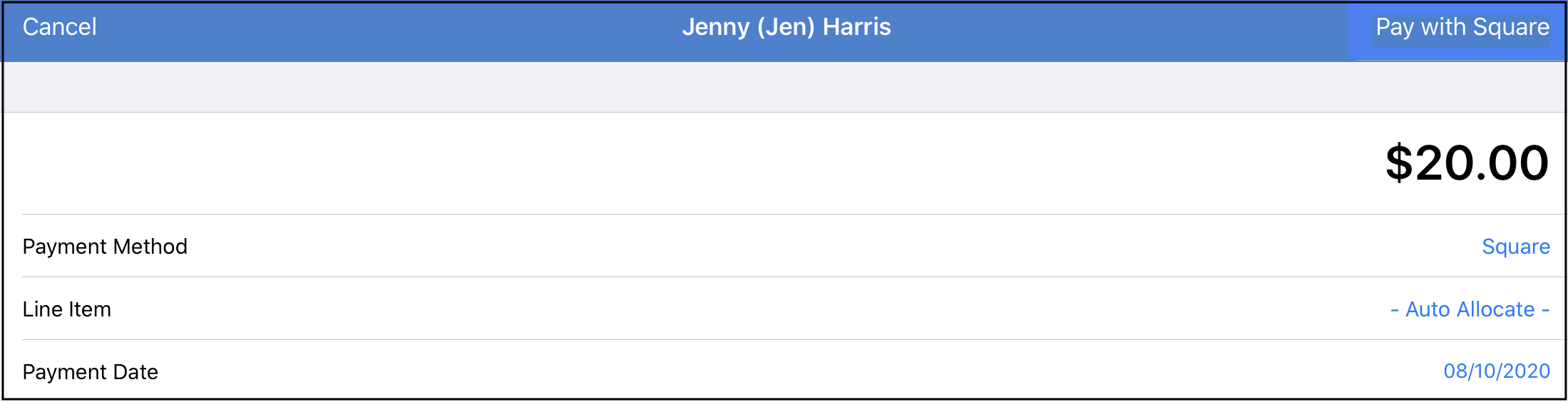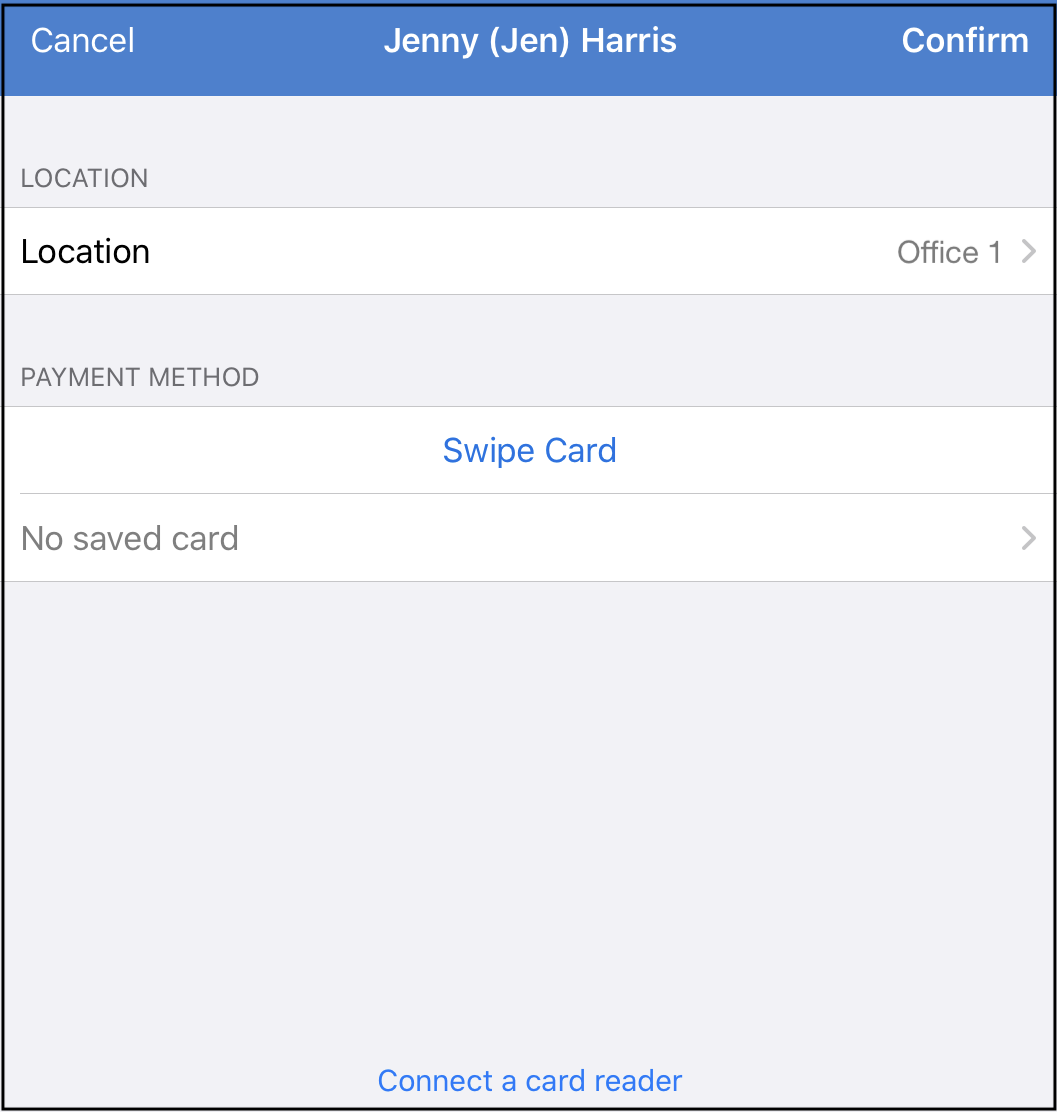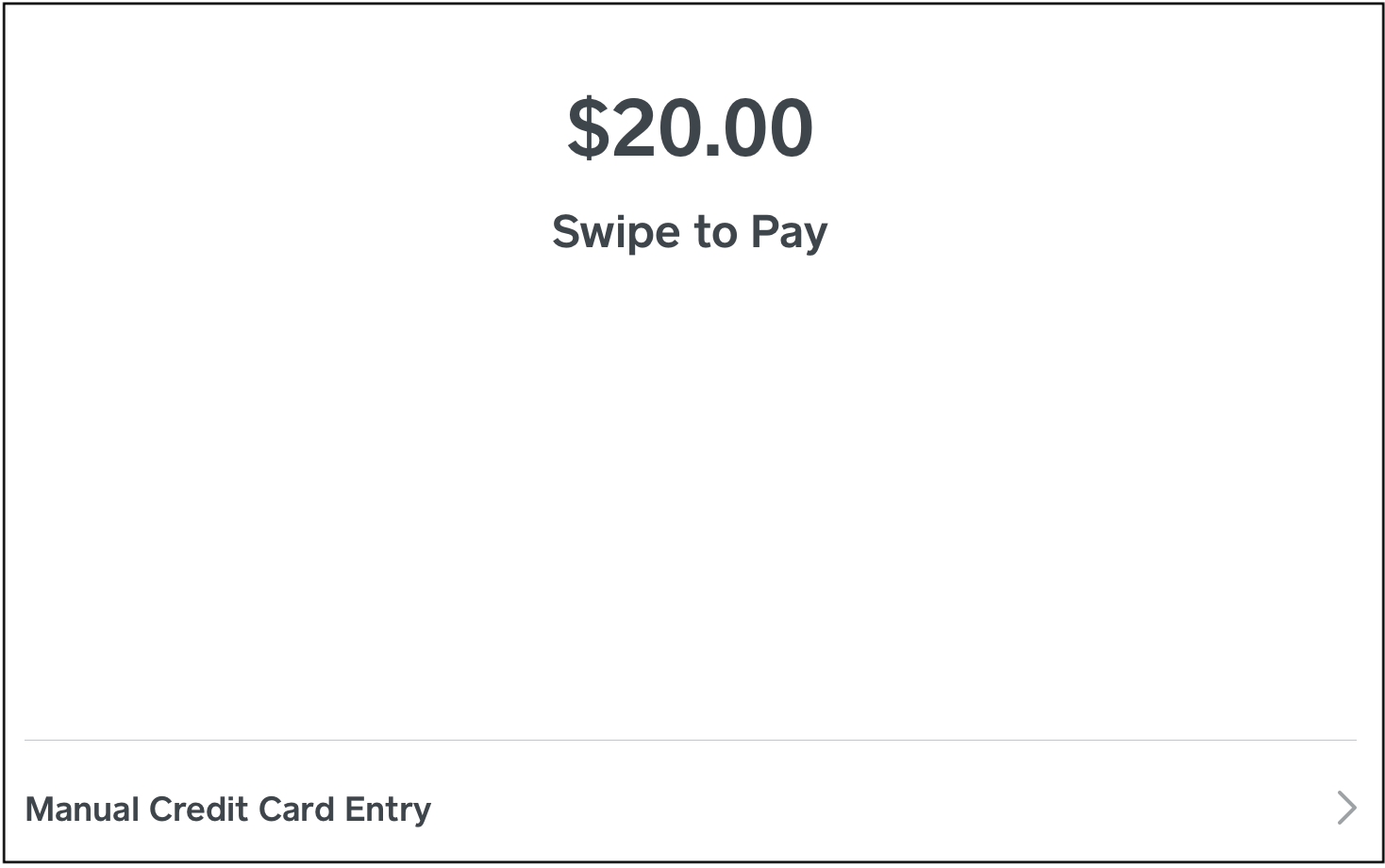You can easily process credit card payments through DrChrono's integration with Square. Payments can be processed via the DrChrono EHR app or the Check-In App.
Note: You need to have already set up your Square account and connected it to your DrChrono account.
To create a Square account, please sign up here.
For information on connecting Square to your DrChrono account, click here.
Payments on the EHR App
- Please access a patient appointment and go to the Billing Details section. Tap Add next to Total Payment.
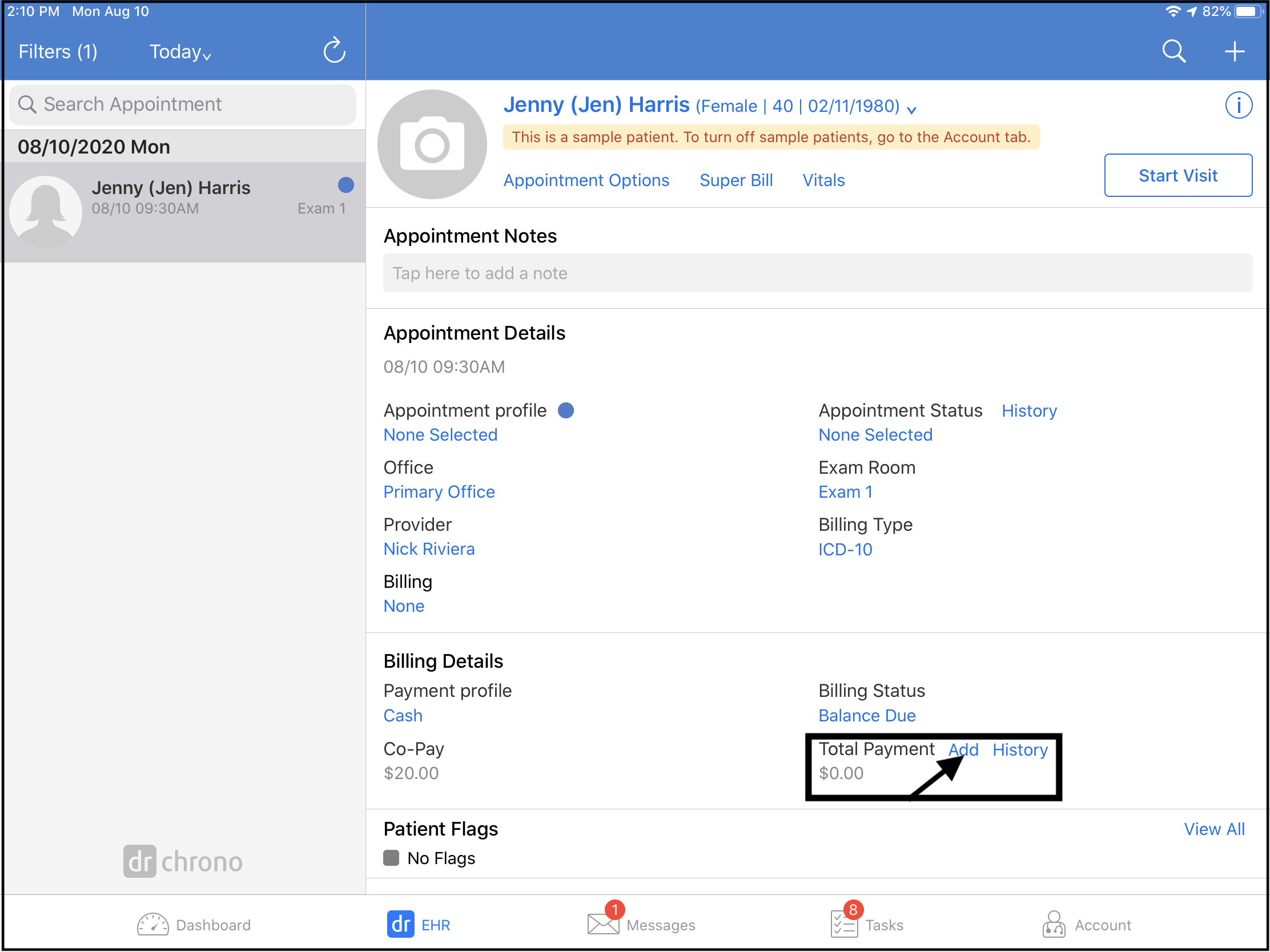
- Tap on Cash in the Payment Method row and select Square from the menu.
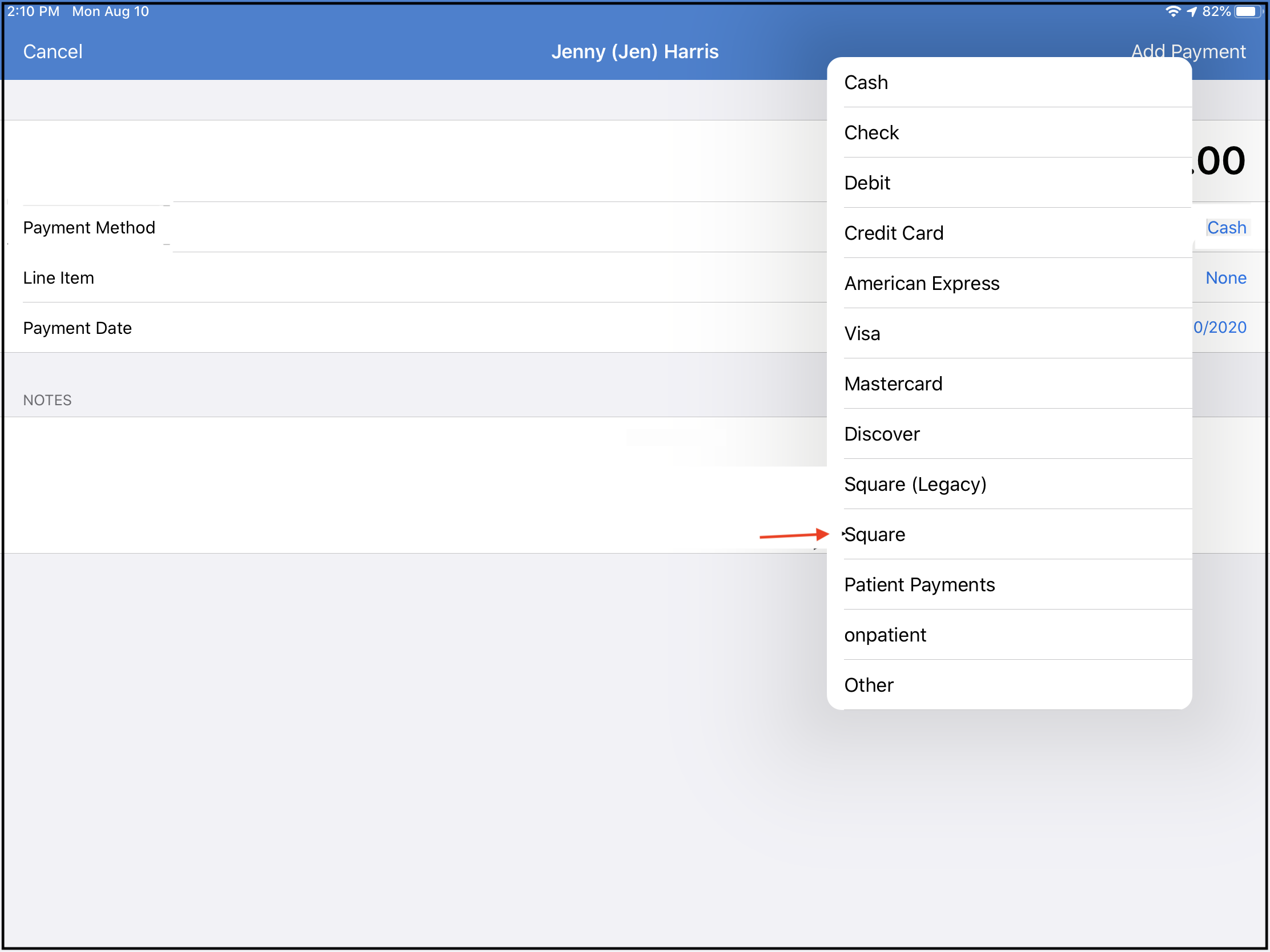
- Enter the payment amount and tap Pay with Square.
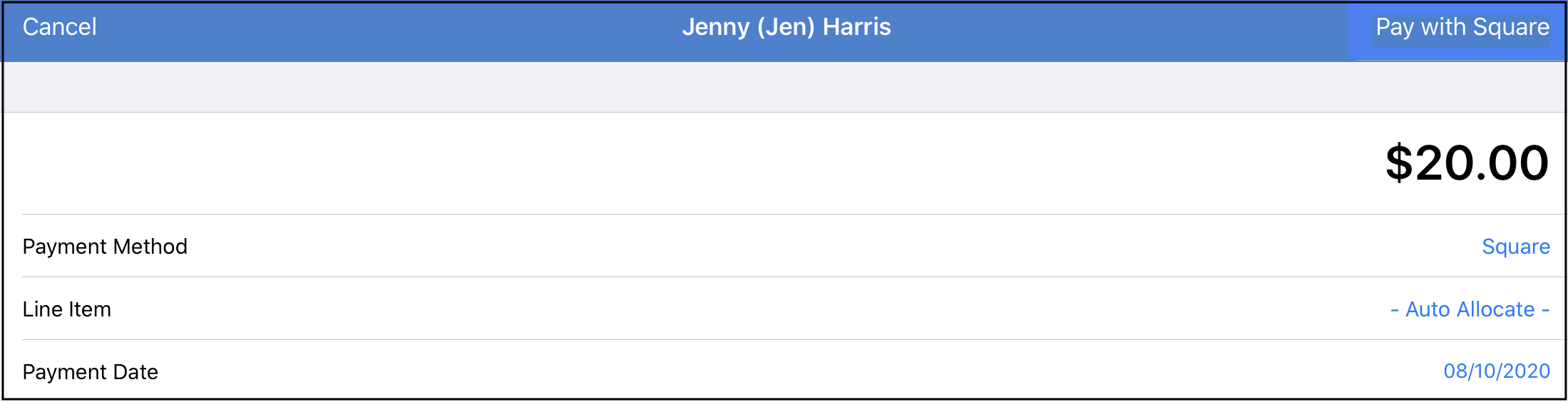
- Select the location, if needed, and click Swipe Card or utilize a saved card on file.
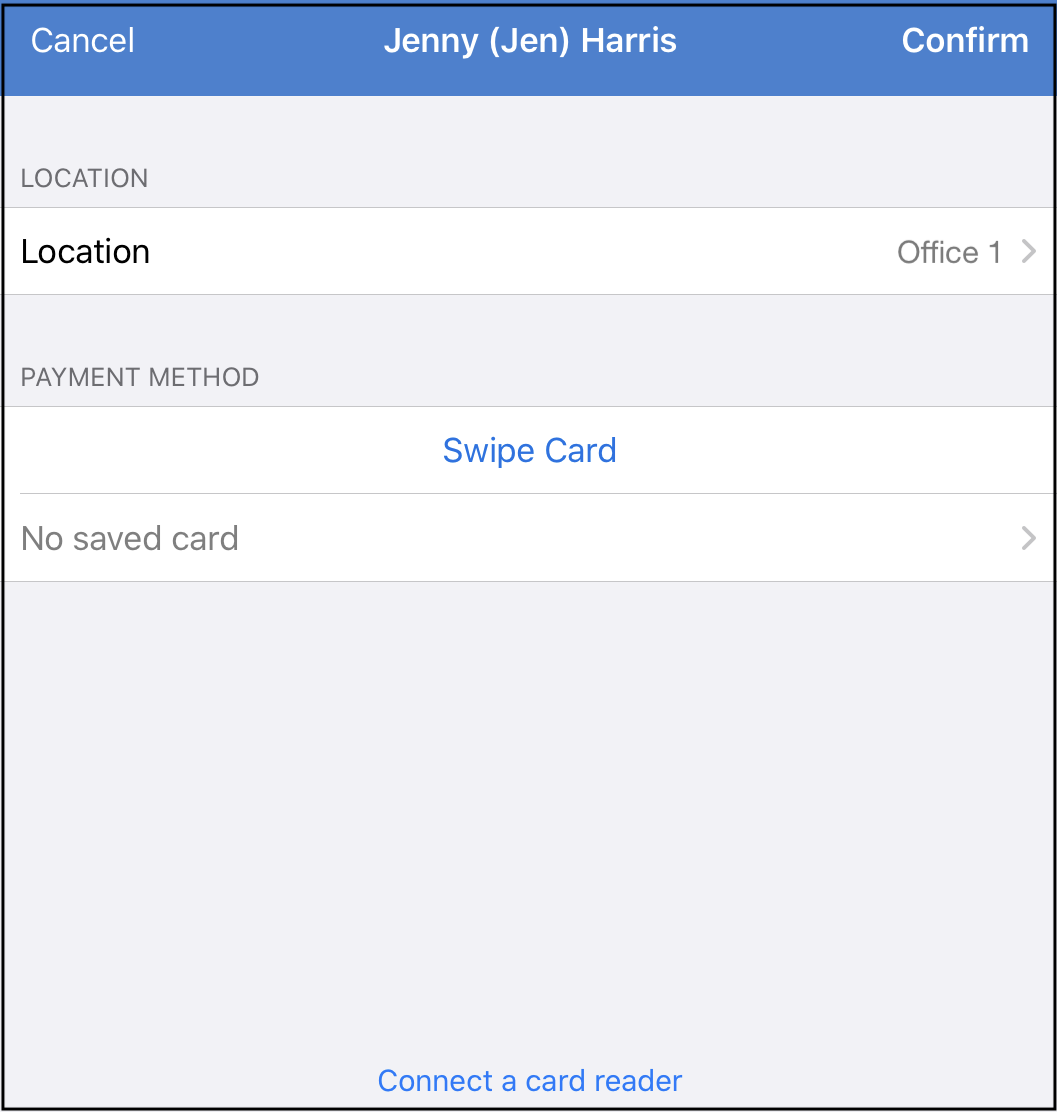
- A window will open up prompting you to swipe or enter a card.
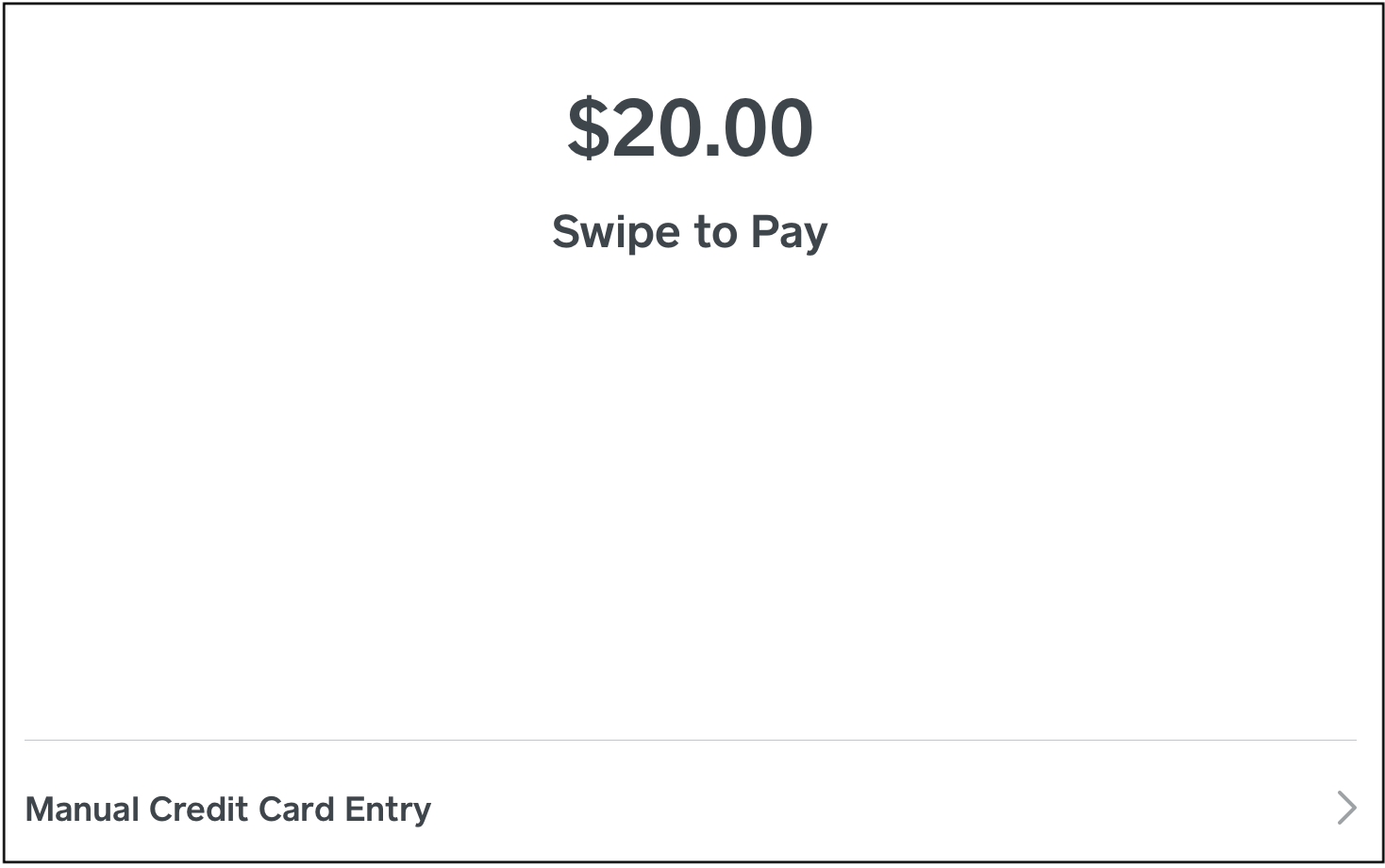
Once the payment is complete, you will be directed back to DrChrono.
Note: If processing a payment on the Check-In app, tap on Add Payment to start the payment process and follow steps 2-5.