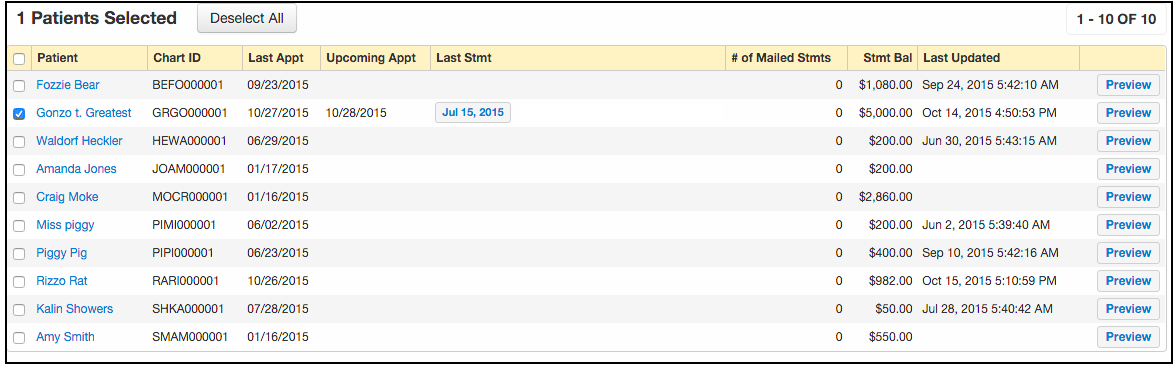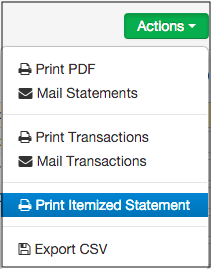DrChrono allows you to generate a single report for a patient with their insurance information, a summary of their balance, and all of their financial transactions.
- Hover over the Billing tab and select Patient Statements
- Select a patient from the list by checking the box next to their name.
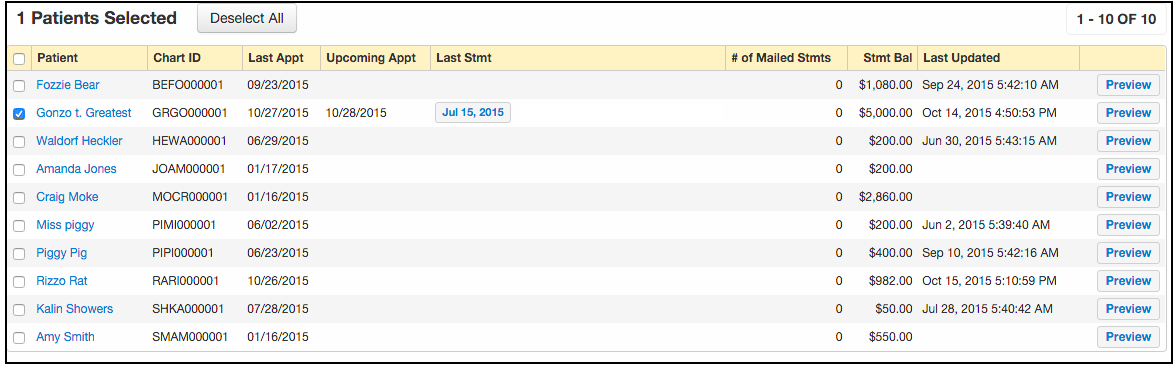 The patients listed above are sample patients with test data.
The patients listed above are sample patients with test data. - Press the green Actions button and select either Print Itemized Statement or Print PDF from the drop-down.
- Print Itemized Statement will give you a very detailed breakdown of the patient's account.
- Print PDF will give you a summary, listing the current balance due from the patient.
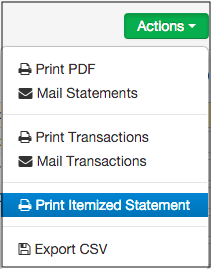
- A PDF of the statement will be generated in your message center, where you can print it for the patient.

This is the detailed Itemized Statement (Print Itemized Statement):

Here is the summary (Print PDF):