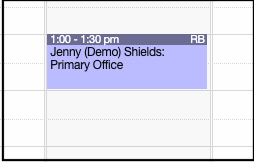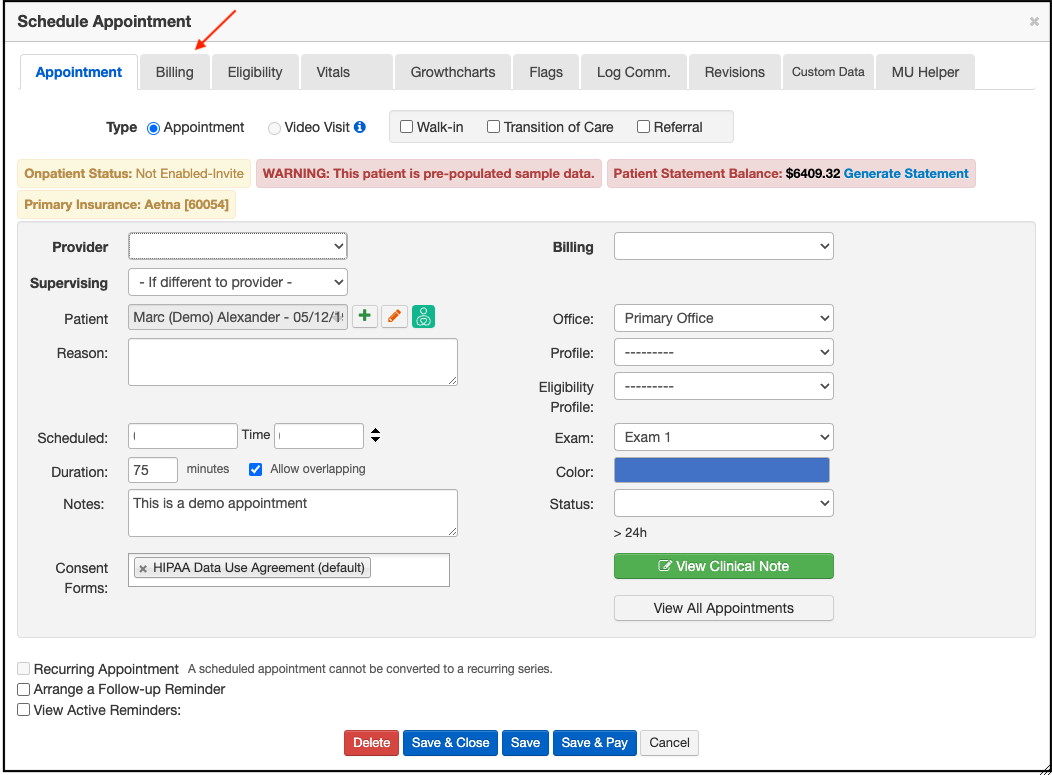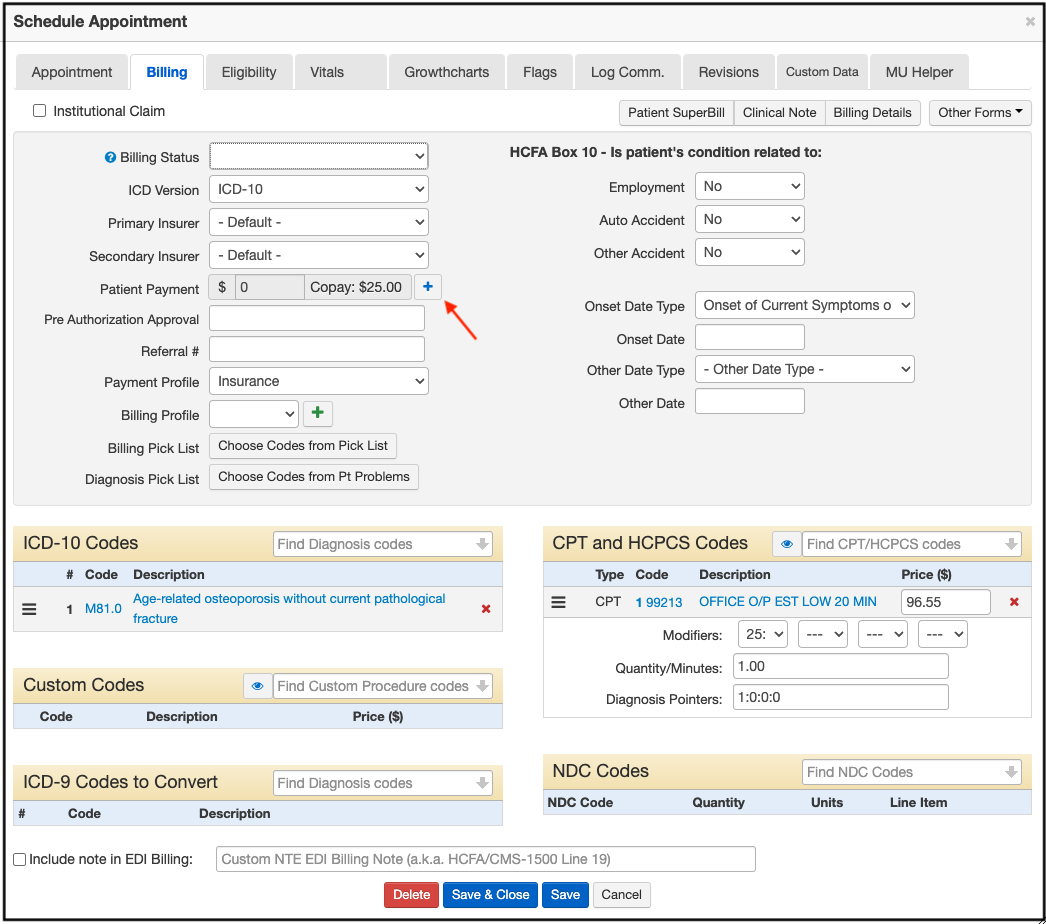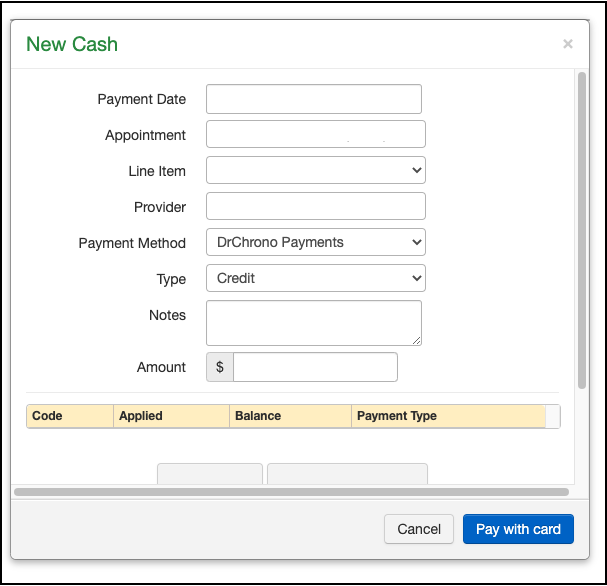When your patient arrives for their appointment, you can easily collect and process their copay or other payment directly from the appointment/calendar.
All patient data listed in this article is sample data. This is not a real person or real patient data.
Here's how:
- Navigate to the calendar and select the patient's appointment
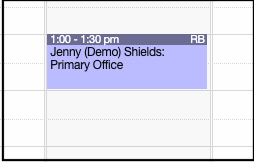
- Select the Billing tab
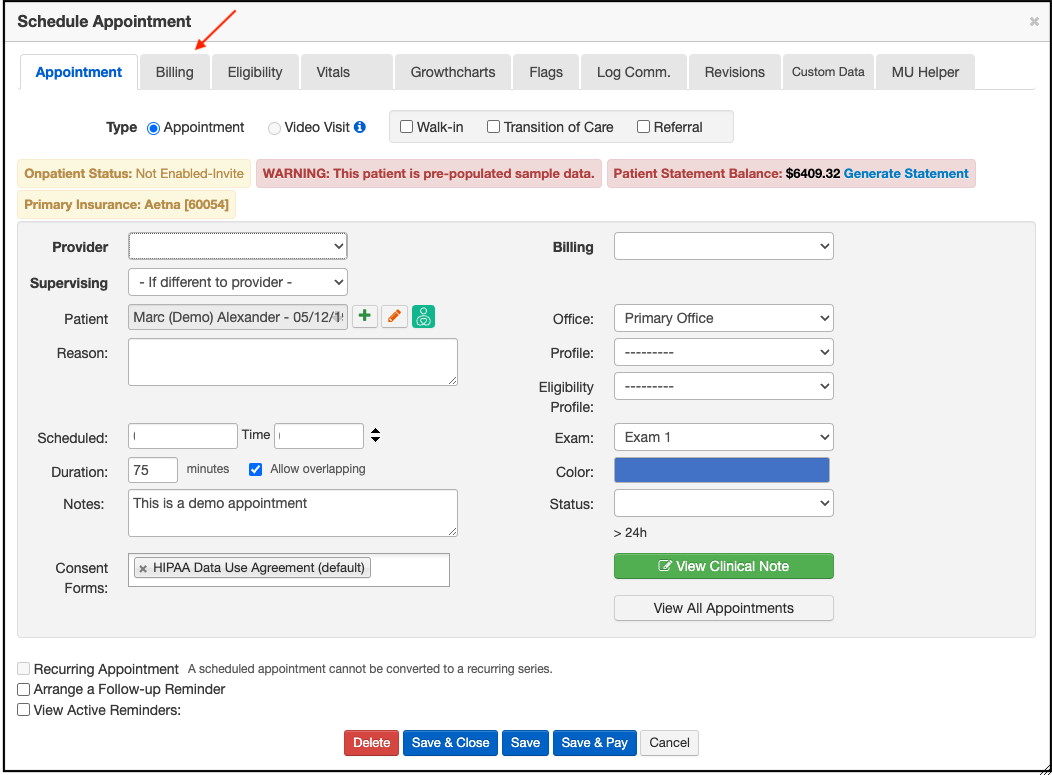
- Press the blue plus + next to Patient Payment
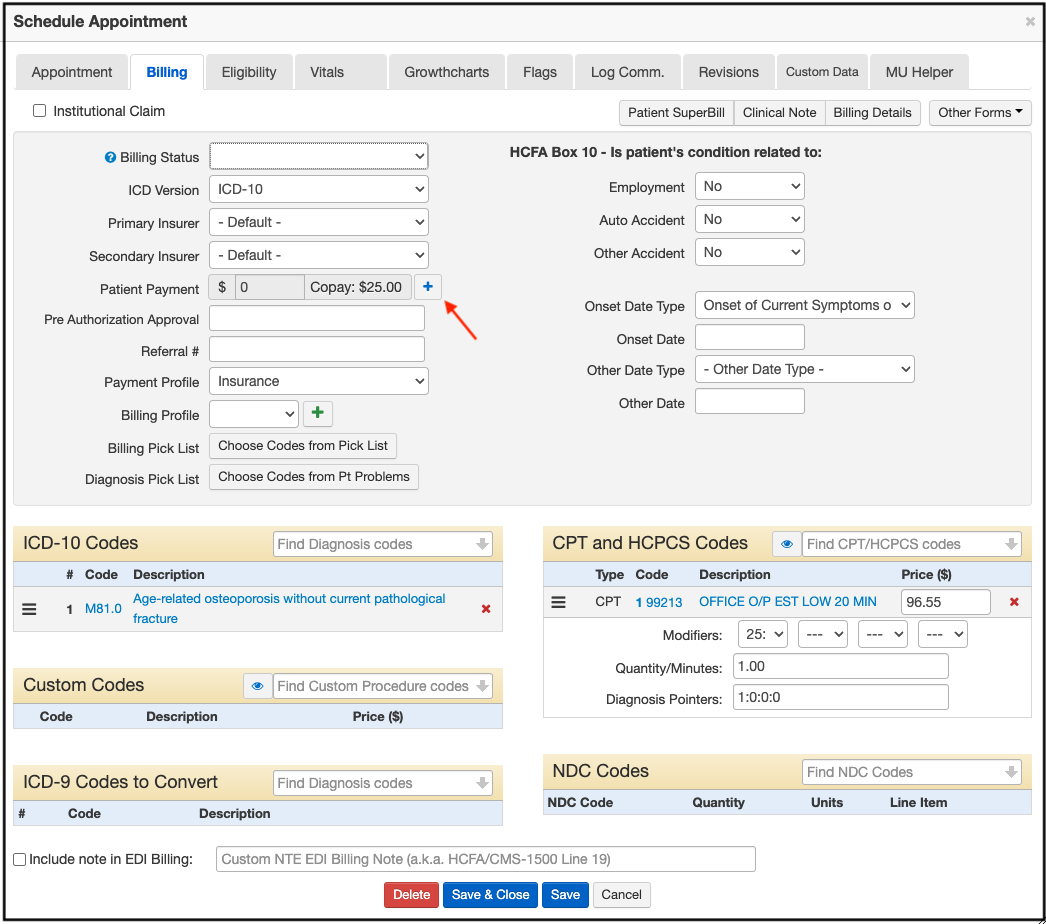
- A separate window will open where you can process the patient's payment. The Payment Date, Appointment, and Provider should automatically populate based on the information from the patient appointment you selected.
- Select "DrChrono Payments" from the Payment Method drop-down.
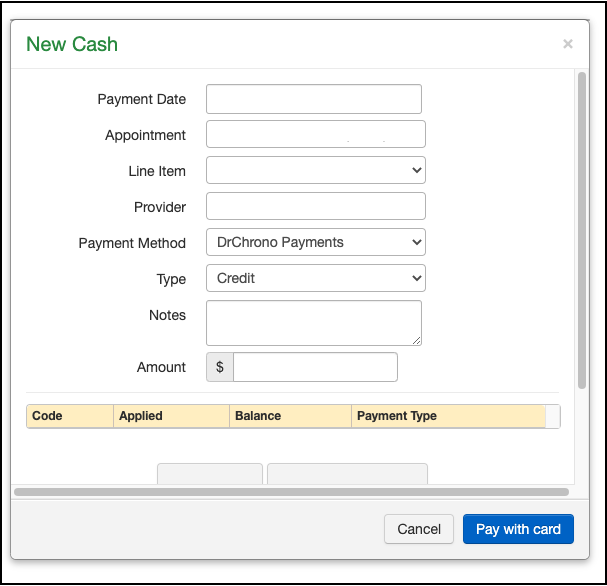
- After entering the amount of the patient's payment (copay, deductible, cash pay, etc) in the Amount column, scroll down to select whether you will swipe the patient's credit card, or manually enter the information.

Depending on which option you select, you will see one of two different screens.
Swipe Card -

Manually Enter Card -

Once the payment is processed, the system will post it to the appointment and allow you to print the patient a receipt.