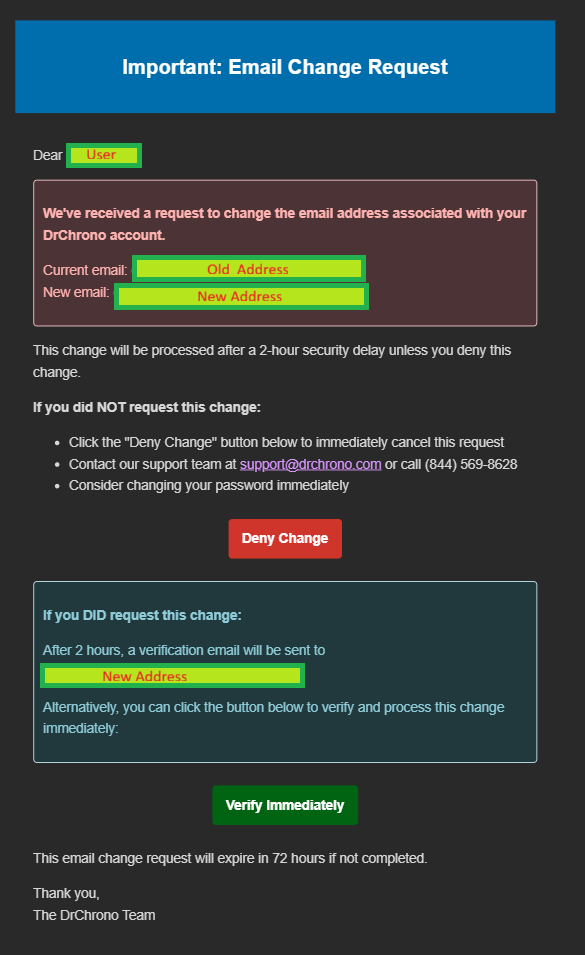Change your email address as a provider | Change staff members' email addresses as a practice administrator | Change your email address as a staff member
Providers can update their DrChrono email address in Account Settings. Practice administrators can update staff members' email addresses in Staff Members, while staff members can update their own email addresses in Staff Account Information. New email addresses must use a domain approved by your practice group. The Audit Log tracks every time you update your email address.
It is also possible for the DrChrono Support Team to change a user's email in unique circumstances when a user is unable to access the system to perform the steps below. In this event, a support ticket will need to be created.
To turn this feature off or allow new email domains, create a support case.
Change your email address as a provider
- Select Account > Provider Settings (Account Settings).
- Select Change Email.


- An email from no-reply@drchrono.com will be received at the original email address to ensure the change is intended and was initiated by the user in control of the email address.
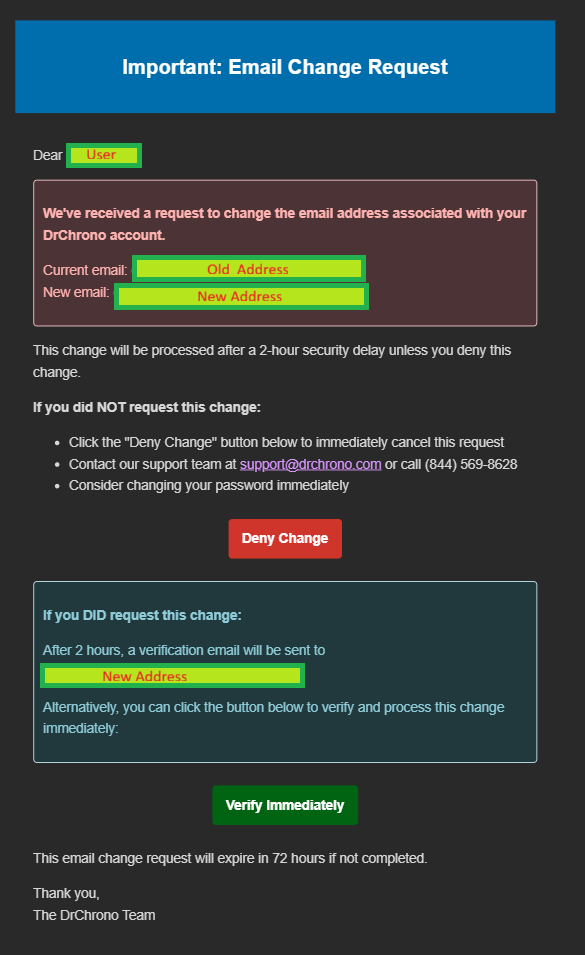
- Select the 'Verify Immediately' button within the received email.
A web page opens and shows a successful email verification message.
For further validation, the change was made, log in to DrChrono once again, and see the change reflected within the Provider Settings page.
If you no longer have access to the original email address, another verification email will be sent in 2 hours to the new address.
If you are set up for single sign-on (SSO), you must change the email address associated with your identity provider. Learn how to request SSO for your account.
Change staff members' email addresses as a practice administrator
- Select Account > Staff Members > Staff tab.
- Select Edit (for a specific staff member).

- Select Change Email.

- Continue from step 3 in the provider procedure.
Change your email address as a staff member
- Select Account > Staff Account Information.
- Select Change Email.

- Continue from step 3 in the provider procedure.