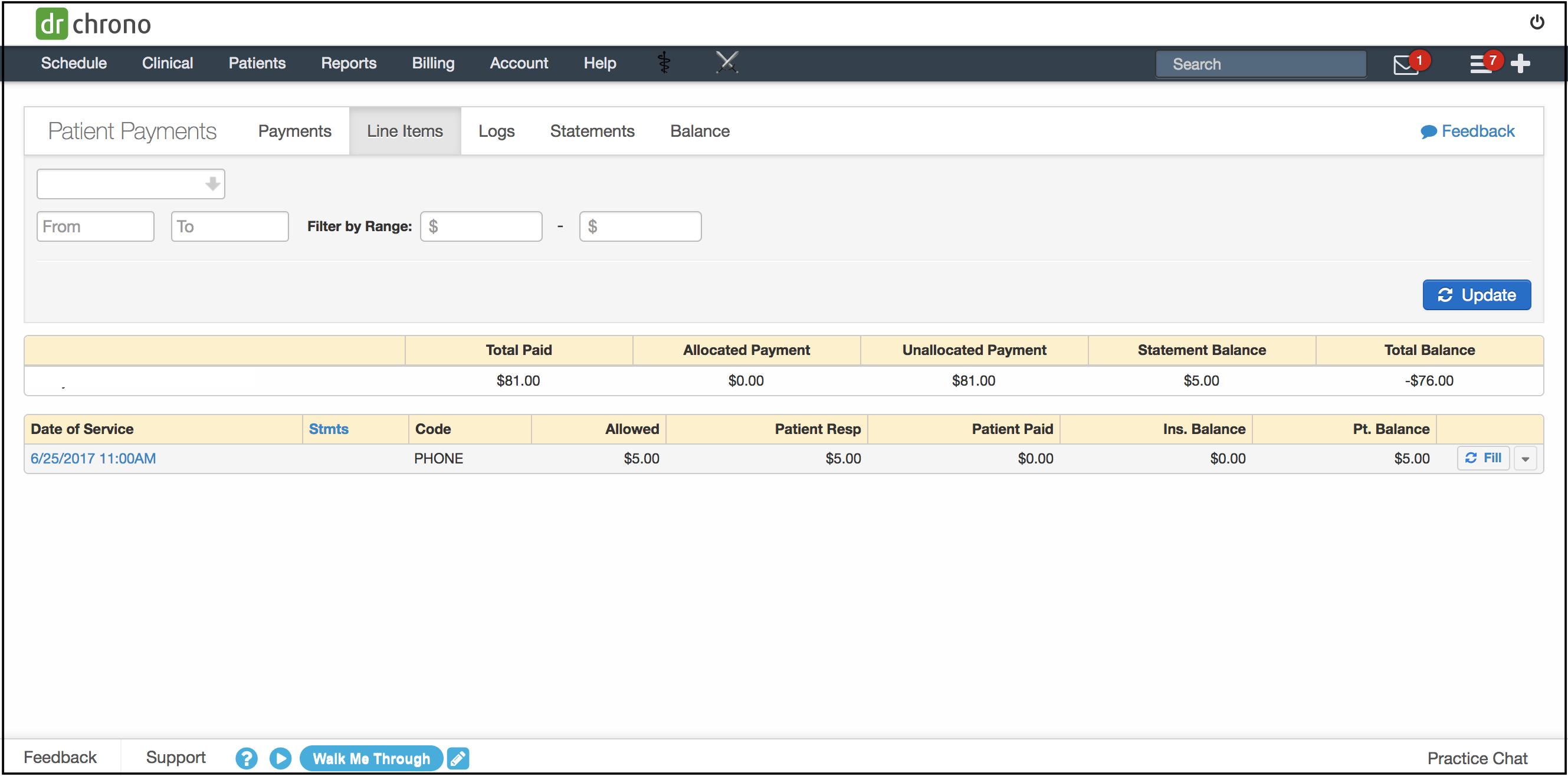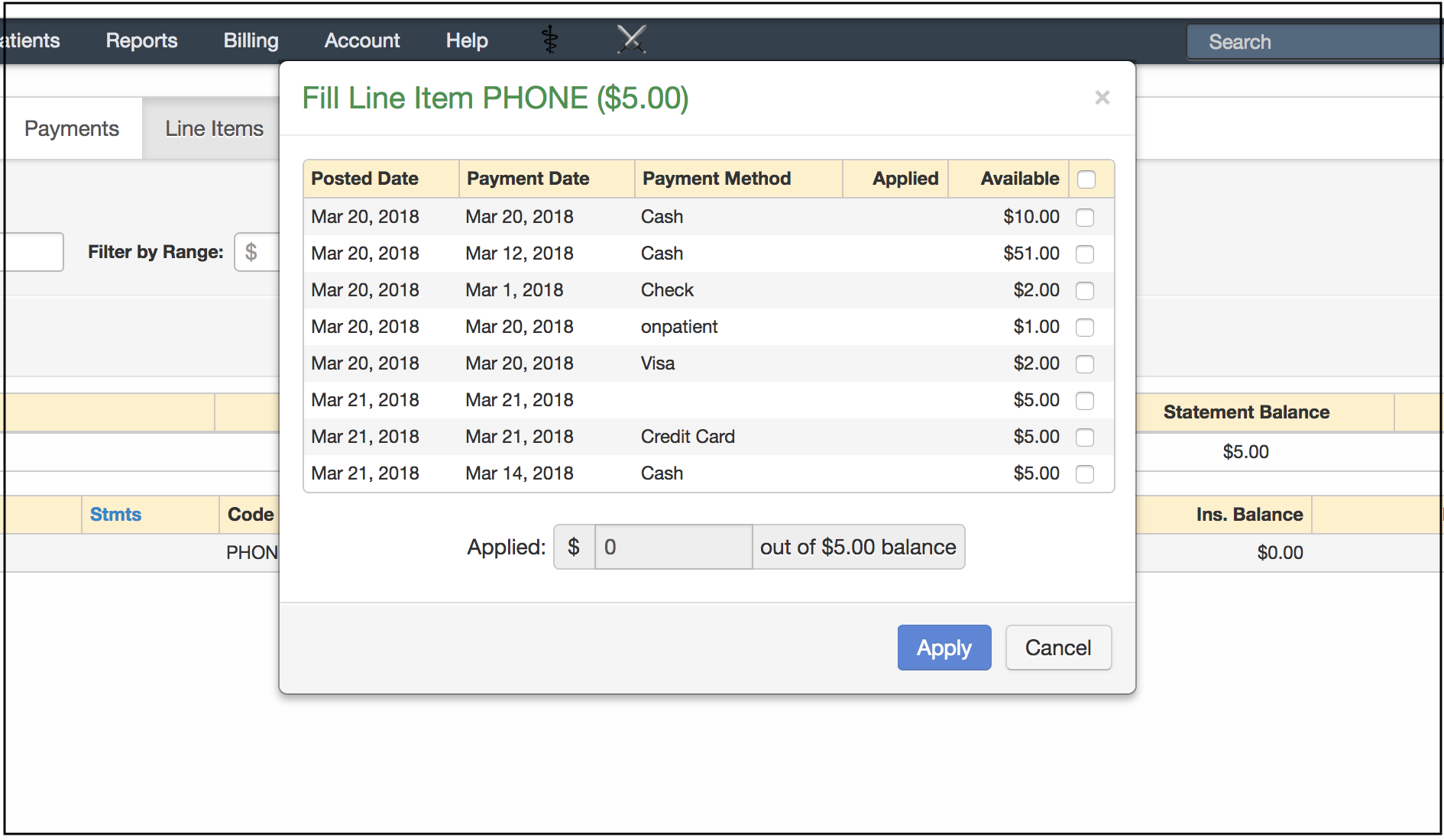To help with your office and posting efficiency, you can utilize the Fill Line Item option to help eliminate some of the manual posting.
- Navigate to Billing > Patient Payments > Line Items tab.
- The Line Items tab will allow you to fill line items:
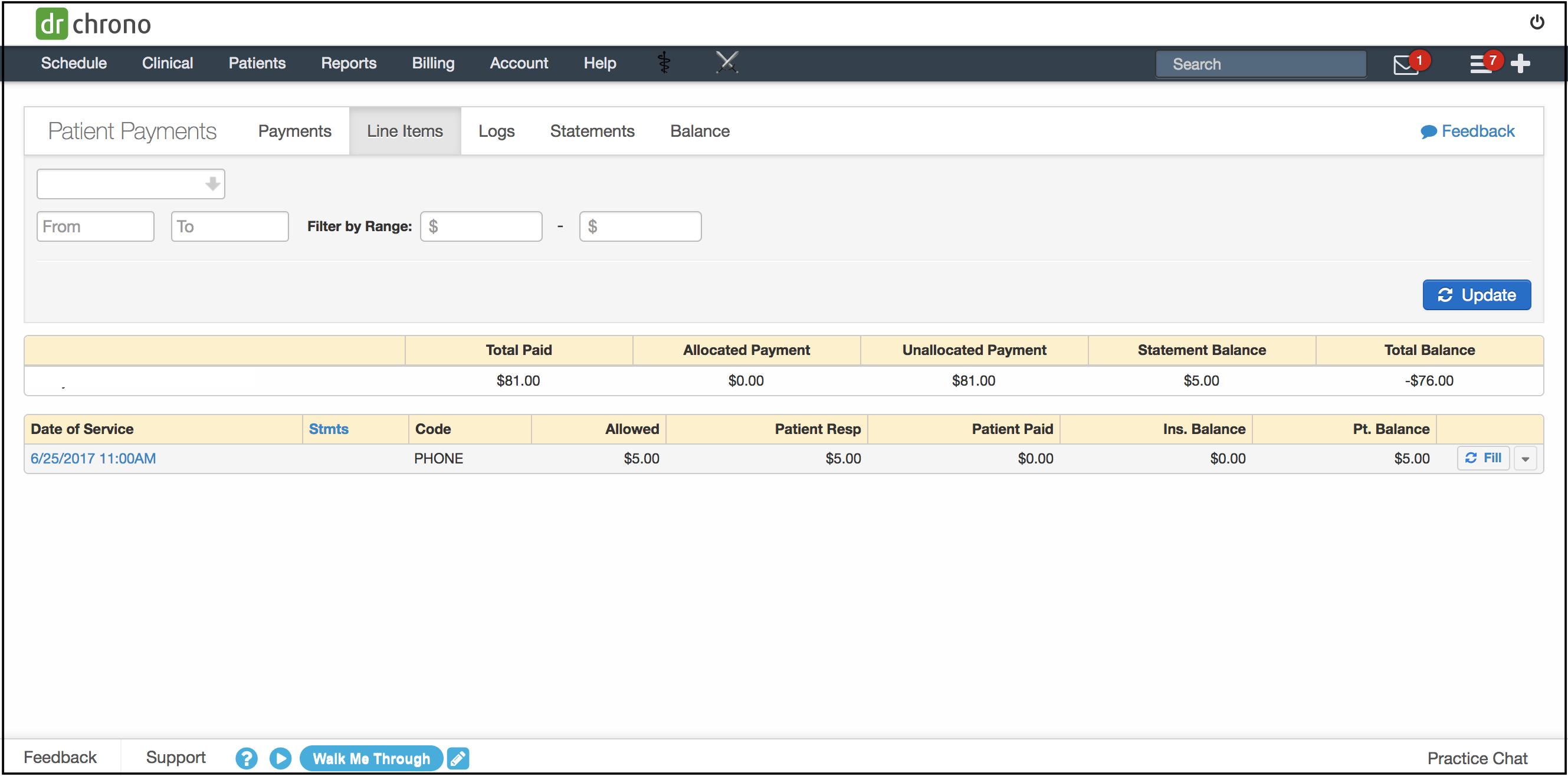
- Pressing on the Fill button on the right side of the screen will populate a pop-up window where you can select and apply unallocated money towards multiple appointments. Select the items you would like by selecing the box to the right.
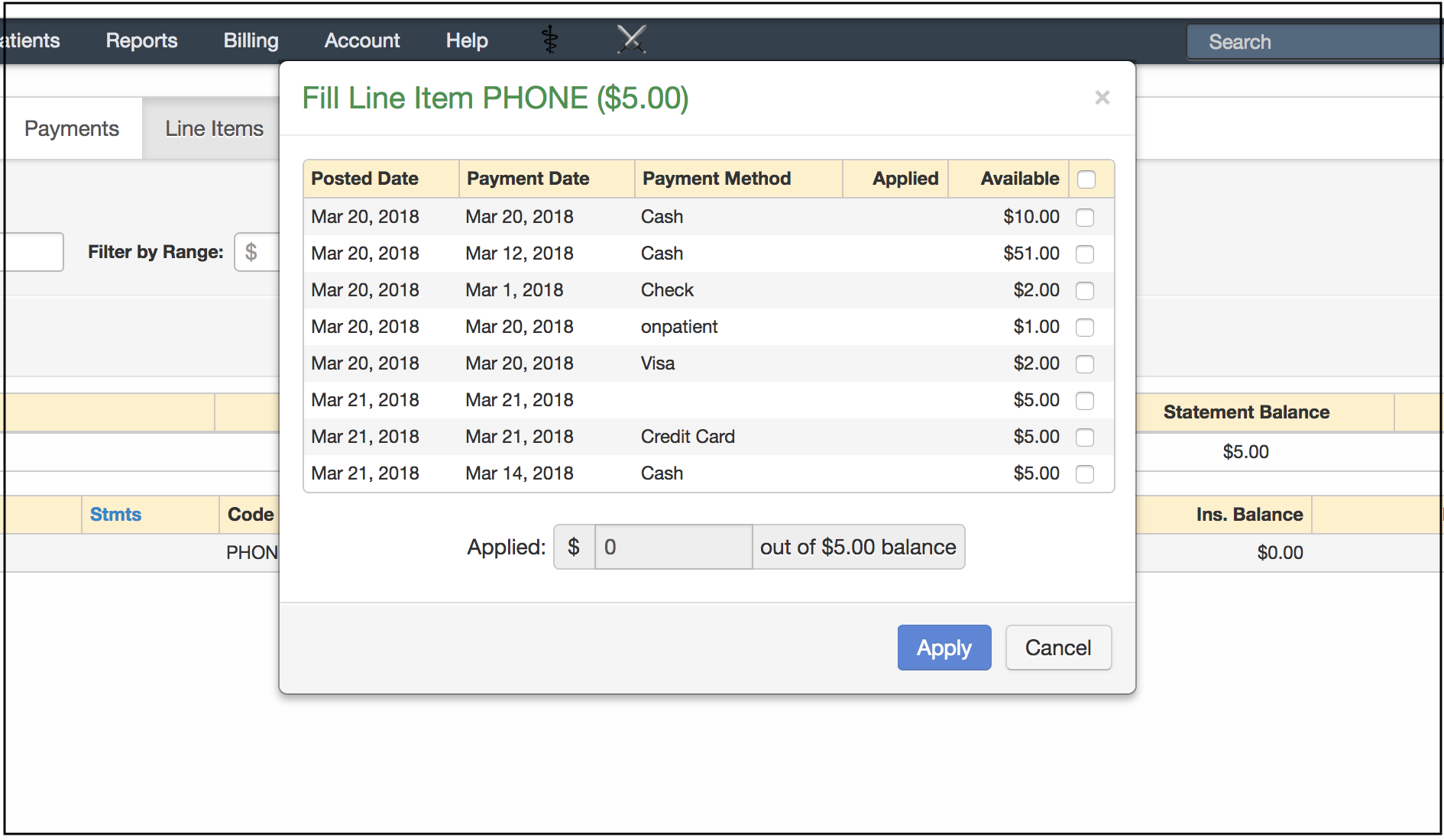
- When you are done, press Apply.