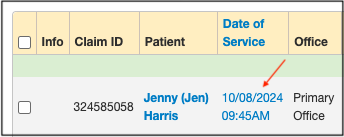To add a billing note to the patient's appointment, please follow the instructions outlined below:
- Hover over the Billing tab and select Live Claims Feed.
- Search for a patient in the Patient search field by their name or chart ID or on drc claim # (HCFA-1500 box #26/UB04 box #3B) if you have the claim number. Ensure you update the date range if the date of service is outside of the default 1-month period.

- Select the date of service of the patient to whom you would like to add billing notes.
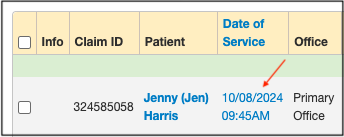
- On this screen, enter the information in the Billing Notes field. The field can be made larger by pressing on the lines in the bottom right corner and dragging.

When you have entered the note, press the blue plus + icon to save your note. The note will get added with the user name, date, and time it was added. Subsequent notes will appear on top of any previous notes, so the most recent note will always show on top.