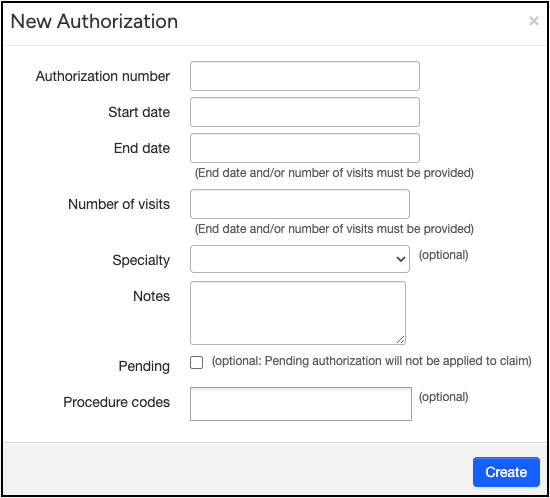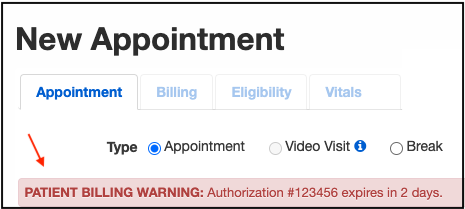For practices that work with prior authorizations, the DrChrono system has a feature that alerts you when five or fewer visits are left. It also includes a counter that alerts you to the number of future visits scheduled. This alert will allow you to submit for additional visits to maintain your patient's continuity of care.
Adding a new auth | Reporting | Expired Authorizations
Adding a new authorization
- To access the area, navigate to Demographics > Authorizations tab.

- Select Add New Authorization.

- The New Authorization dialog, shown below, is displayed.
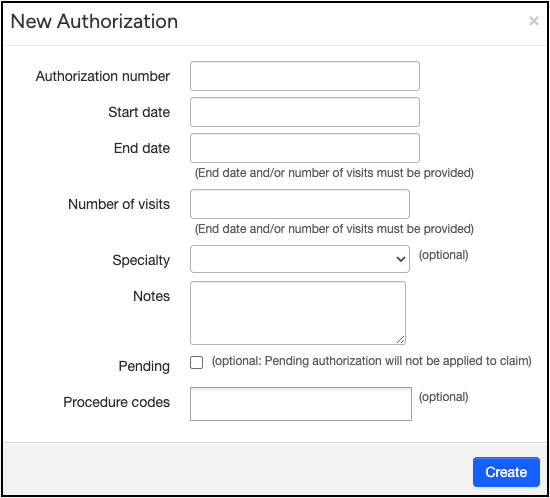
- Enter the following information:
- The authorization number
- The start date
- The end date field
- And/or the number of visits
- Specialty (optional)
- Notes (optional)
- Check the box to ensure that a Pending Authorization is not applied to the claim
- Optionally, enter any relevant procedures in the Procedure codes field.
- When finished, press Create. You need to enter at least the End Date OR the Number of visits. You can enter information for both, but at least one is required.
- There is also an “Expiration” counter/alert as well as an indicator for the remaining allowable scheduled visits, as shown below.
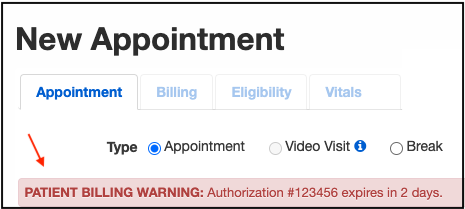
- Press the Authorization number to view the visits connected to the authorization.

Reporting
- To run a report of all of your patient authorizations, navigate to Reports > Patient Insurance Authorization.
- This report allows you to sort by patient, provider, office, active/expired authorizations, and other fields.

Expired Authorizations
An Expired Authorization (Auth) flag typically remains visible in the patient's chart for 30 days after it has expired. This allows providers and staff to easily identify recent expired authorizations and take necessary follow-up actions, such as obtaining new authorizations or updating patient records.
If a new, updated authorization is added after the previous one has expired, the Expired Authorization Flag will automatically be removed within a few days.