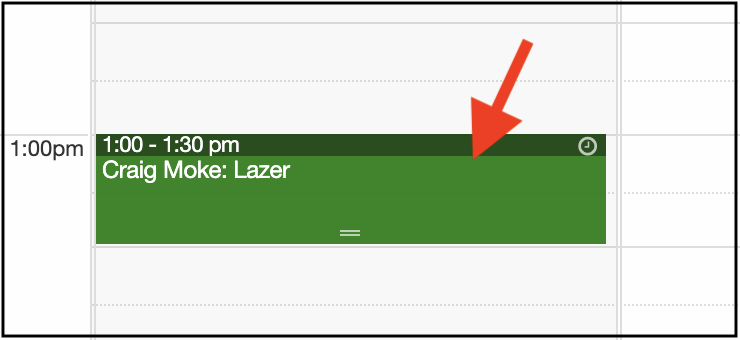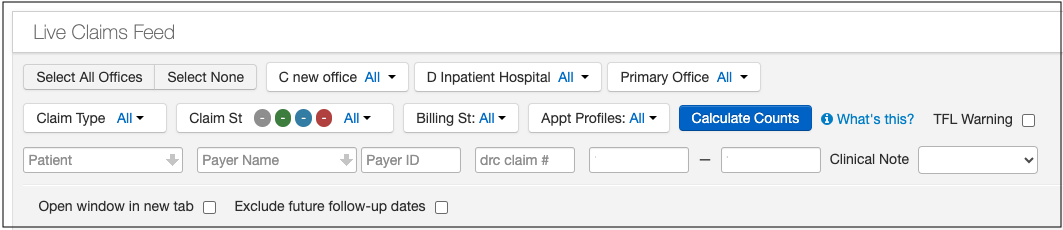There are two ways to print an HCFA-1500 form within DrChrono; through the appointment window and the Live Claims Feed.
All patient data listed in this article is sample data. This is not a real person or real patient data.
First, through the appointment window.
- Select the patient's appointment from your calendar.
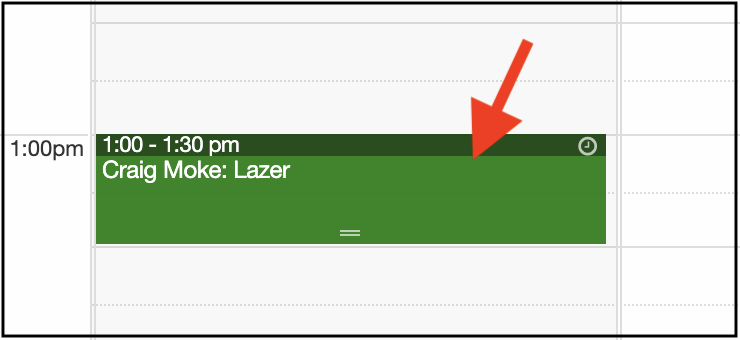
- Select the Billing tab.

- Select Other Forms on the right of the screen. When you click on it, you will be given several options; 2 for HCFA-1500 forms.

-
- The top option, HCFA/1500 02/12, is the one you will want to use if you are printing on regular plain white paper, or are saving the form electronically.
-
- The second option, HCFA/1500 02/12 (text) is the one you will want to use if you have red, pre-lined HCFA form paper in your printer. This form will print just the text of the document that will line up and print in the appropriate box on the HCFA form.
Now, through the Live Claims Feed.
- Navigate to Billing > Live Claims Feed
- Select your patient by entering their name or date of birth in the Patient field, entering the drc claim number, or updating the date range and identifying your patient by date of service.
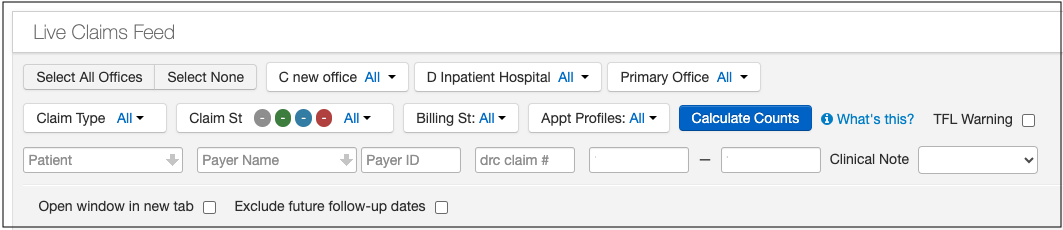
- Press on the date of service that corresponds with the HCFA you want to print/save.

- On the top right of the screen, you will see 2 options; HCFA/1500 and HCFA/1500 (text).

-
- The first, HCFA/1500, is the one to use if printing on regular plain white paper, or are saving the form electronically.
-
- The second, HCFA/1500 (text) is the one to use if you have red, pre-lined HCFA form paper in your printer. This form will print just the text of the document that will line up and print where it should be on the HCFA form.
Here is a video that will walk you through these steps.