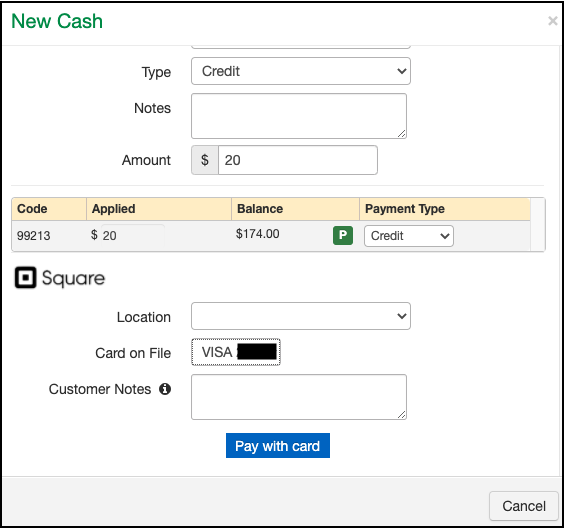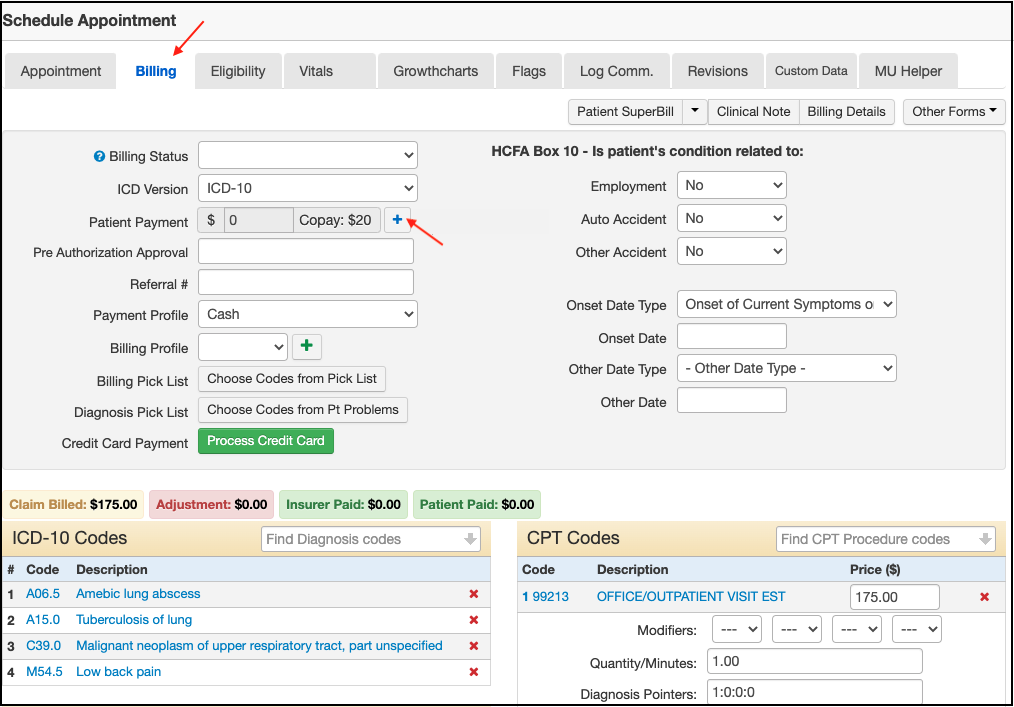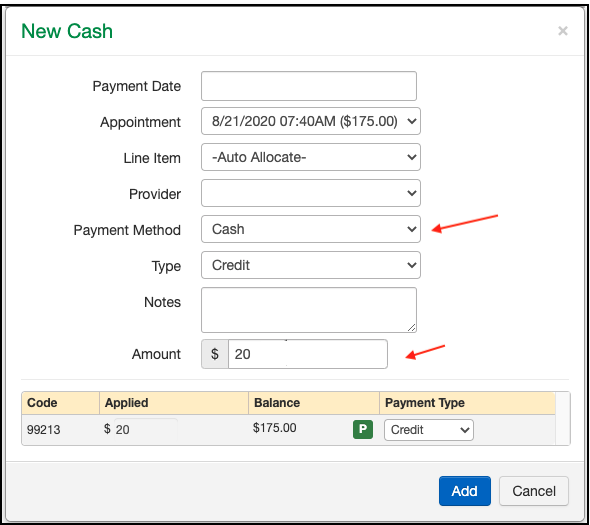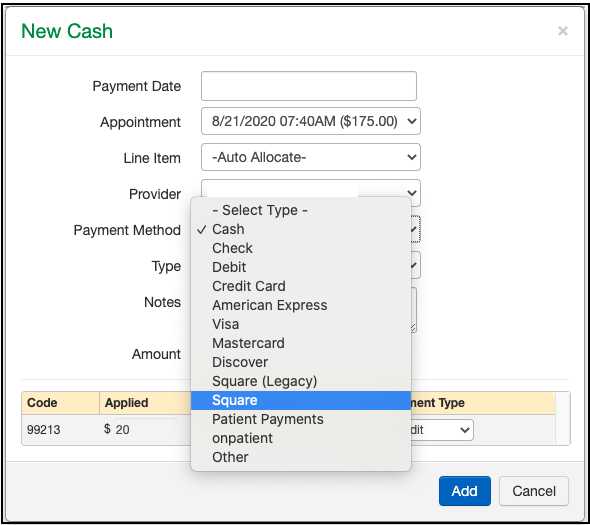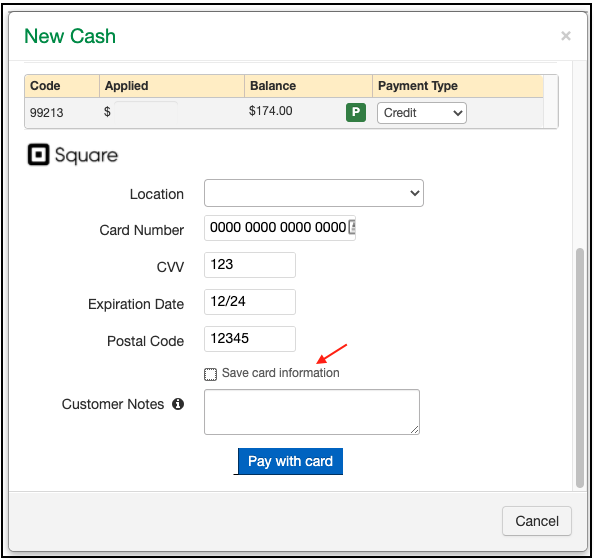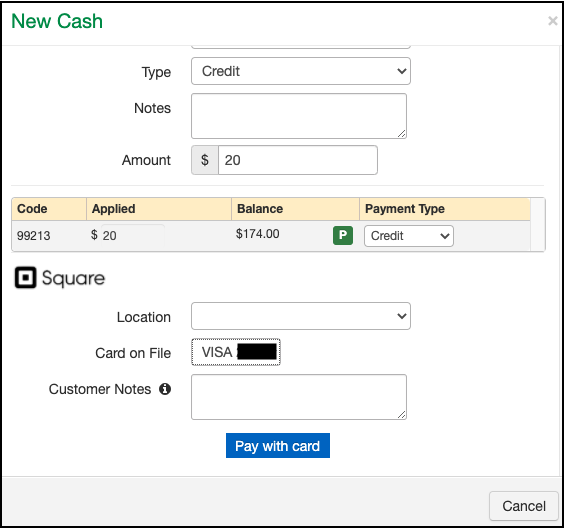Patient credit card payments can be processed through DrChrono's Square integration on the web platform. You can easily enter card information to take payments and save a card on file for later use.
Entering Payment Information
- Open an appointment and go to the Billing tab
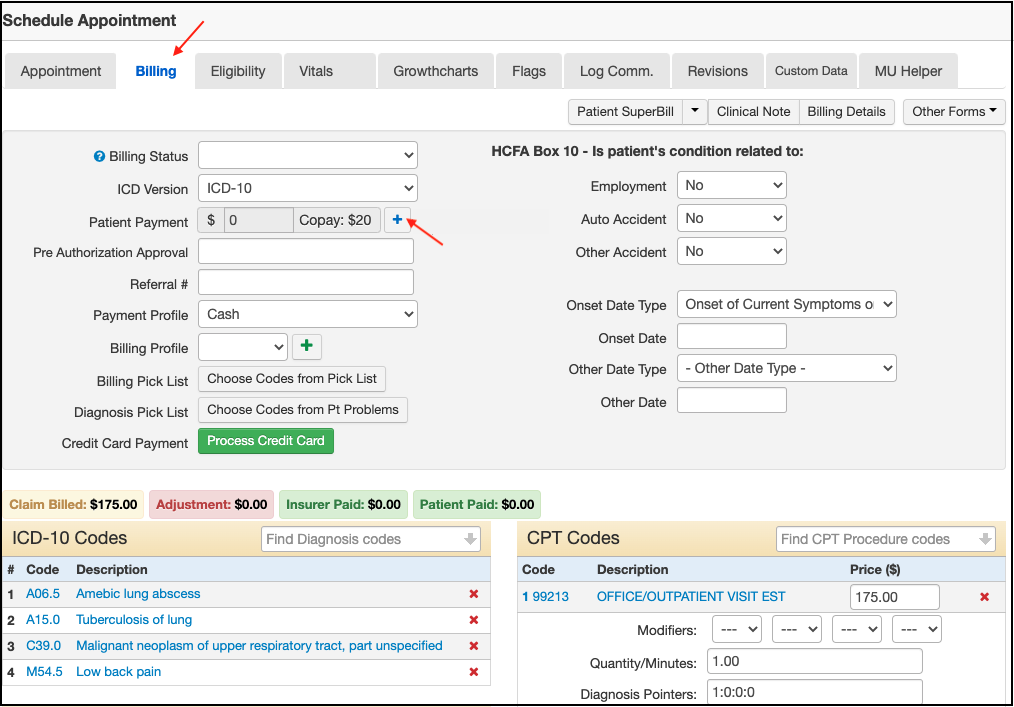
- The payment window will open. Enter an Amount and then select the Payment Method.
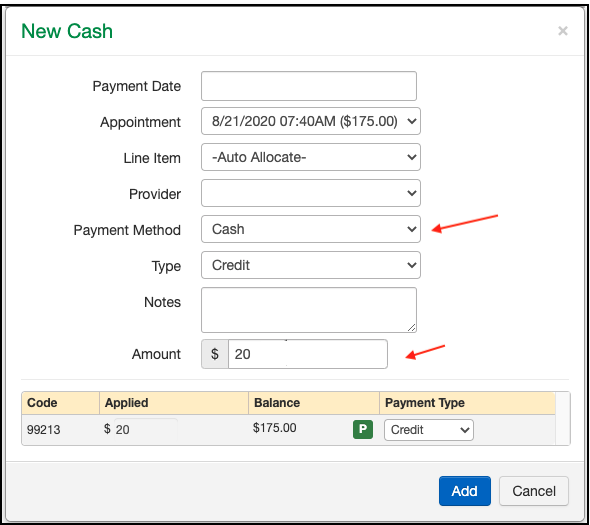
- Select Square as the payment method.
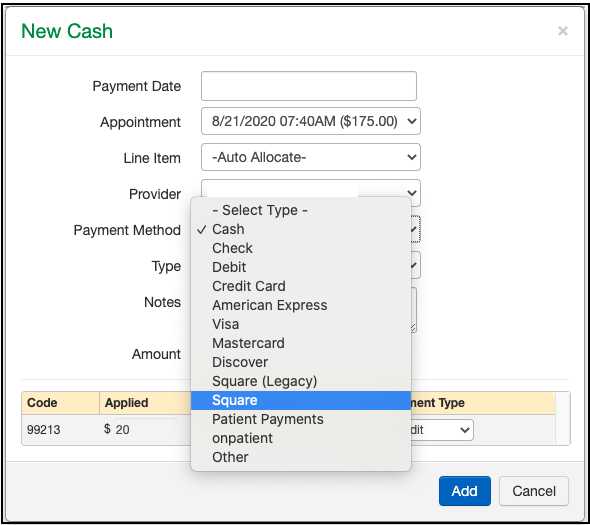
- Fill out the card information. If you would like to save the card, check the Save Card Information box. When you are ready to process the payment, press Pay with Card.
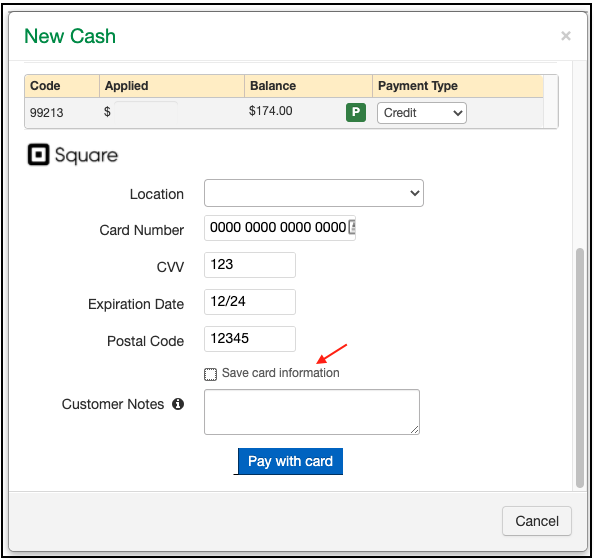
- The payment will be processed and a receipt will be generated in the Billing tab.

Processing a Payment with a Saved Card
Following the same steps above, once you have saved a card for a patient, you will be able to process payments with the card on file.
- Select Card on File.

- After selecting the card, press Pay with Card.