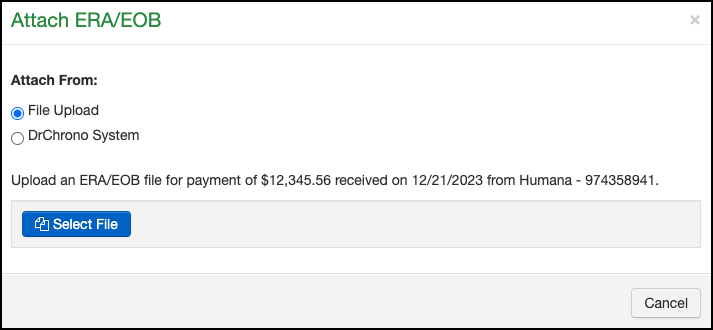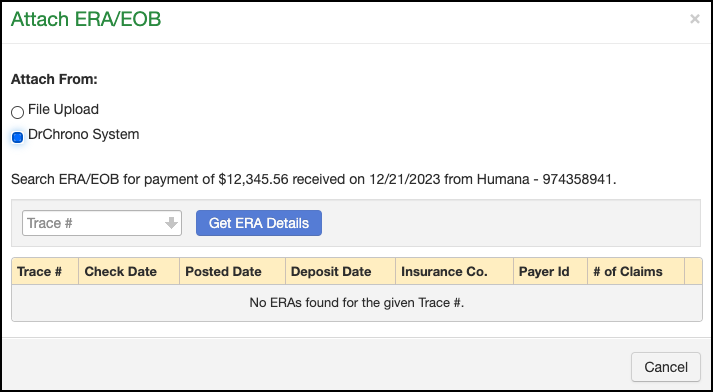You can attach the ERA file or the scanned EOB to your DrChrono account for easy retrieval later.
- Navigate to Billing > Insurance Credit Card Payments.
- Press + Attach ERA/EOB
- There are two selections to retrieve the file to attach:
- File Upload - If you've scanned the file to your computer, you can select File Upload to locate and attach the ERA/EOB.
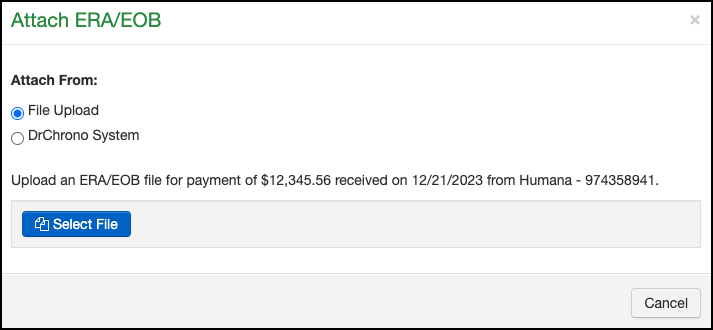
-
DrChrono System - If the ERA file is already in the DrChrono system (under Remittance Reports), select that option and a window will open that will allow you to enter the Trace # that will attach the ERA to the payment.
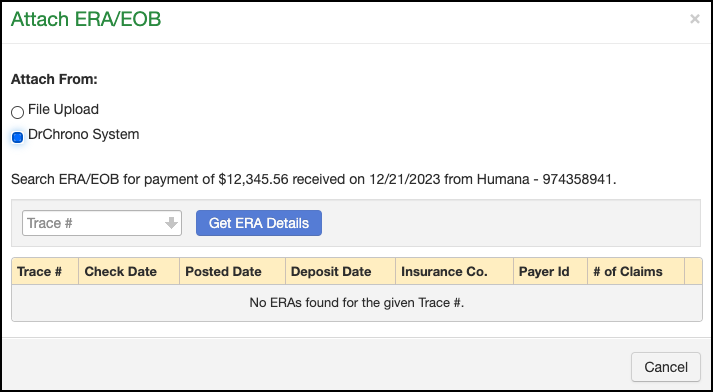
- File Upload - If you've scanned the file to your computer, you can select File Upload to locate and attach the ERA/EOB.
- The entry can be edited, if needed, by pressing Edit.

**** Please note, that the insurance credit card screens will only work if you utilize DrChrono Payments as your credit card processor. ***