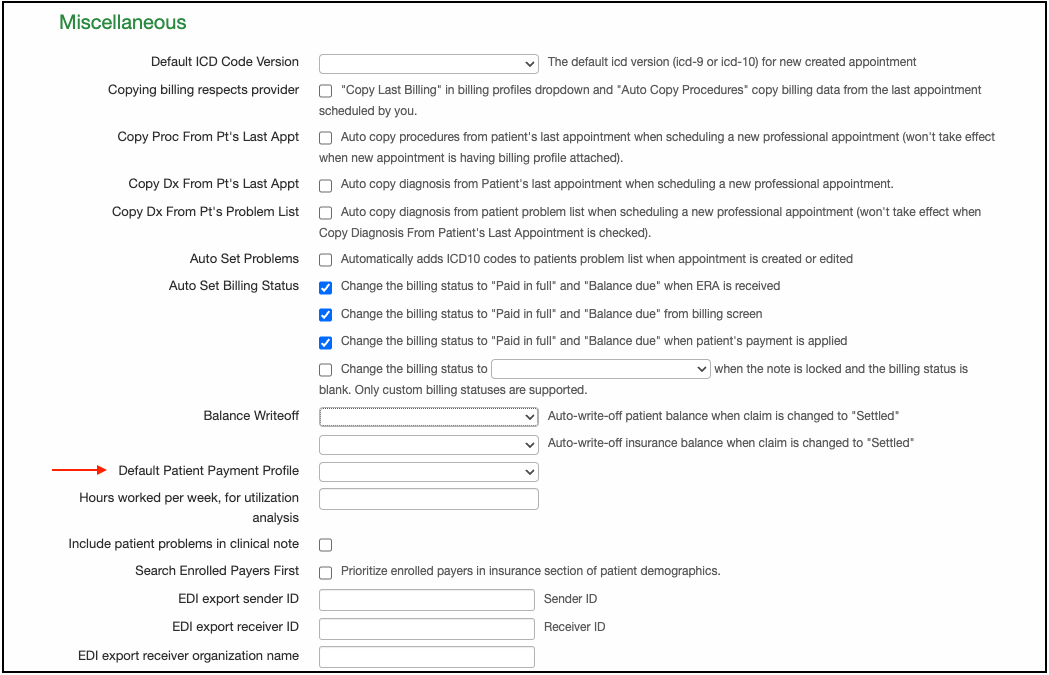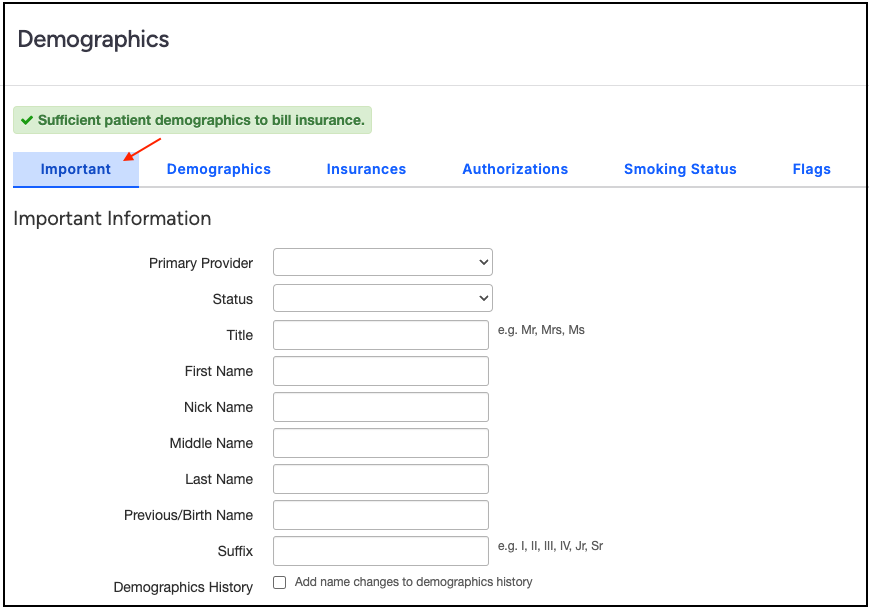There are two ways of setting a default payment profile.
- Set the default payment profile in general for all patients.
- Set the default payment profile for a particular patient.
All Patients
First, let us see how to set the default payment profile in general for all of your patients:
- Hover the cursor on the Account tab and select Provider Settings.
- Select the MedicalBilling tab.

- Under the Miscellaneous heading, look for Default Patient Payment Profile.
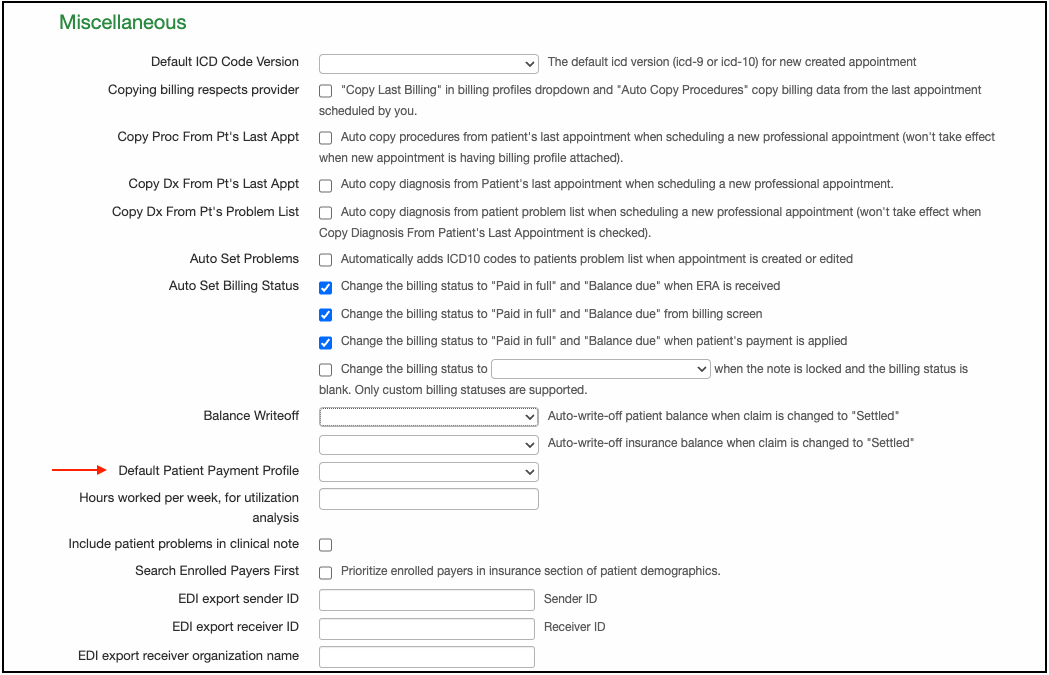
- Select the drop-down and select the desired payment profile. Available choices include Cash, Insurance, Insurance Out of Network, Auto Accident, and Workers' Comp.

5. Select Update Entire Profile.

A Single Patient
Now, let us see how to set the default payment profile for a single patient.
- Open the patient demographics for whom you would like to set the default payment profile.
- Select the Important tab.
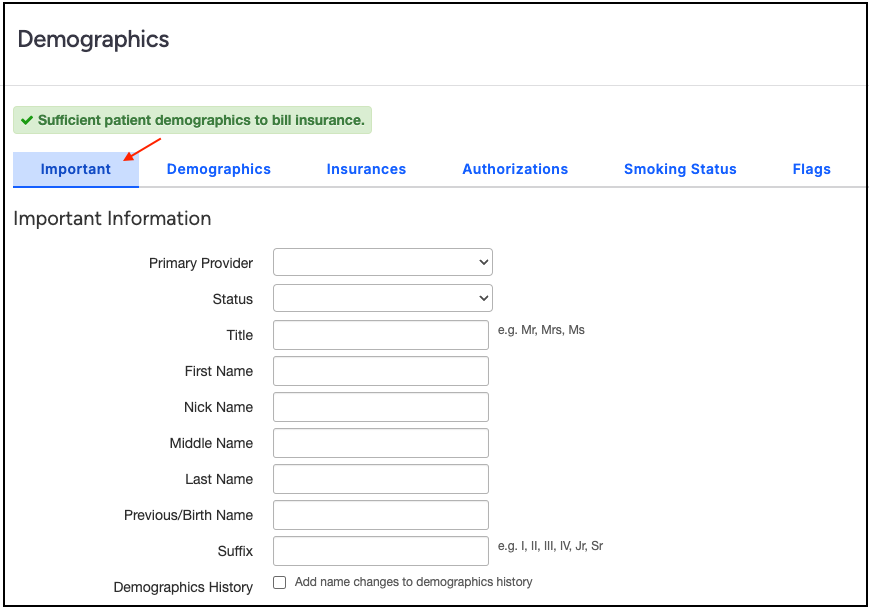
- Scroll down and find the Payment Profile. It is in the last section of the options, just above the blue Save Demographics button.

4. Select the drop-down menu and set the default payment profile.

5. Once selected, press Save Demographics.