To submit claims to multiple primary insurances, you will need to submit a ticket to the support team to have the "multiple primary" feature enabled. Once the request is processed and the feature is activated, please follow the steps outlined below:
This feature is especially helpful for Chiropractors and/or Mental Health providers where eligibility is through the payer (i.e. Cigna, Aetna) but the claim needs to go to a different payer for processing (i.e. American Specialty Health/ASH, Magellan Health)
All patient data listed in this article is sample data. This is not a real person or real patient data.
1. Please select a patient and navigate to the demographics screen.
2. Add the primary insurance information in the Primary Ins tab and click Save Demographics.



3. Click on Manage Alternative Insurances and History.

4. In this screen you will find the patient’s primary insurance that you just entered listed as the default.

5. In order to add another primary insurance click on +Primary Ins.

6. Here, you can enter the additional primary insurance information for the patient. Once entered, click Create.


7. And now you will find two primary insurances listed for the patient and the first insurance listed as default.

8. When the patient schedules an appointment, you will have 2 options under Primary Insurer.
9. Under the Billing tab on the appointment window, select the Primary Insurer dropdown. From here, you can select which payer needs to be billed for this appointment.
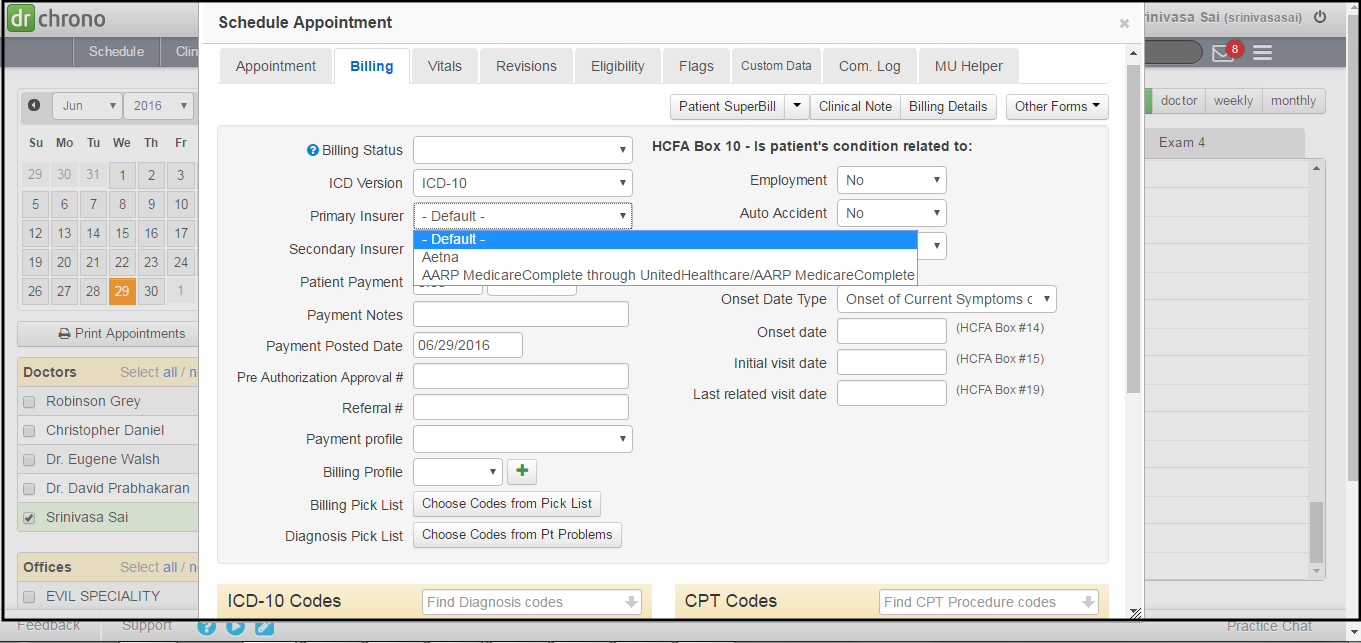
10. Click on Save.
11. You will also have the option to update which payer the claim should be sent to in the Live Claims Feed. (Billing > Live Claims Feed)

Here is a video that will walk you through working with multiple primary insurances.