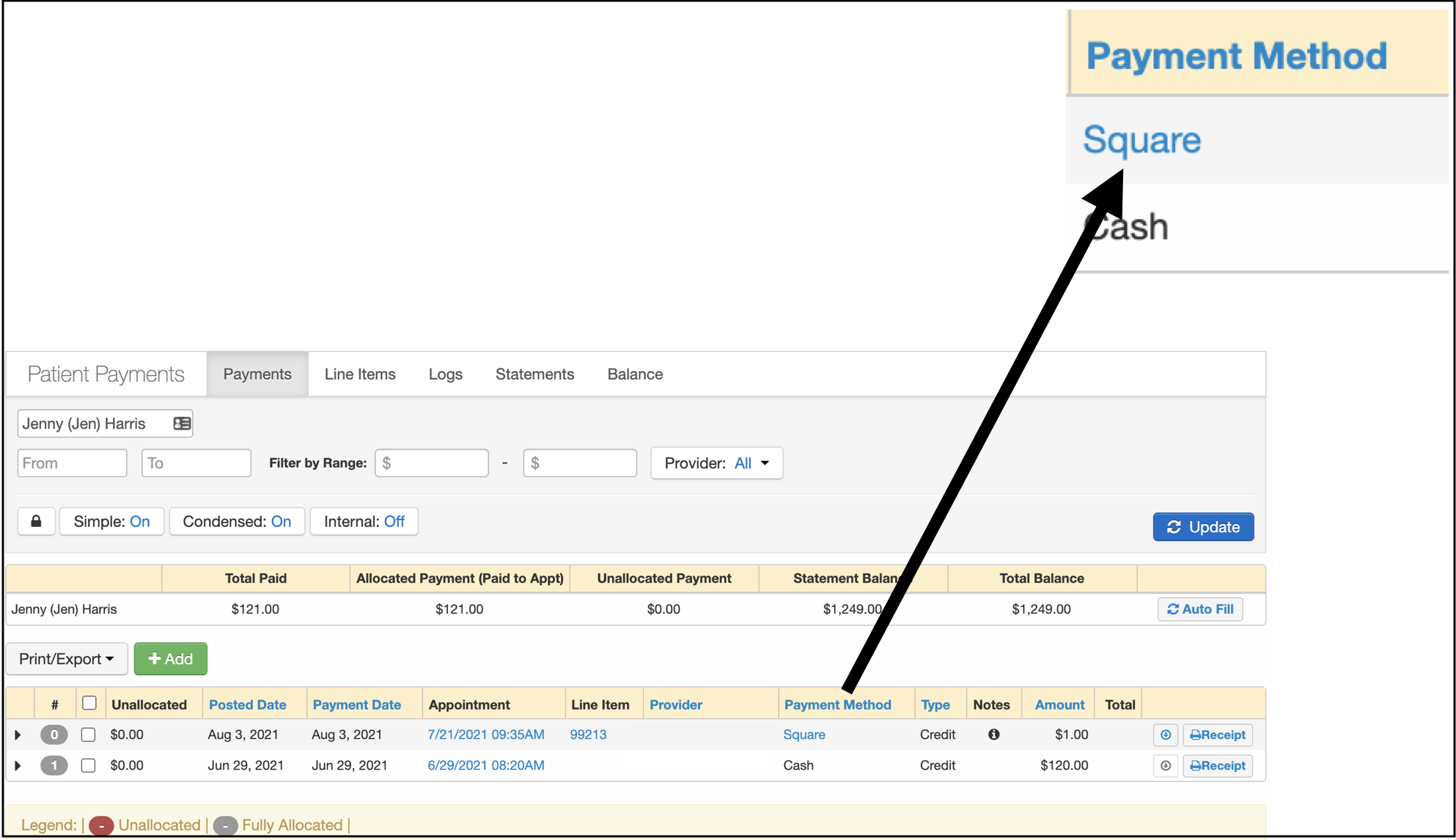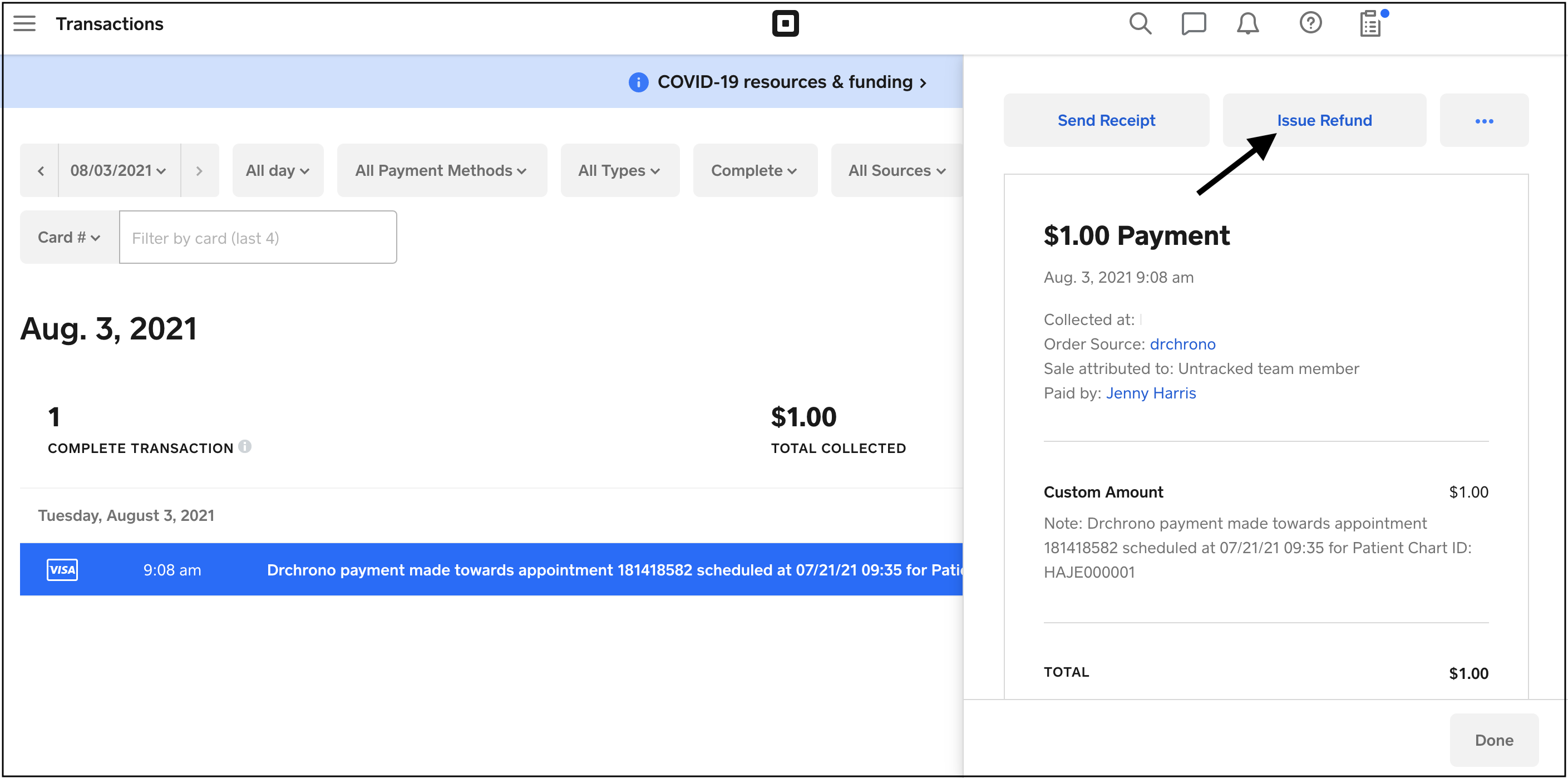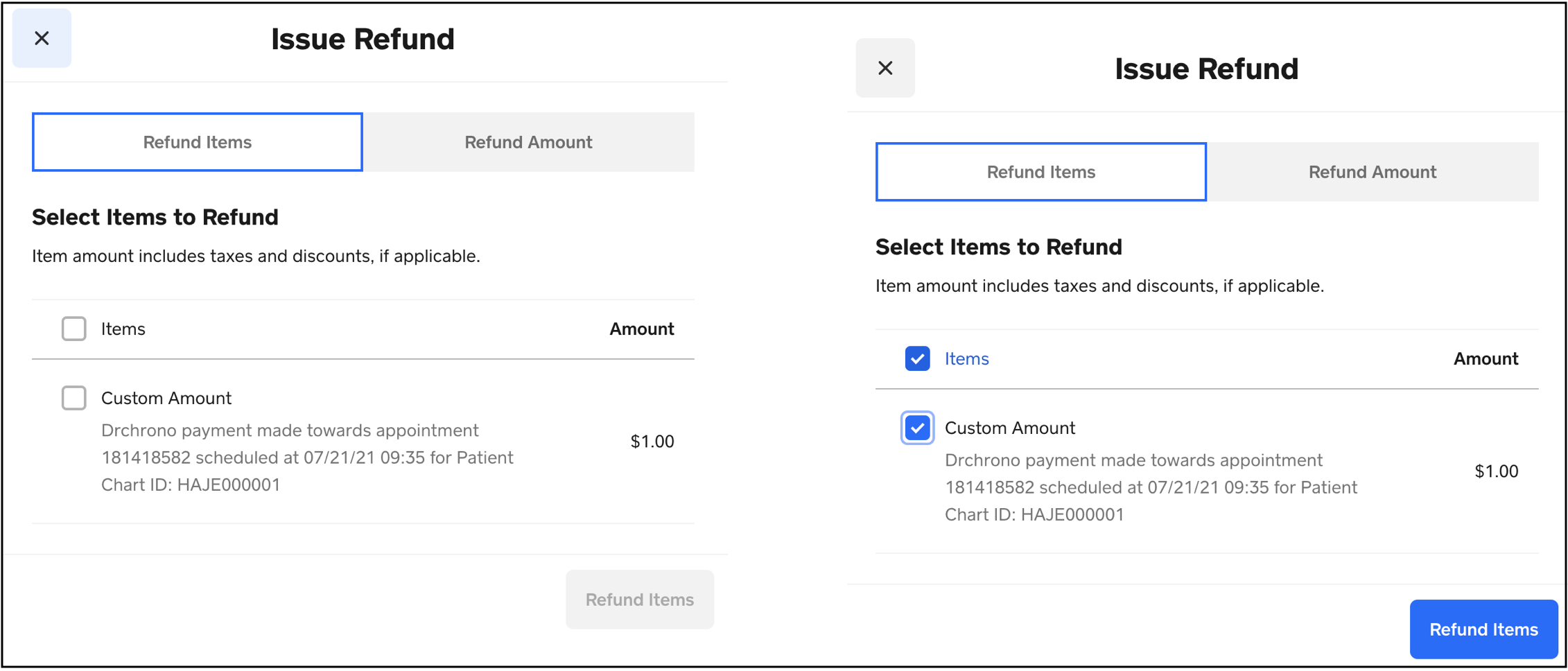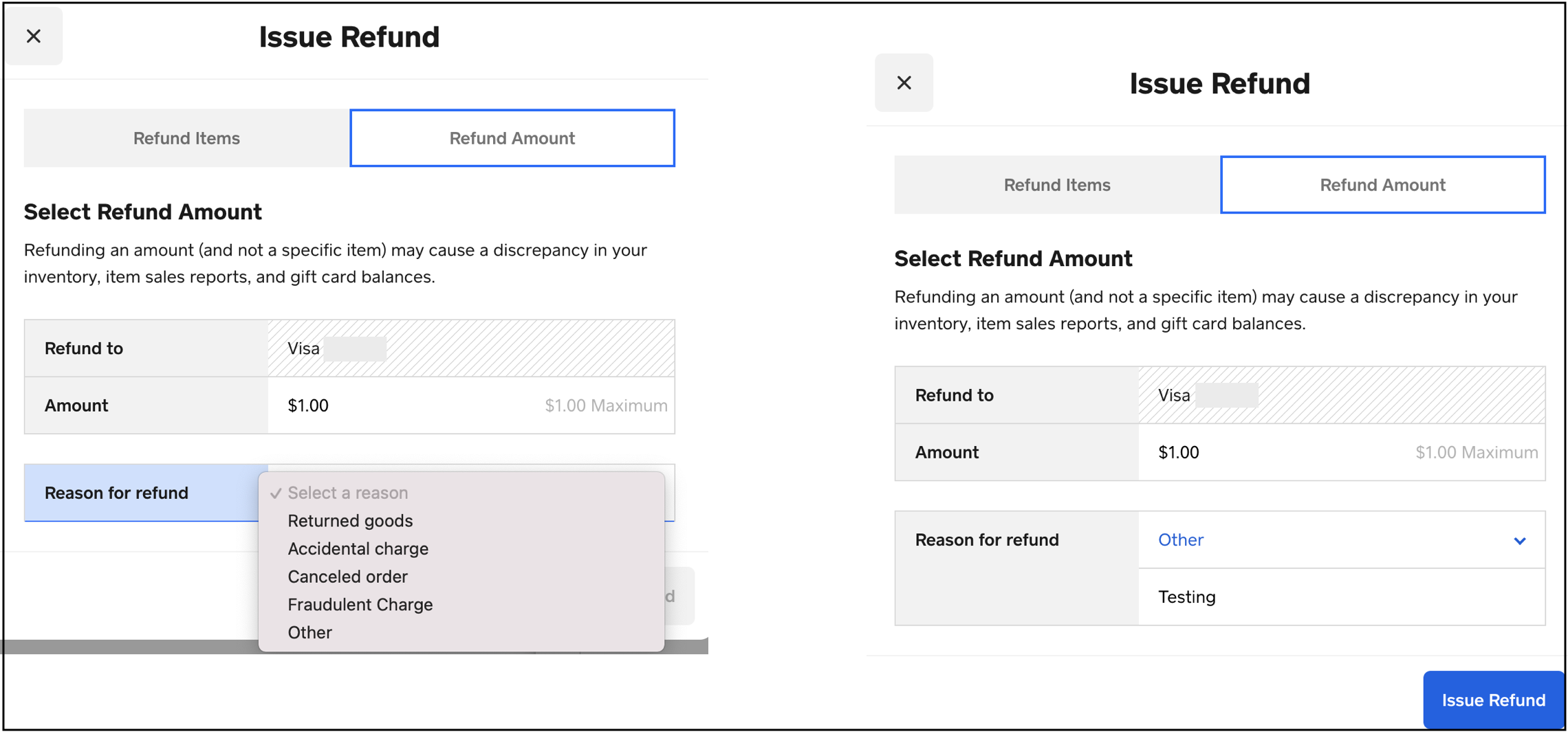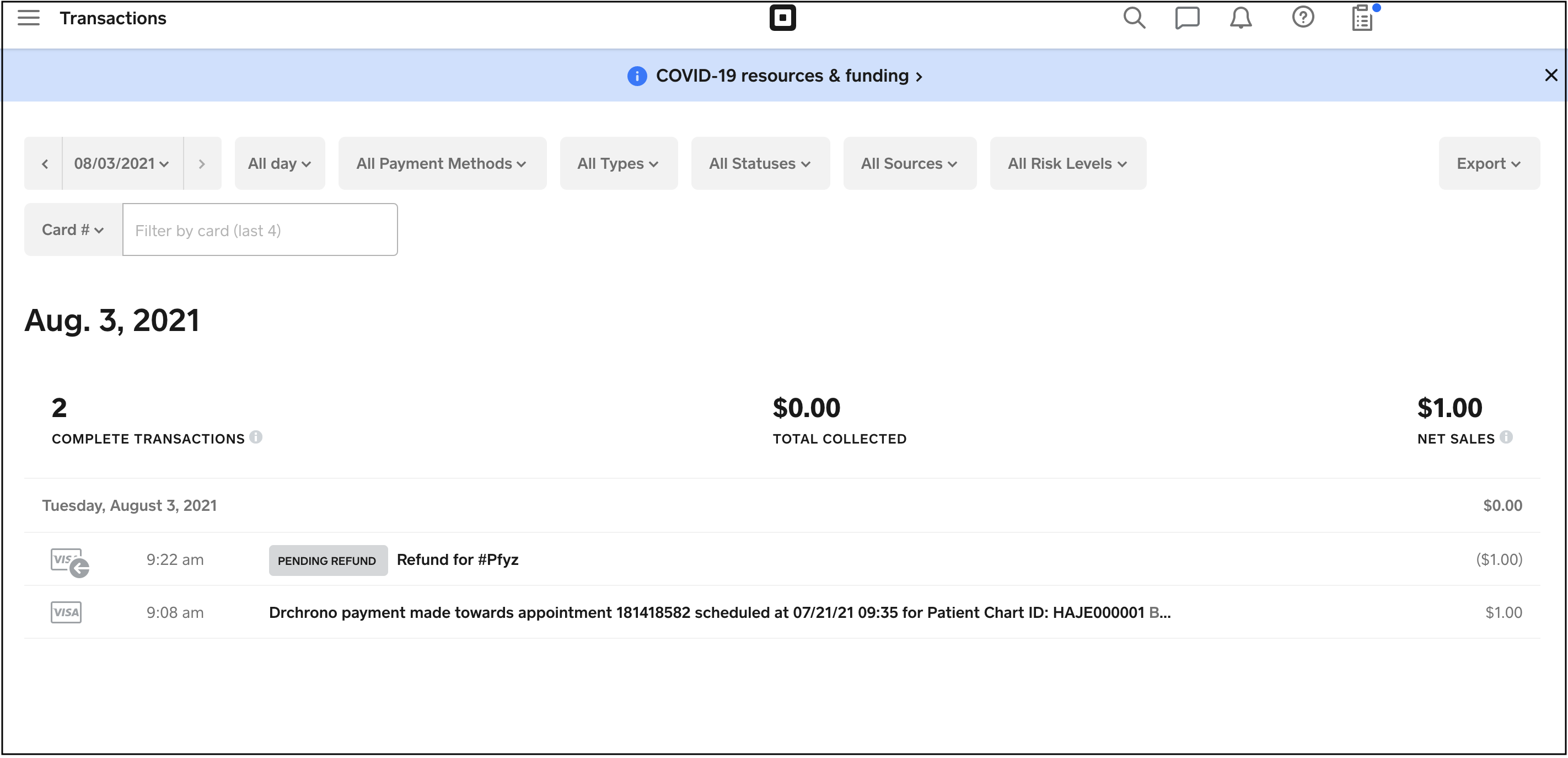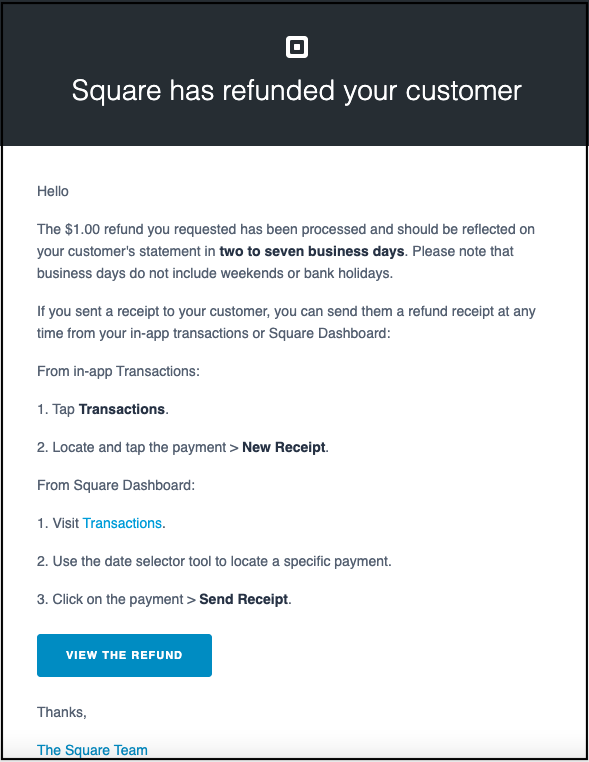Square refunds are started in DrChrono but need to be processed through the Square dashboard.
For more information on processing refunds in Square, see Square's resources here.
To issue a refund through Square, navigate to the Patient Payments section and select the patient to issue the refund.
- Once the patient is selected, select the Square hyperlink to be taken to your Square dashboard.
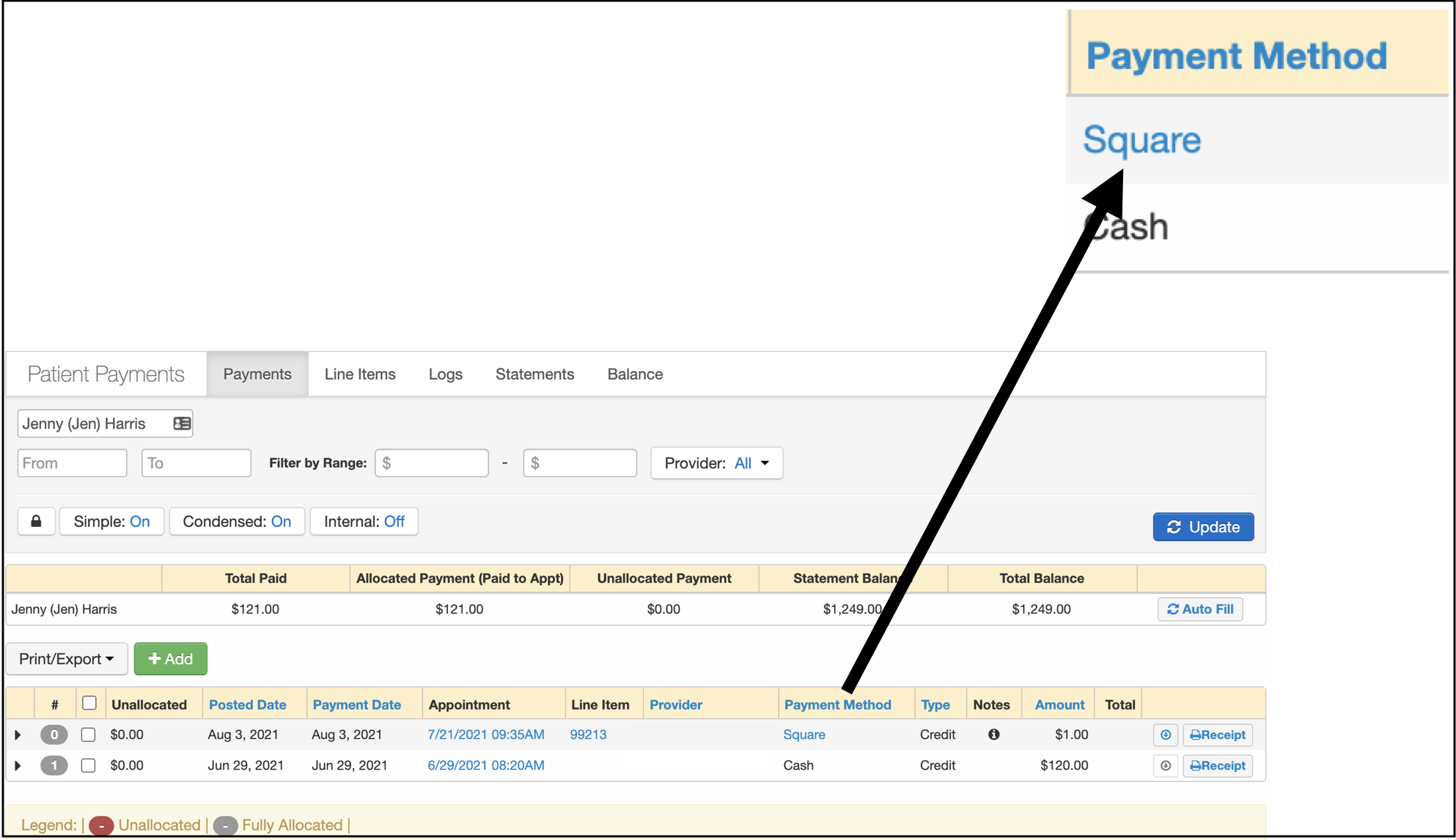
-
After you log in, select Issue Refund.
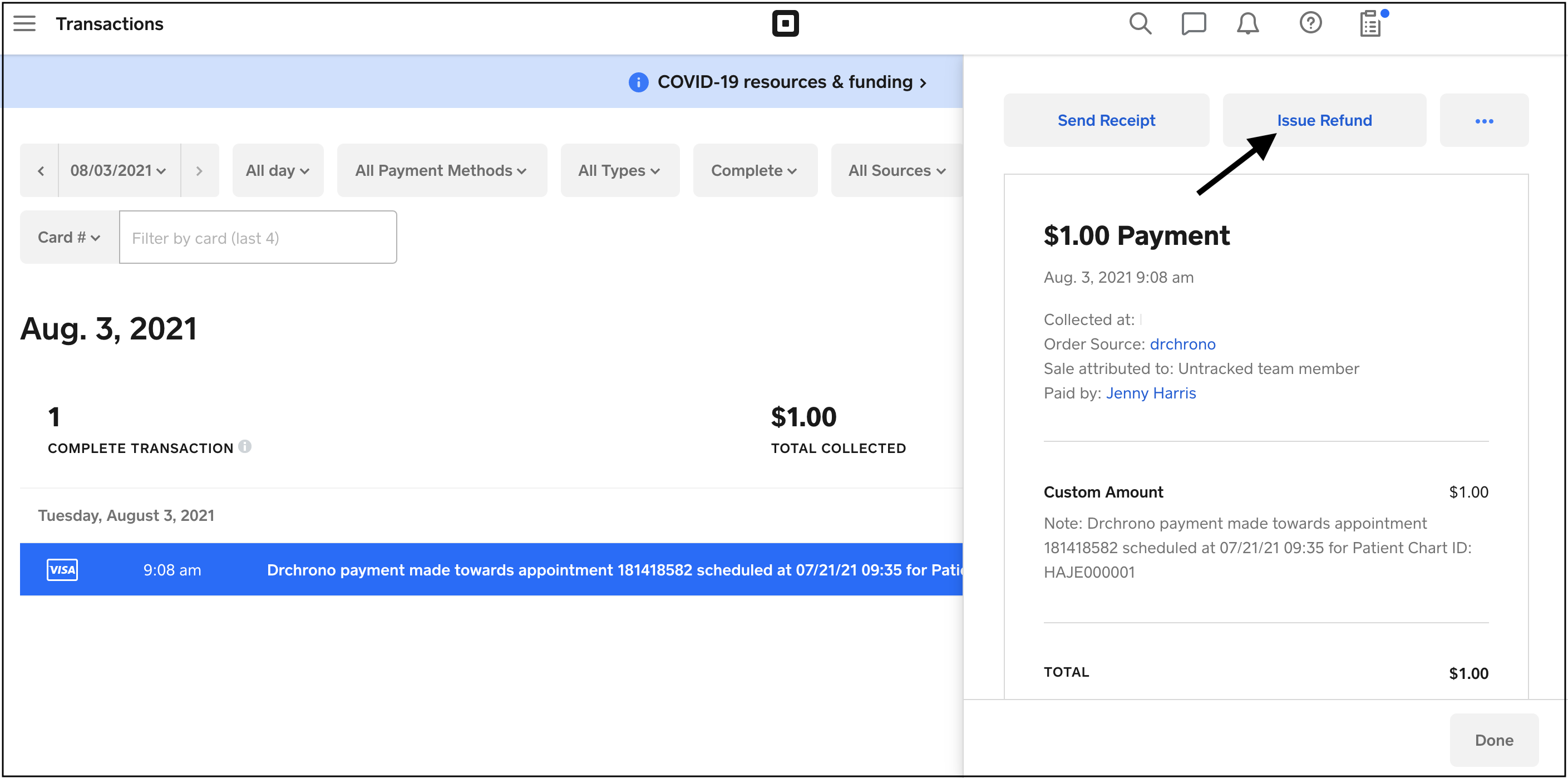
- You will have the option to Refund Items or Refund Amount. To Refund Items check the box(es) to select the items. Press Refund Items to issue the refund.
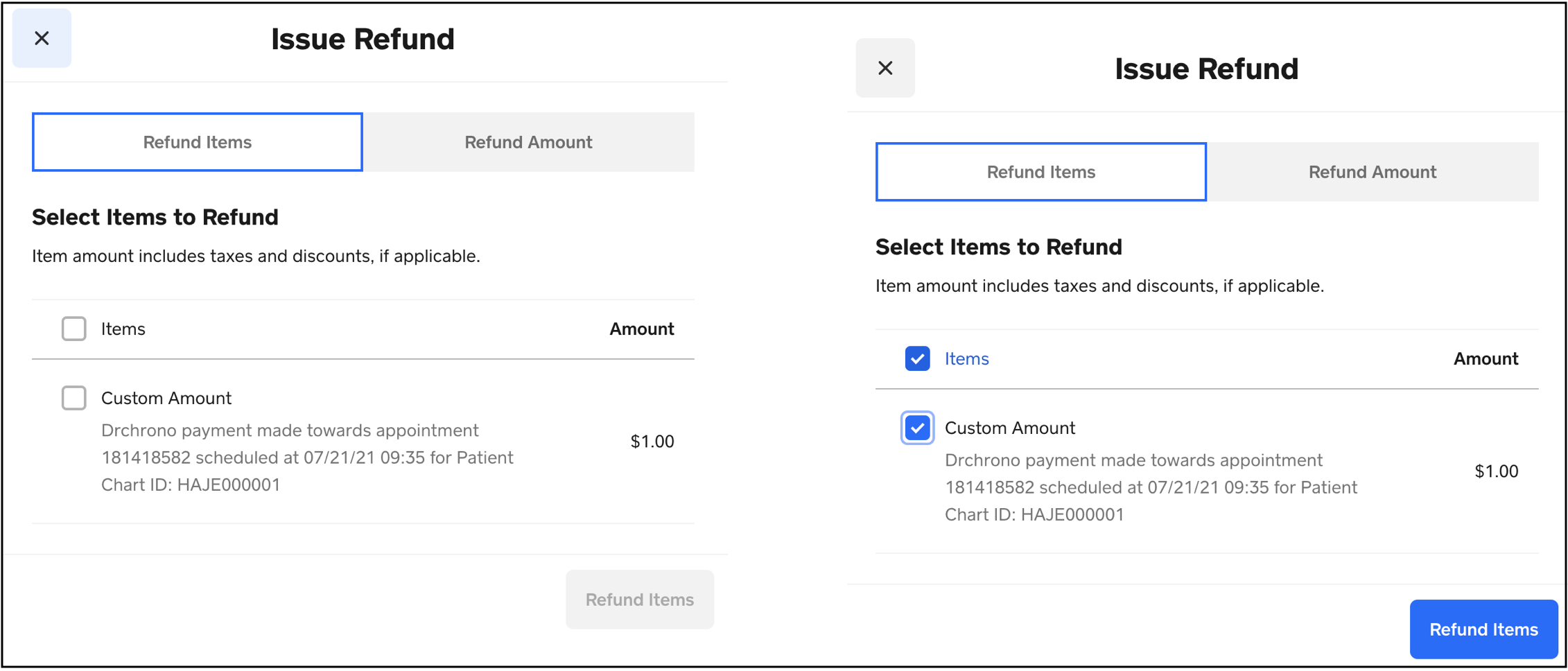
- To Refund Amount, enter an amount and select a reason. Press Refund Amount to issue the refund.
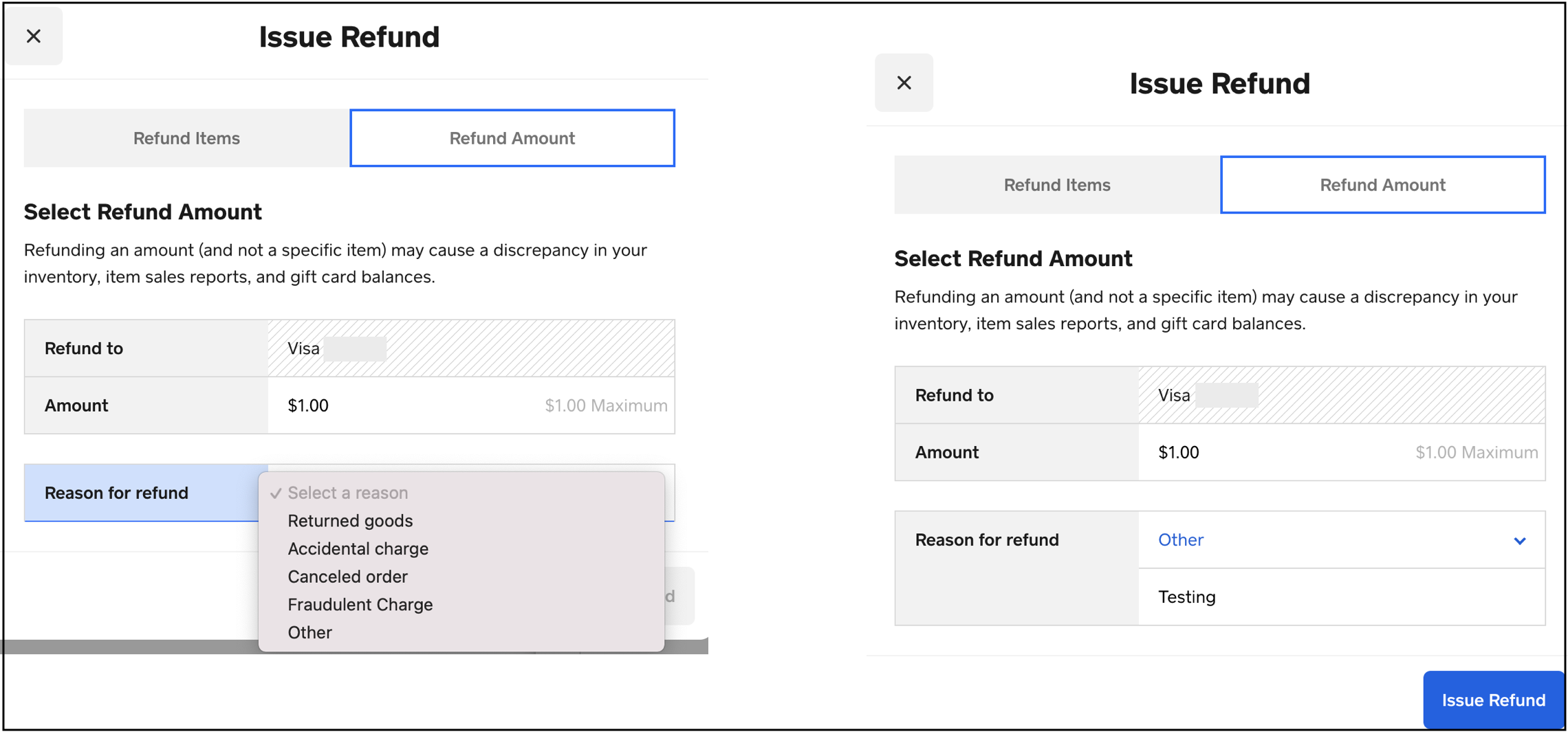
- You will see information in your Square dashboard about the refund.
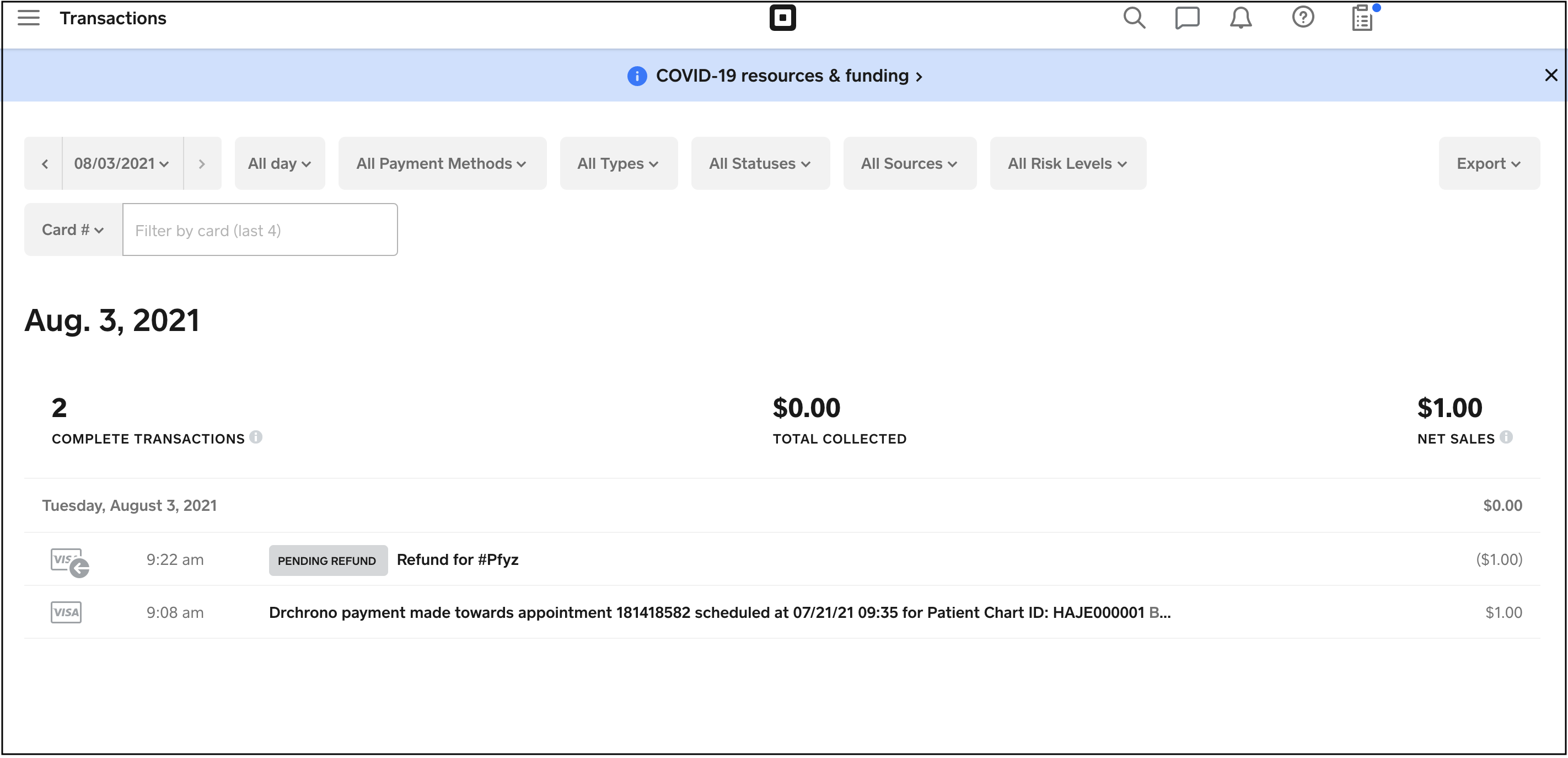
- You will receive an email about the refund.
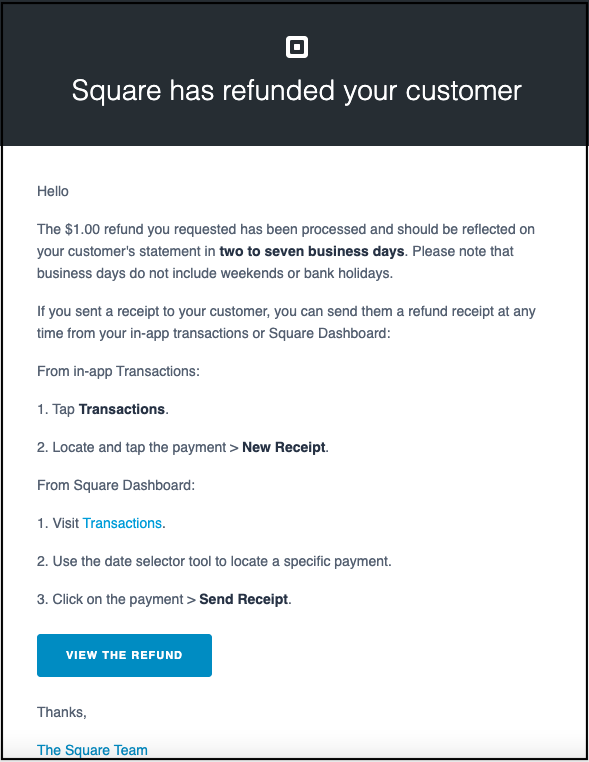
- After the refund has been processed, it will appear in your DrChrono account.