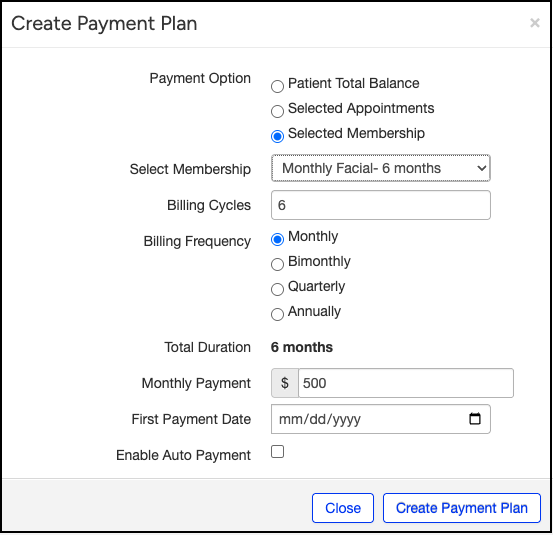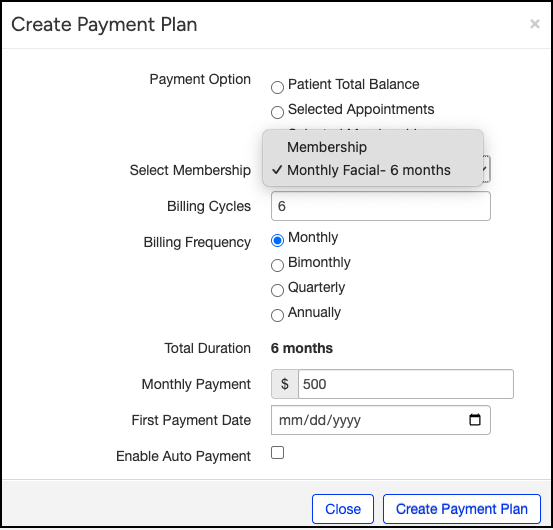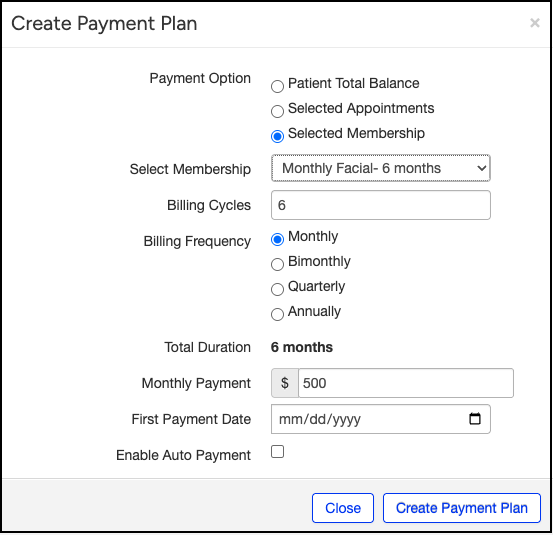Once the subscription/membership plan is established, it can be added to a patient's chart.
- Navigate to a patient's chart via Patient > Patient List.
- Select the Demographic tab from the list on the left of the screen.
- A heading for Patient Payment Plans and Patient Memberships is directly under the balance section.
- To add a Subscription/Membership, press + New Payment Plan.

- A window will open that will allow you to add existing memberships to the patient's account. Press the circle next to Selected Membership.
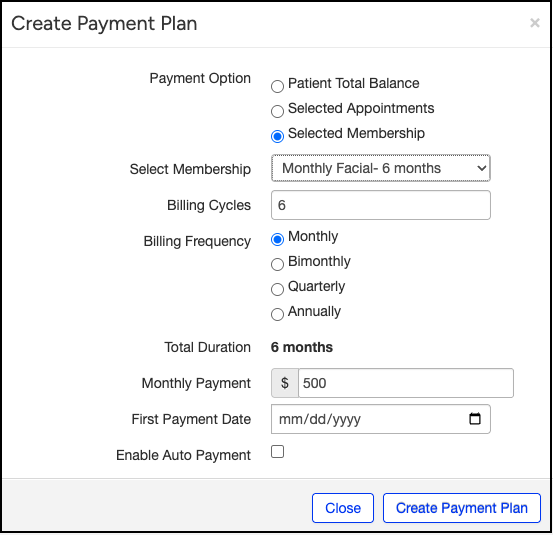
- Next, press the down arrow next to Select Membership. This will show you all of the membership/subscription plans set up for your office.
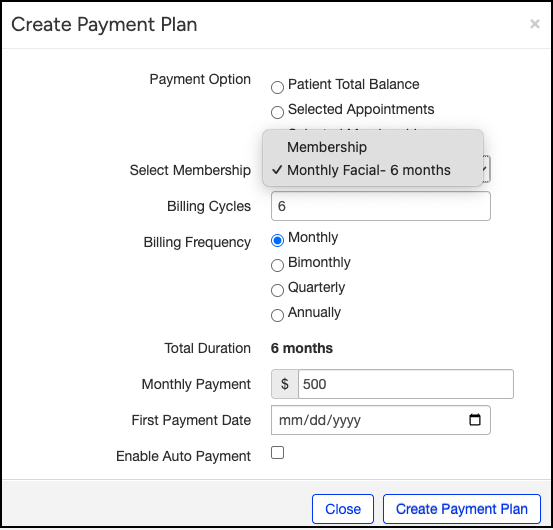
- Select the plan that you want to add to this patient's account. The fields set when the membership was created will populate. The Total Duration will auto-populate based on the information entered.
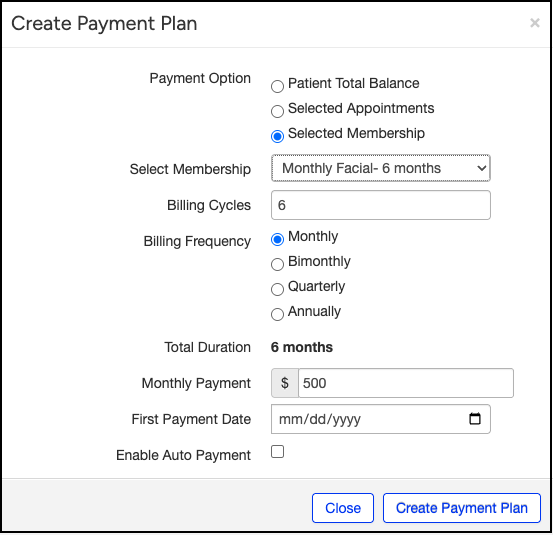
- Enter the First Payment Date in the appropriate field.
- Press Create Payment Plan once done.
- The patient's account will reflect the subscription/membership plan added.

- When a subscription/membership ends, the renewal will be effective the 1st of the following month.