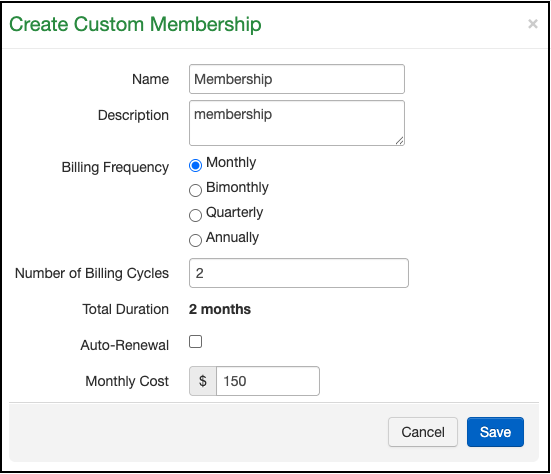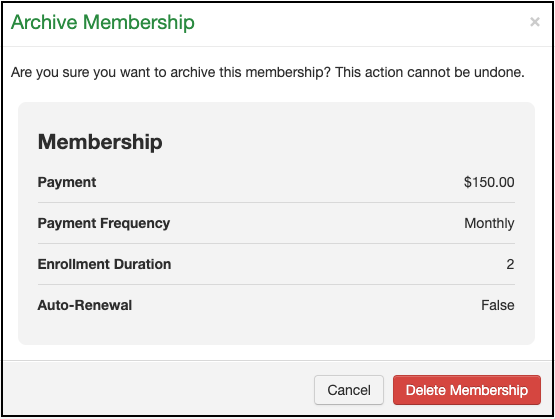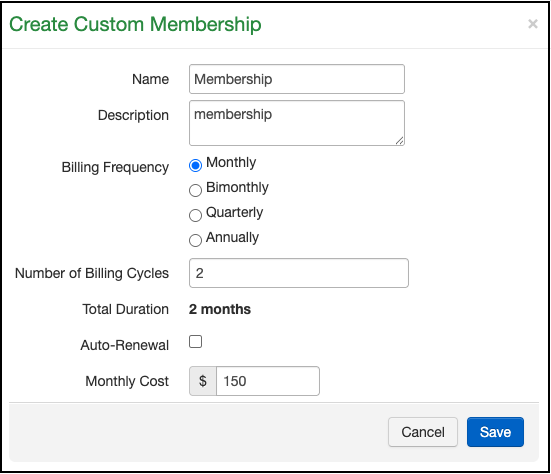Editing a Subscription Membership category
You can edit any of your existing subscription memberships whenever the need arises.
- Navigate to Account > Custom Fields > Custom Memberships
- Locate the membership category that needs updating.
- Press Edit on the row that corresponds with the membership that needs updating.

- The detail box will open to allow changes to be made.
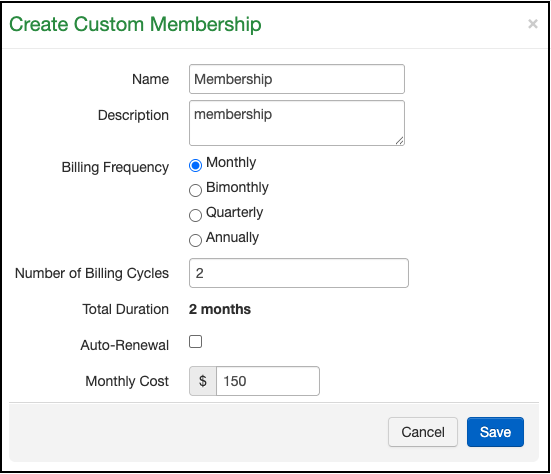
- Once updates are made, press Save.
Archiving a Subscription Membership category
If you no longer need or utilize a subscription membership offering, it can be archived it so it does not show as an option.
- Navigate to Account > Custom Fields > Custom Memberships
- Locate the membership category that needs archiving.
- Press Archive on the row that corresponds with the subscription membership to be archived.

- A pop-up menu will appear asking you to verify that you want to delete the subscription membership category.
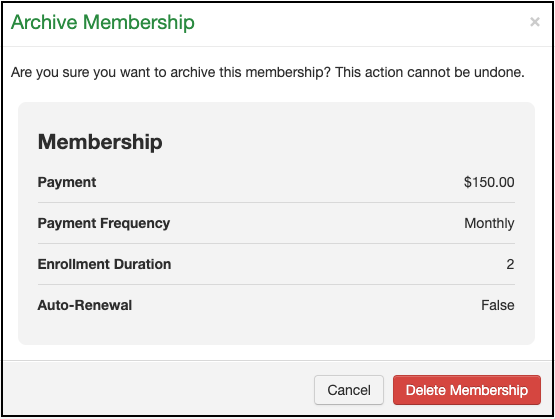
- Press Delete Membership and the offering will be removed from the account.
Duplicating a Subscription Membership category
If you want to duplicate a subscription membership offering to track
- Navigate to Account > Custom Fields > Custom Memberships
- Locate the membership category that you would like to duplicate.

- Press Duplicate on the row that corresponds with the subscription membership to be duplicated.
- The detail box will open so you can make changes to distinguish it from the original subscription membership category.
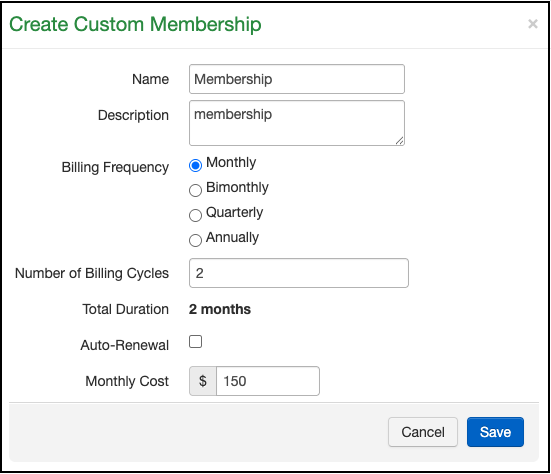
- After you have made updates, press Save.