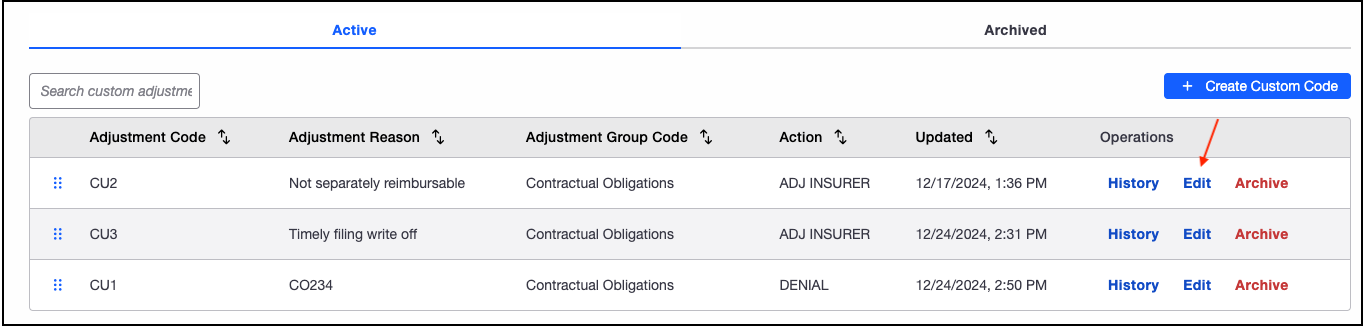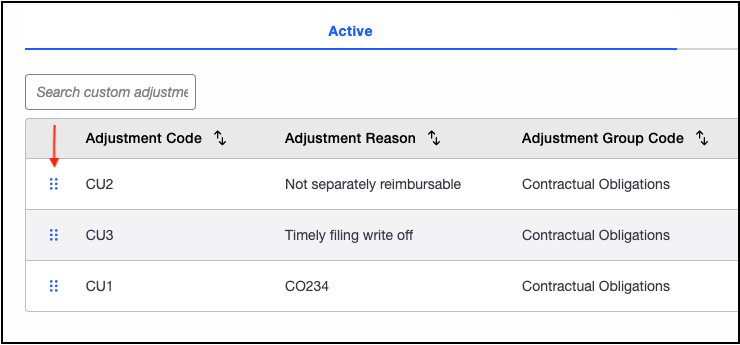Custom Adjustment codes can assist your office in easily identifying top denials, determining their root cause, and developing a plan to eliminate them. Once created, there may be a need to edit or change the order in which they appear on the screen.
Editing Custom Adjustment Codes
- Navigate to Account> Custom Fields
- Select Custom Adjustment Code from the menu on the left.
- Identify the Adjustment Code to be edited.
- Select Edit on the row of the code to be edited.
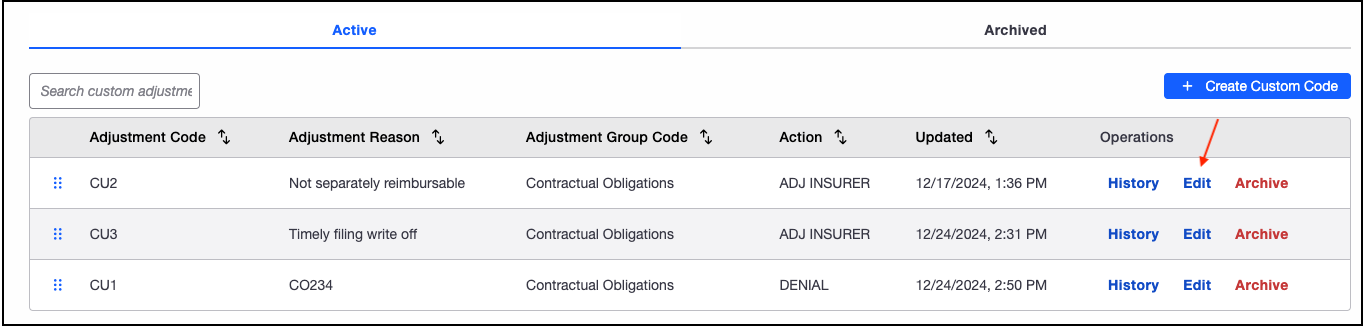
- The Edit Custom Adjustment window will open and allow you to make changes. Press Save when you are done.

Reordering Custom Adjustment Codes
Custom Adjustment Codes will appear in the adjustment code list in the order they are under the Custom Adjustment Screen. You can reorder them in any order that makes sense for your office.
- Navigate to Account > Custom Fields > Custom Adjustment Code
- Press and hold the 6-dot icon on the left of the row. Drag and drop it in the order you prefer.
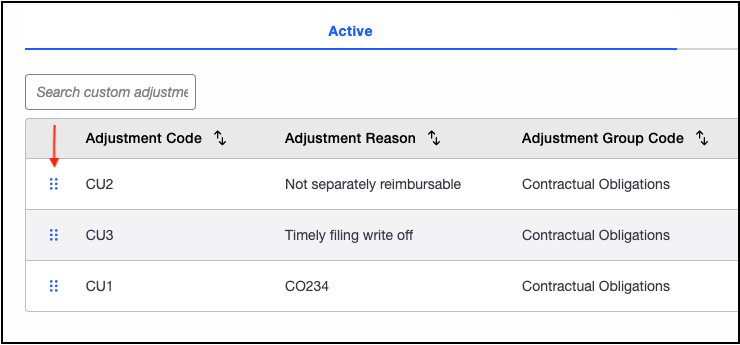
- Once complete, you will receive a pop-up telling you that your reordering was successful.