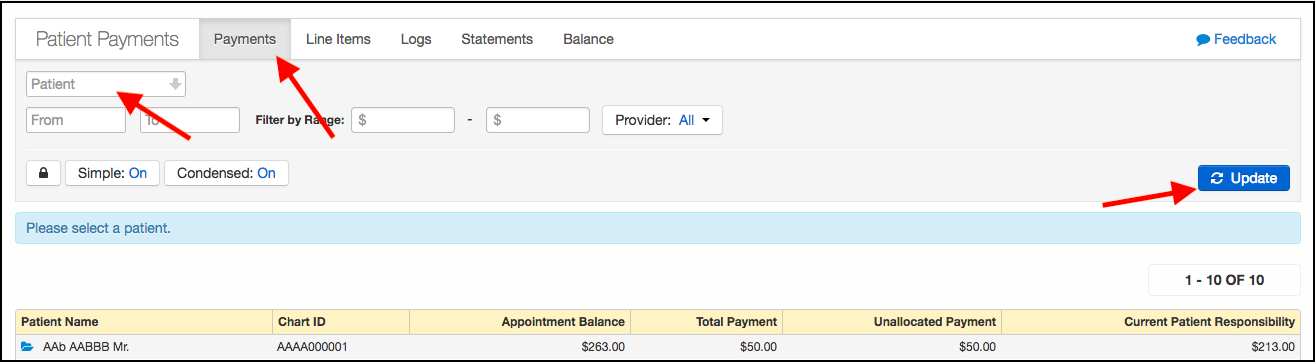If you allocate money to the wrong appointment or line item, you have the ability to unallocate/delete those funds so they can be posted to the correct patient's appointment.
To do so, you'll need "Billing Administrator" and "Access Patient Payments" permissions allowed for your username. If you are a practice admin, make sure you have these permissions checked off for any Staff Members who will need to delete payments. (How to set Staff Permissions)
- With "Billing Administrator" and "Access Patient Payments" enabled, navigate to Billing > Patient Payments
-
Press on the Payments tab in the top left corner, then search for the patient you need and Update.
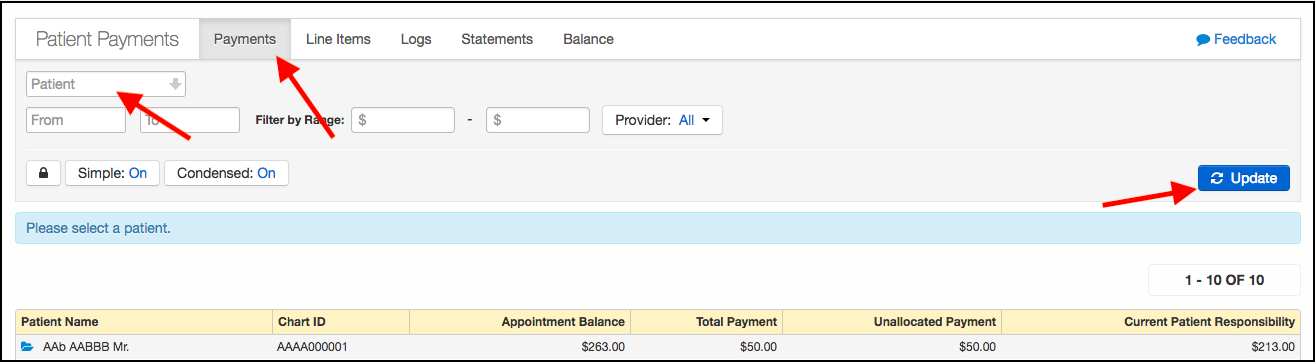
- Press the Lock Icon on the left side of the screen to enter Unlock Mode. You'll get a pop-up asking Are you sure? to which you can reply OK.
- Once in unlock mode, you can identify the payment that needs to be unallocated/deleted and click the red circle icon to the right of that payment. The system will ask you to confirm the deallocation, and after doing so, the payment will be deleted.