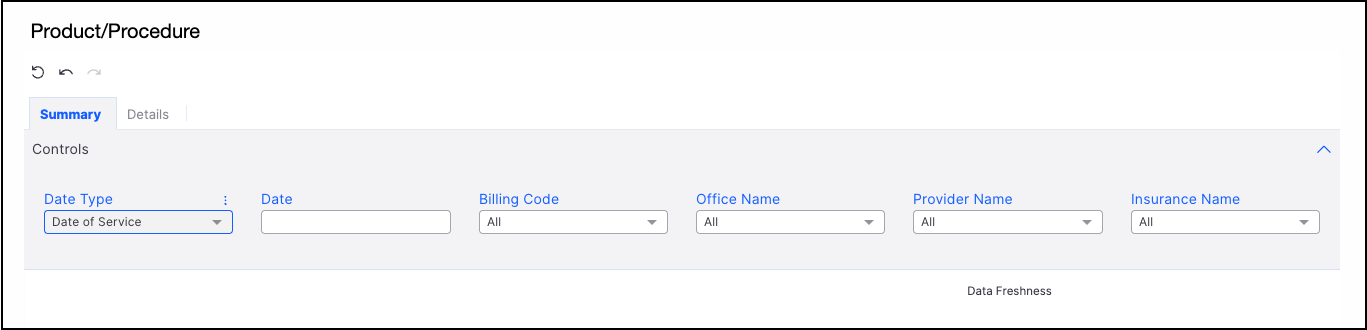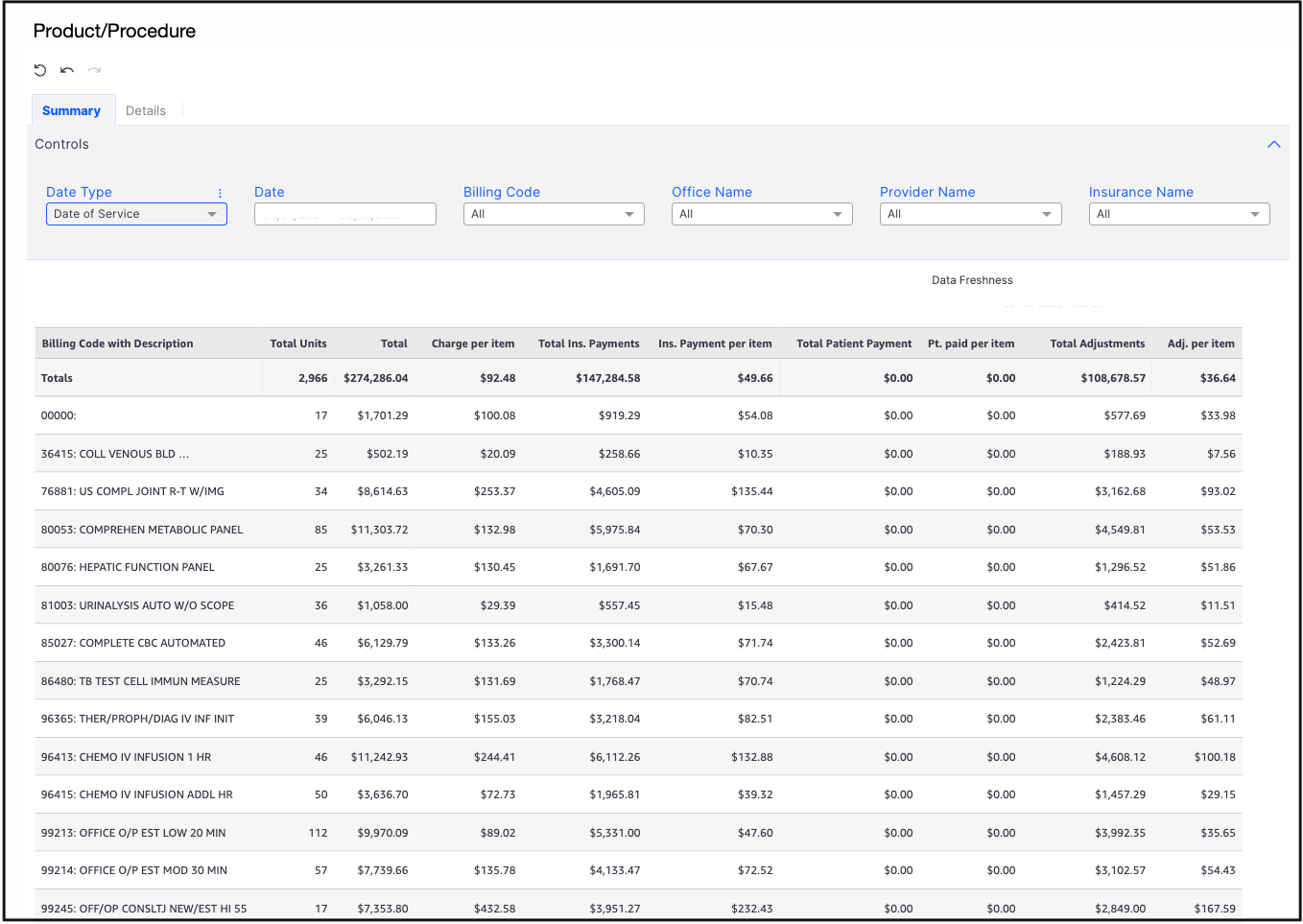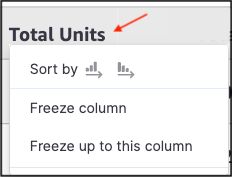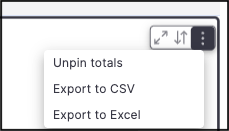The Product/Procedure Report will show you what CPT/HCPCS/Custom codes have been billed throughout your practice and detailed patient information if you need to dig deeper. Offices use this report to identify their office's most-used procedures and custom codes.

- The Product/Procedure Report can be found by navigating to Billing > Product/Procedure.
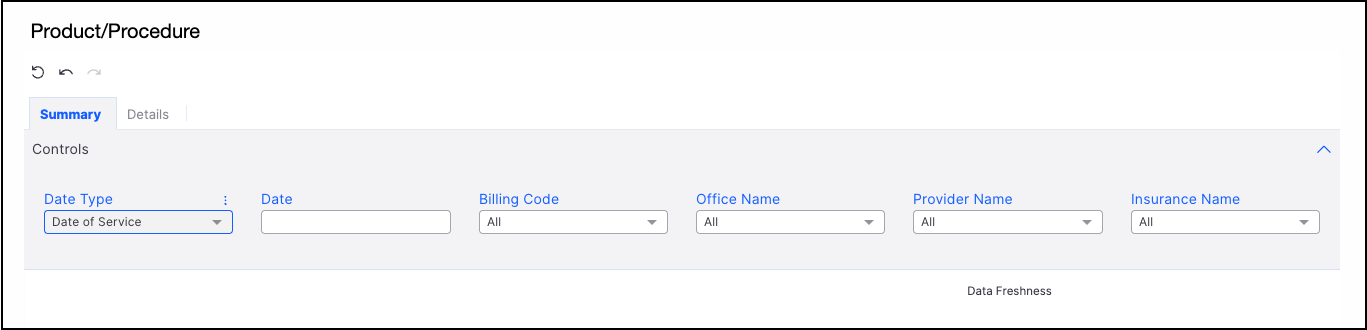
- There are several options available to run the report. They include:
- Date Type - Date of Service or Procedure Posted Date
- Date - Single Date or Date Range
- Billing Code - Select a single, multiple, or all Billing Codes
- Office Name - Select a single, multiple, or all offices associated with the account
- Provider Name - Select a single, multiple, or all providers associated with the account
- Insurance Name - Select a single, multiple, or all insurances associated with the account
- The Data Freshness date/time stamp will appear on the right side of the report, just below the control drop-down menus.
- The report will generate and include columns including Total Units Billed, Total Dollar Amount Billed, Charge per Item, Total Insurance Payments Received, Total Insurance Payments Received, Insurance Payment per Item, Total Patient Payments Received, Patient Payment per Item, Total Adjustments, and Adjustments per Item.
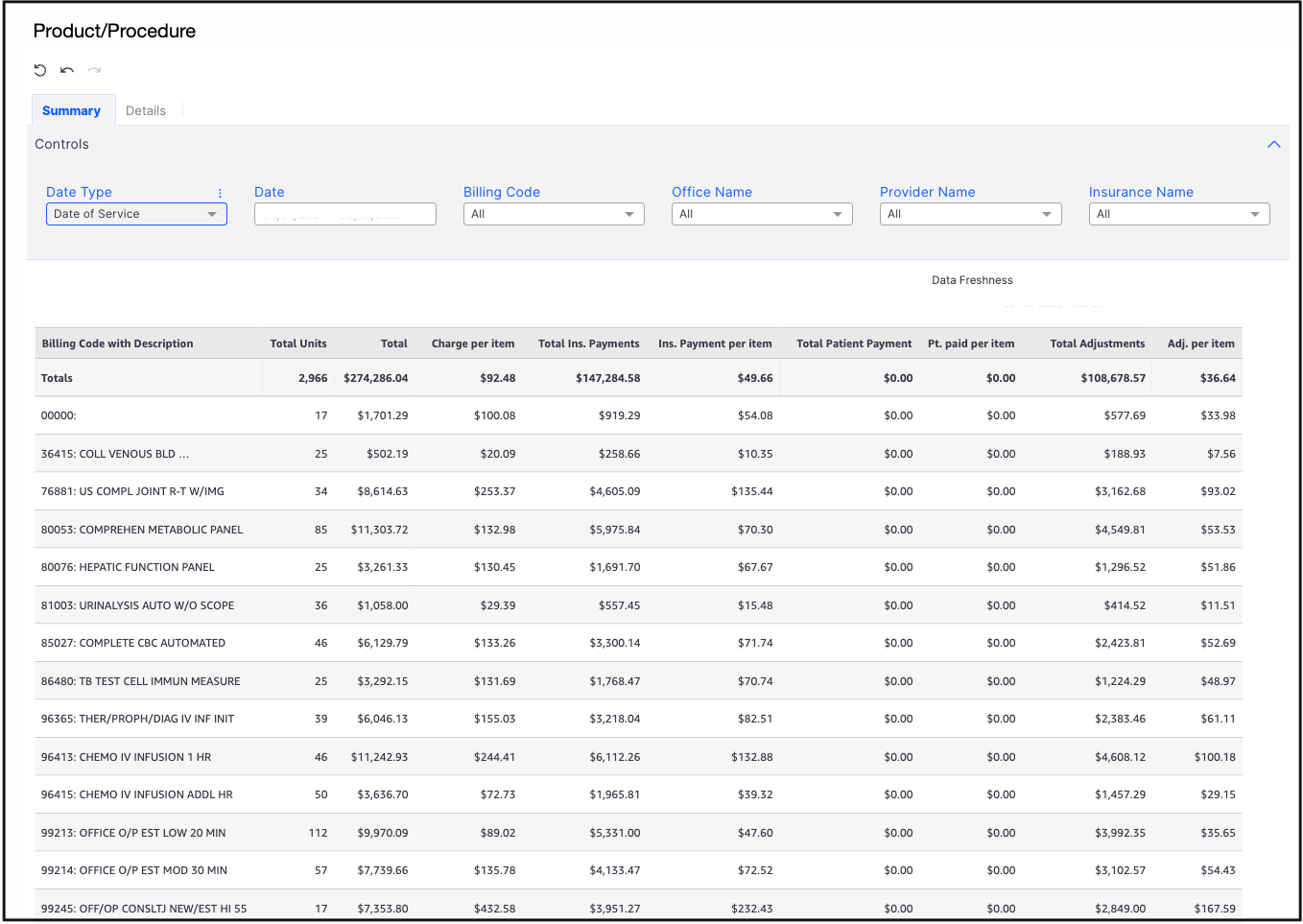
- Beginning with the second column from the left, Total Units, there are options to Sort by ascending or descending, freeze the column, or freeze up to this column. Pressing on the column header will make the options visible.
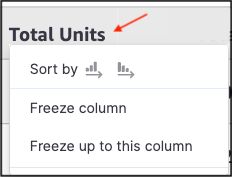
- When the cursor hovers on the top right corner of the report, options to maximize the screen (diagonal arrows), sort the visual report (vertical arrows), and export the report (vertical dots) are displayed.
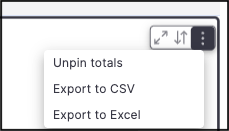
- To quickly see detailed information for a particular code, press on the row containing the code. The option Go to Details will appear. Pressing the option will display detailed information for that specific code.