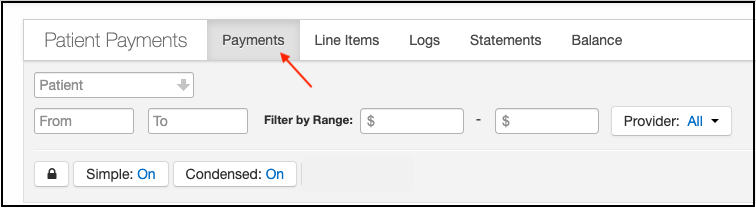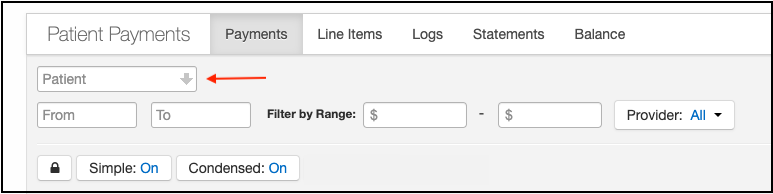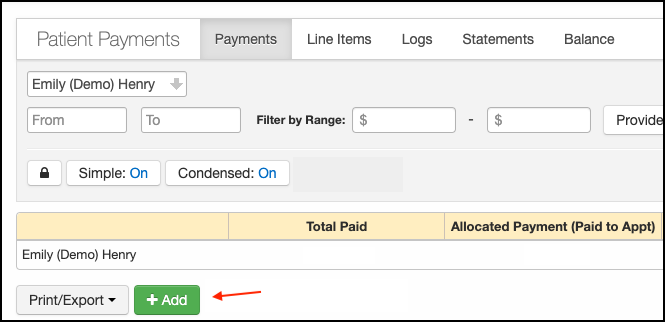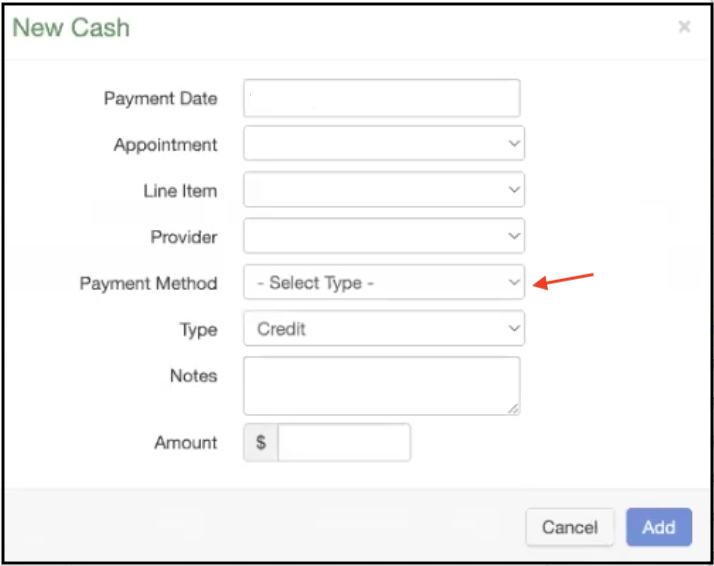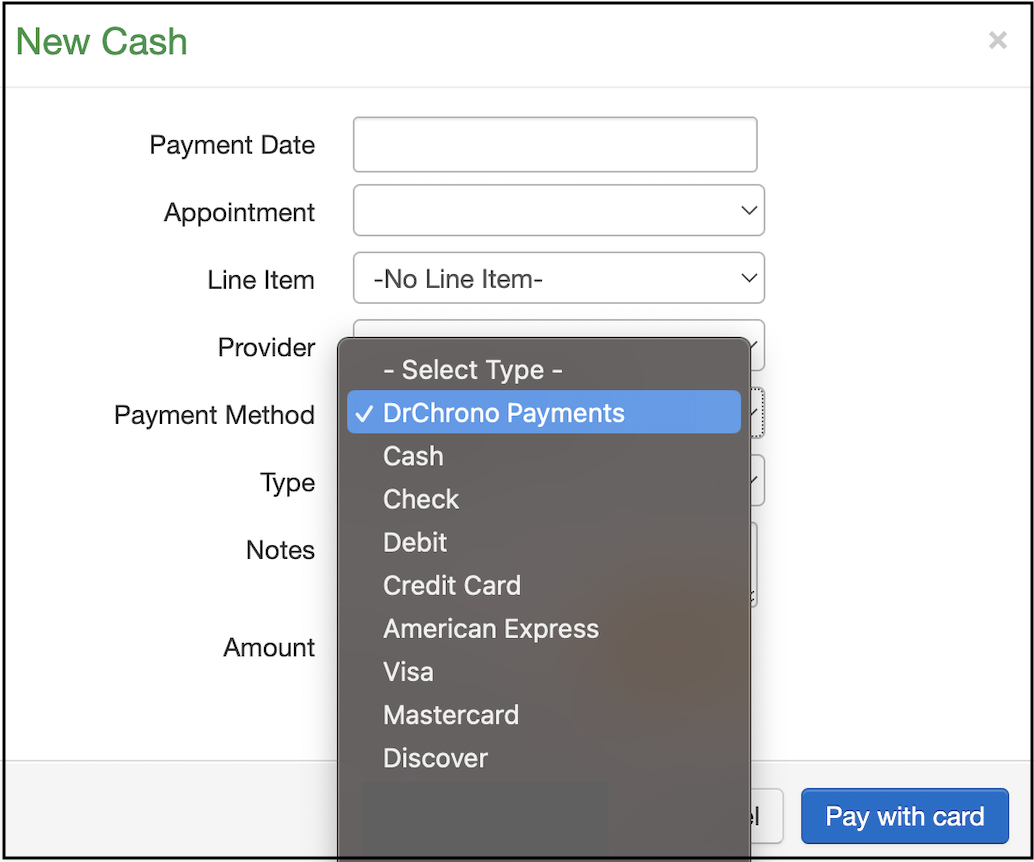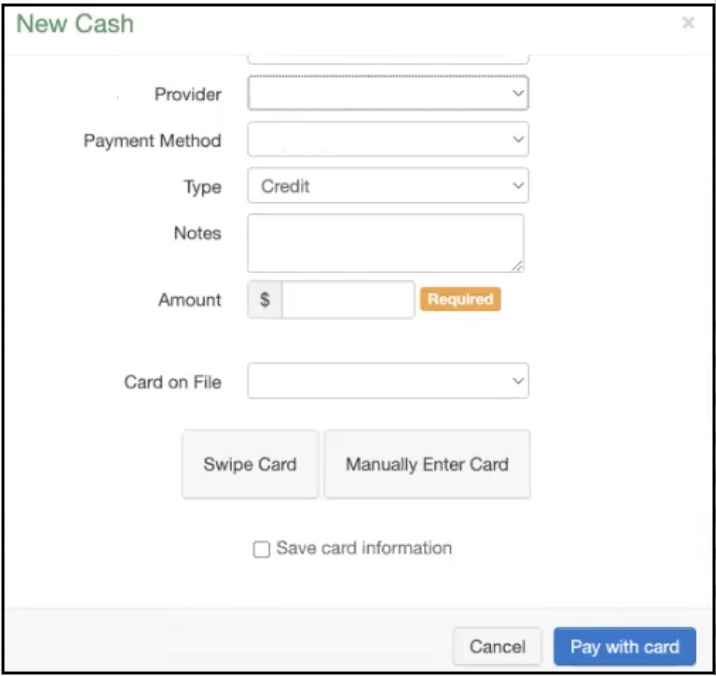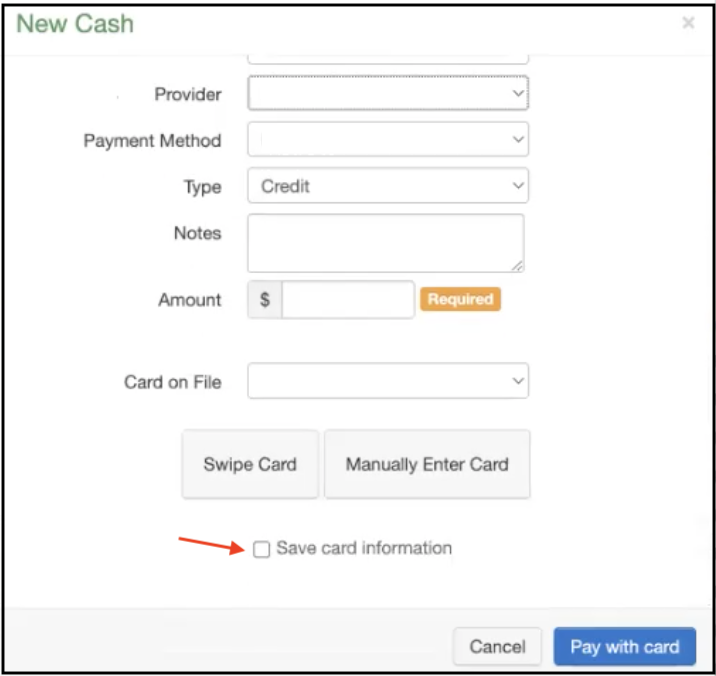DrChrono is happy to offer your practice a simple, efficient, and convenient way to collect patient payments.
After you set up your account with DrChrono Payments, you are ready to process a payment.
- Navigate to Billing > Patient Payments > Payments tab.
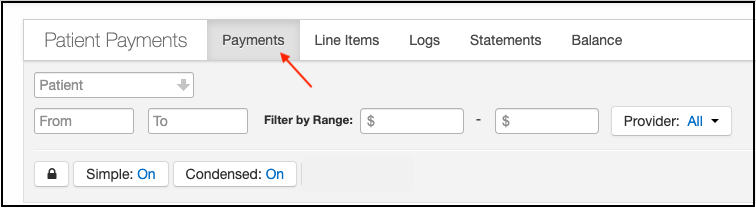
- Select the patient who is making a payment
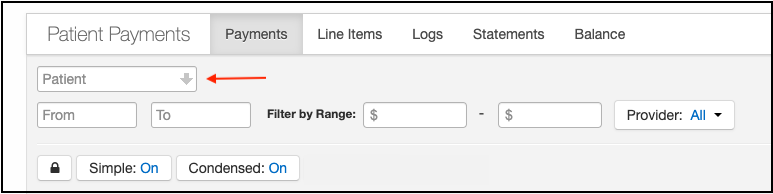
- Press the green + Add button
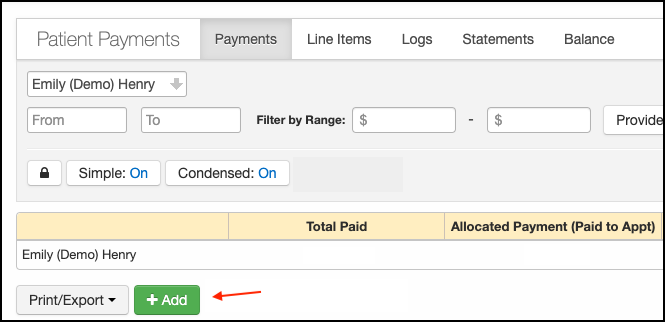
- Under Payment Method, you will have the option to select DrChrono Payments
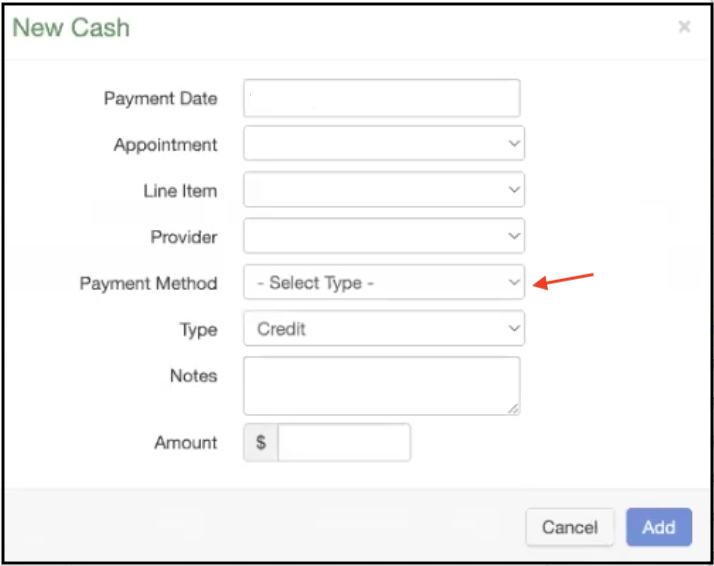
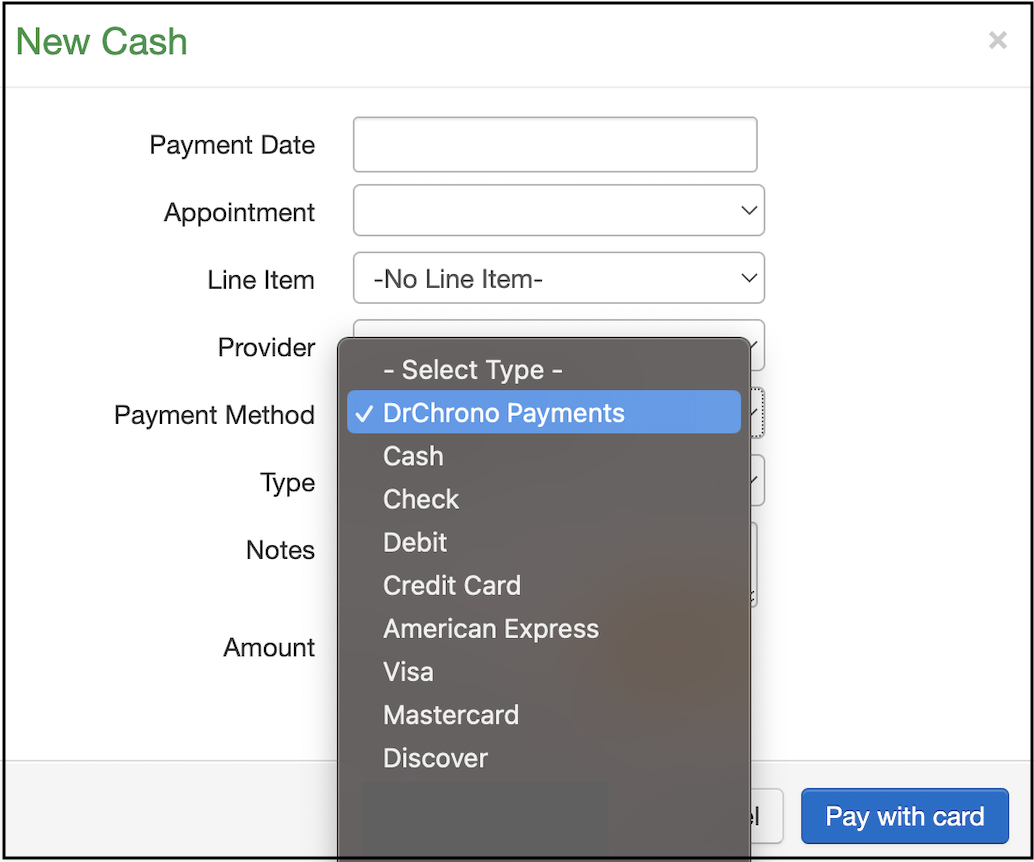
- Once you select DrChrono Payments, additional fields will open. They will give you the option to swipe the patient's credit card or enter the information manually.
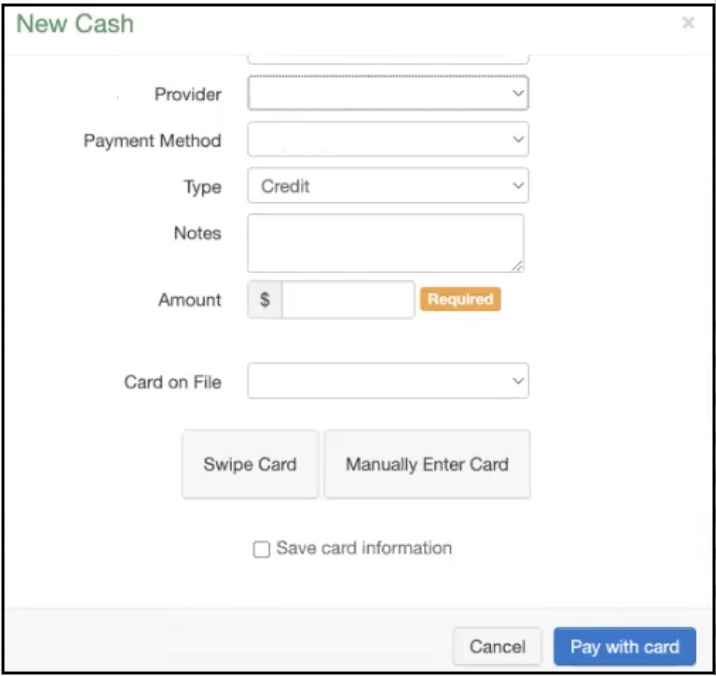
- You will also have the option of saving the card information for future payments. The information would be available in the drop-down titled Card on File. You do not have to select this option for the payment to process.
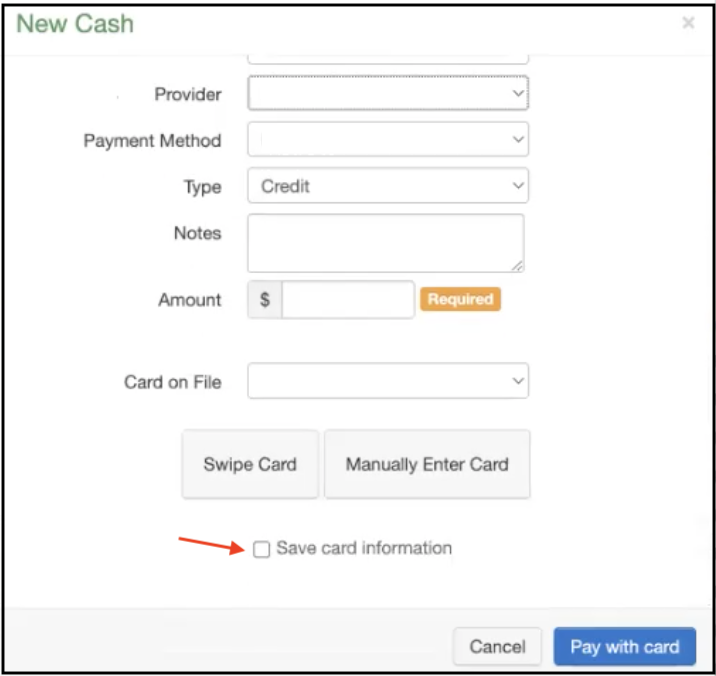
You can swipe the patient's card using available readers (catalog) or manually enter it. If you choose to manually enter the information, you will be asked for the Cardholder's name, Credit Card number, Expiration date (mm/yy), CVV Security Code, and Zip/Postal code. - After processing, it will be listed as Payment Method PSMP.

If needed, you can print a receipt for the patient by clicking on the receipt button on the right side of the screen.