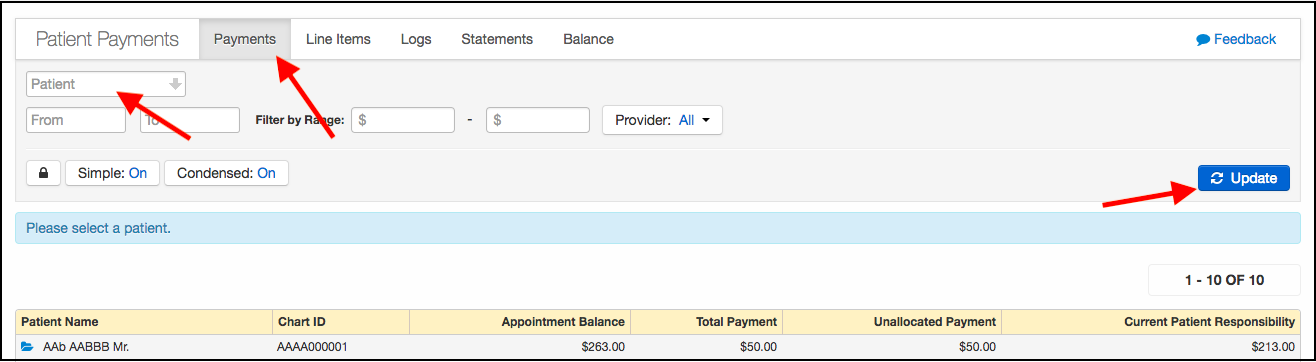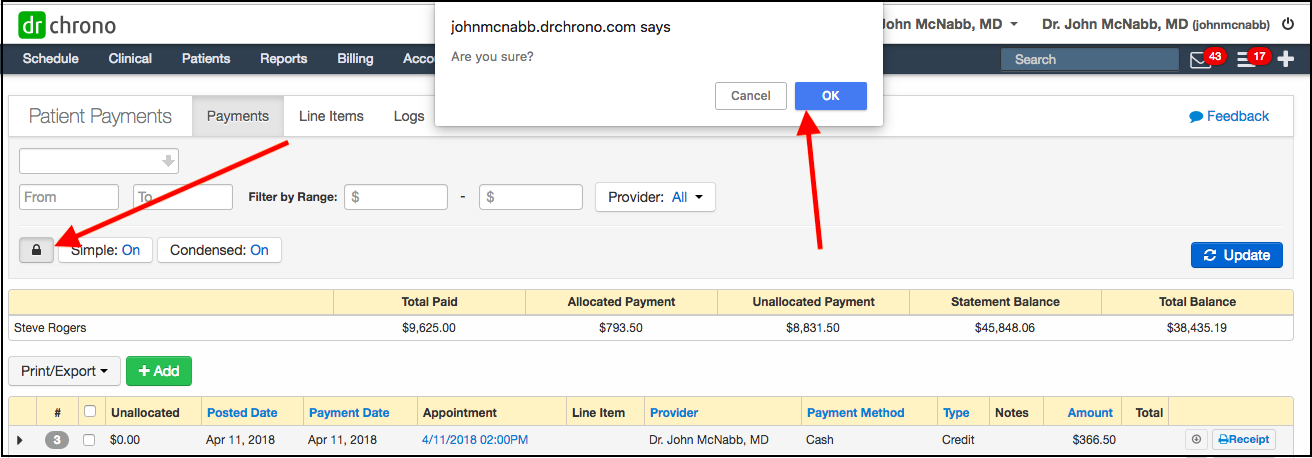If there is an error in a payment posted, best practice is to counter-post a correction that will keep a record of the error and subsequent correction instead of deleting the payment, which will remove all records of it. (How to enter a correction)
If you would like to delete the entries outright, you can delete payments that were entered in error. To do so, you'll need the Billing Administrator and Access Patient Payments permissions enabled for your login. Only those with Billing Administrator privileges will be able to completely delete payments.
If you are a practice admin, make sure you have these permissions checked off for any Staff Members who will need to delete payments in totality. (How to set Staff Permissions)
- With "Billing Administrator" and "Access Patient Payments" enabled, navigate to Billing > Patient Payments

- Press on the Payments tab in the top left corner, then search for the patient you need and press Update on the right side of the screen.
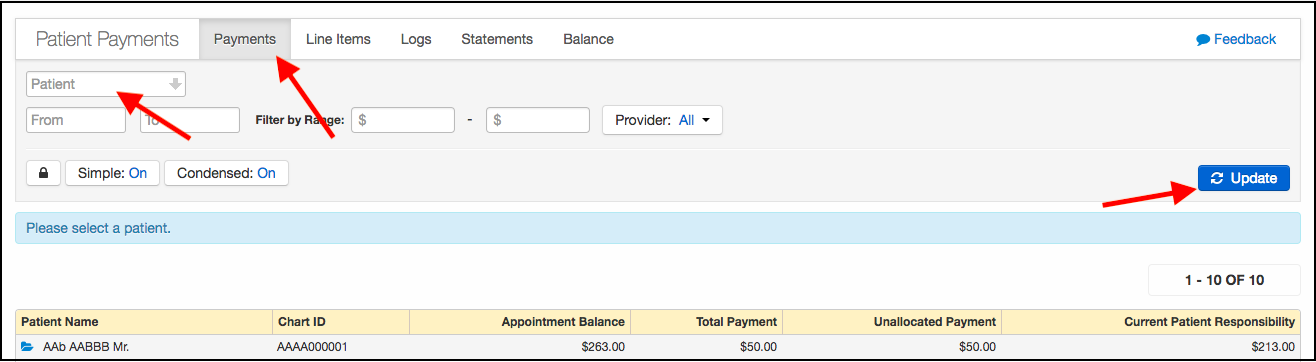
- You can then press the Lock Icon on the left side of the screen to enter Unlock Mode. You'll get a pop-up asking Are you sure? to which you can reply OK. This will "unlock" the screen, allowing you to delete the payment.
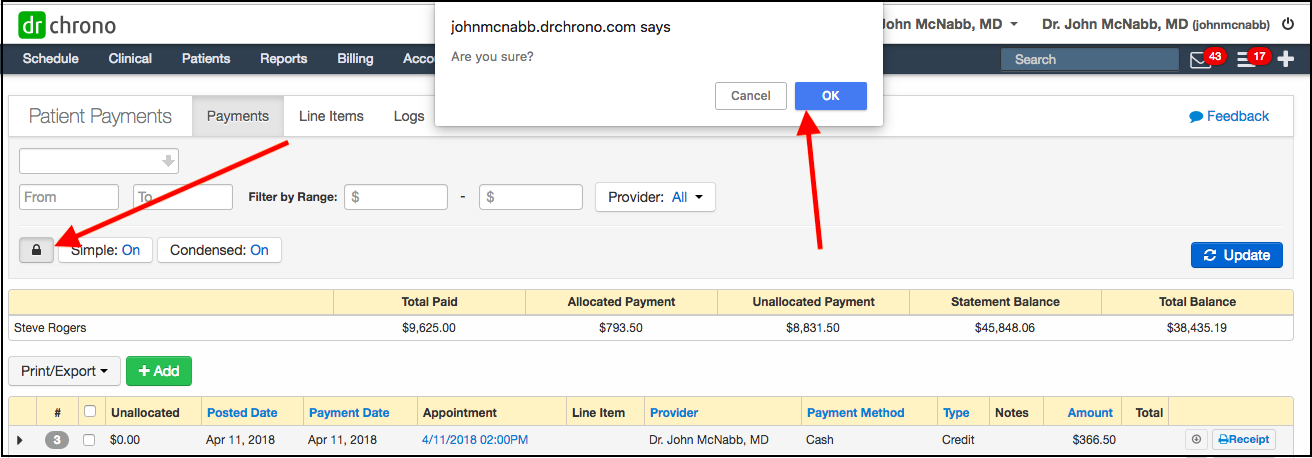
- Once in unlock mode, you can identify the payment that needs to be deleted, and press the red X icon to the right of that payment. The system will ask you to confirm the deletion, and after doing so, the payment will be deleted.