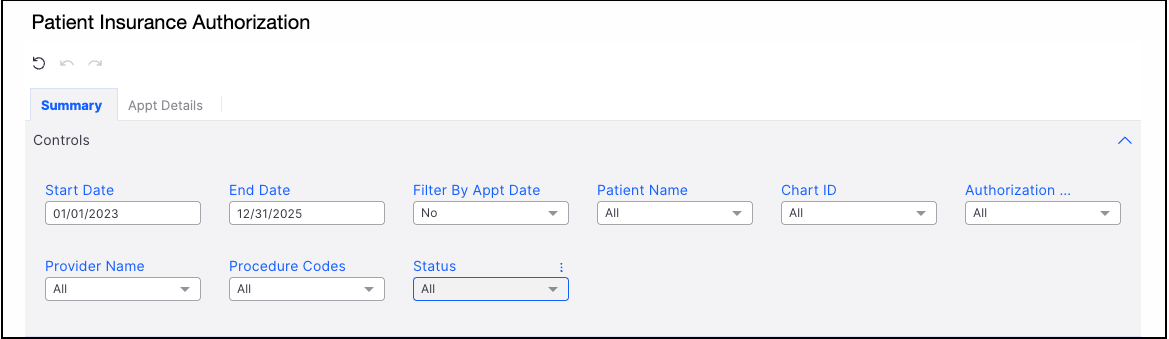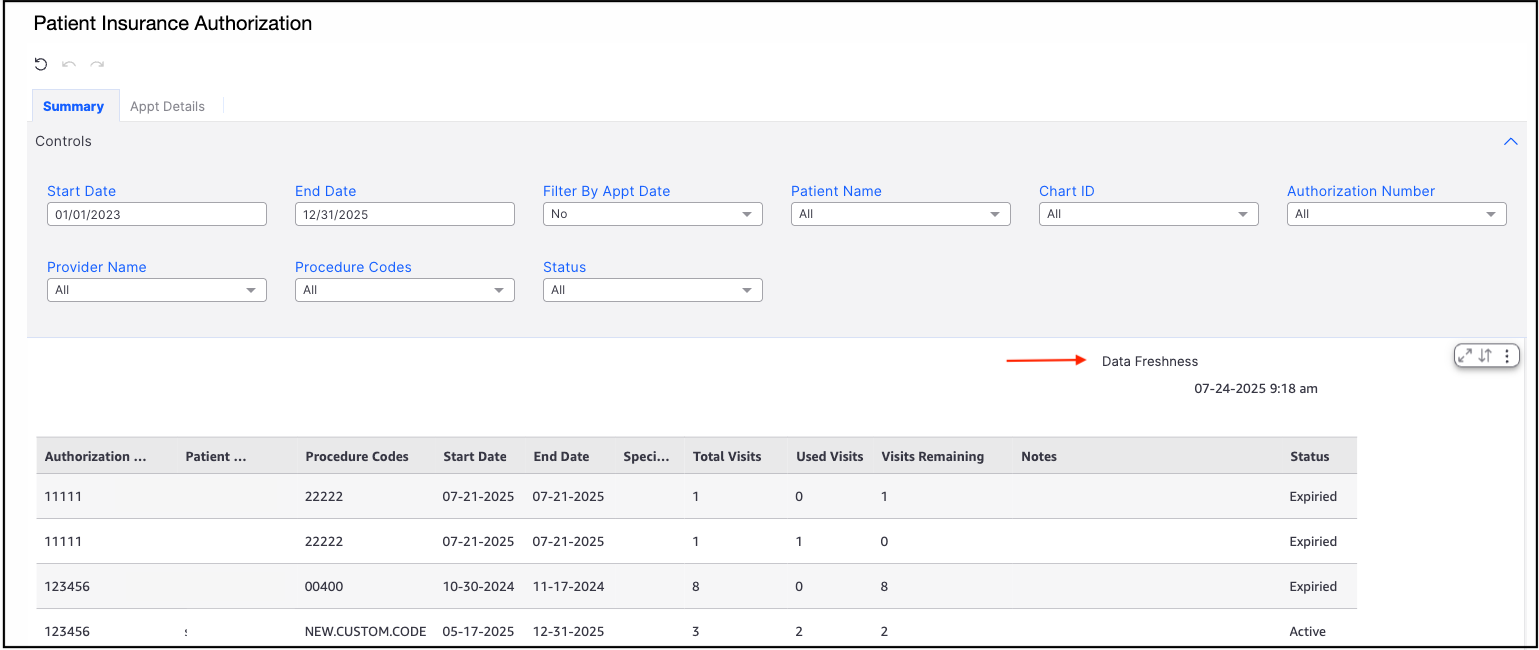If your office uses the authorization feature within DrChrono, running a report to track authorizations can provide valuable insights. DrChrono offers a built-in authorization report that simplifies this process, allowing you to quickly access the data you need. This report helps streamline workflows, improve tracking, and enhance overall practice efficiency.
Summary | Appt Details
Summary
- Navigate to Reports > Patient Insurance Authorization. You will be given several options to customize your report. Including:
- Start and End Date
- Filter by Appt Date
- Patient Name
- Chart ID
- Authorization ID
- Provider Name
- Procedure Code
- Status: Active, Expired, or Both
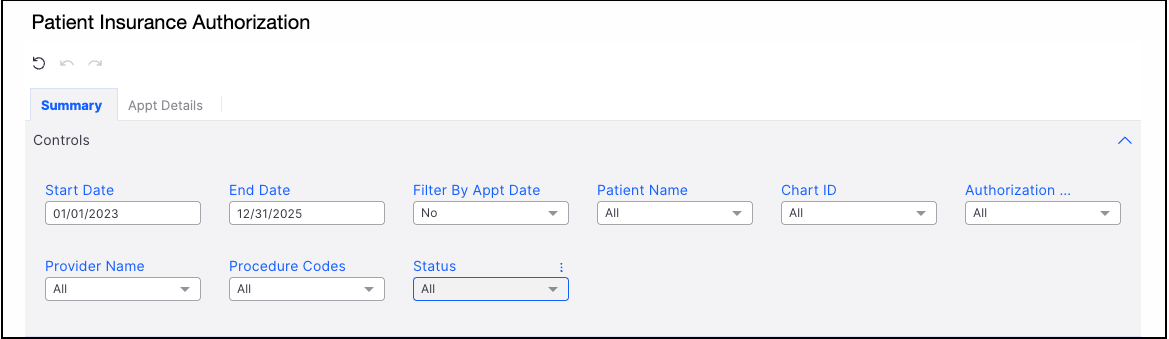
- After the parameters are set, the information will populate. The Data Freshness date and time will display on the right side of the screen.
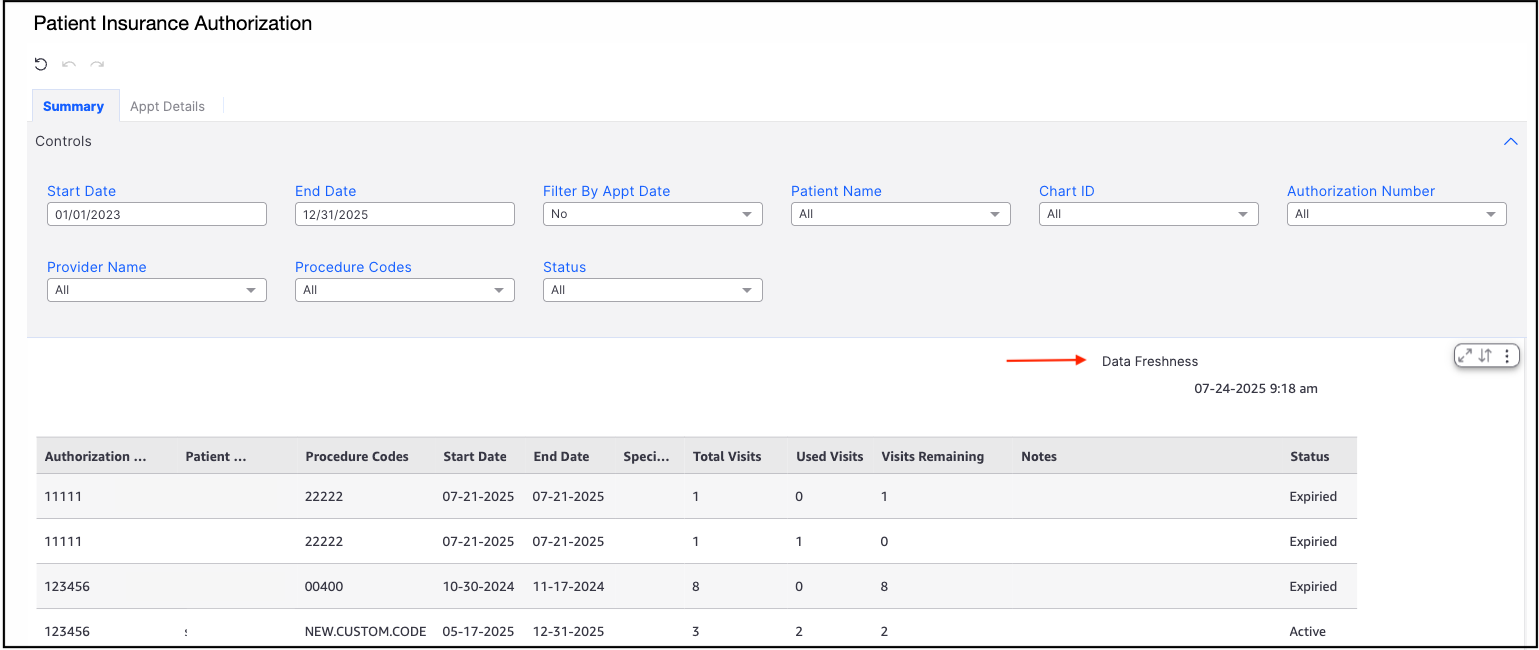
- Hovering over the right side of the screen will expose additional options. The diagonal arrows will maximize the report on the screen. The up and down arrows will sort the report. The three vertical dots will allow the report to be exported to a CSV or MS Excel file. The report will be available on your device.

Appt Details
The Appointment Details tab within the Patient Insurance Authorization Report offers a detailed view of authorization records that match your specified search criteria. This section displays key information for each authorization, including billed amounts, insurance payments, insurance adjustments, patient payments, outstanding balances, current billing status, first and last EDI dates, insurer names for both primary and secondary carriers, and any additional codes billed on the claim.
This comprehensive view empowers healthcare administrators and billing staff to efficiently review related claims, identify discrepancies, and address issues with greater accuracy and speed.