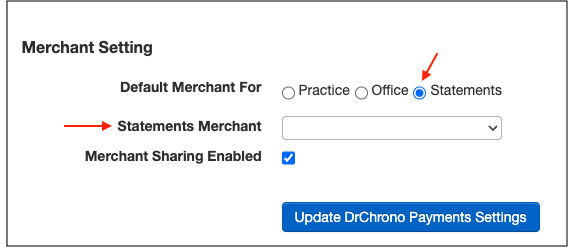We're excited to announce a powerful new feature that will transform how your patients pay their medical bills and improve your practice's cash flow. Patient statement payments are now available directly through DrChrono EHR, making it easier than ever for patients to settle their balances while reducing administrative burden on your staff.
How Patient Statement Payments Work
For Your Patients: When patients receive their statements, they'll find convenient payment options right at their fingertips. Each statement now includes multiple payment methods at the bottom, featuring both a payment link and a QR code for mobile users. This means patients can pay immediately when they receive their statement, whether they're at home with the physical document or viewing it on their mobile device.


Seamless Payment Process: The payment link and QR code are uniquely tied to each specific statement, ensuring accuracy and security. When patients select the link or scan the code, they're directed to a secure, user-friendly payment portal powered by DrChrono Payment's trusted hosted payment technology. This familiar interface makes the payment process quick and straightforward for patients of all technical comfort levels.
Important Implementation Details
DrChrono Payments Integration Required: This feature is currently available exclusively for practices using DrChrono Payments as their payment processor. If you're not yet using DrChrono Payments, contact our support team to learn about integration options.
Automatic Payment Allocation: Once a patient completes their payment, the system will auto allocate it to the appointments on the statement.
Daily Reporting: Stay informed about your payment activity with daily Hosted Link Payments Reports. These comprehensive reports include all statement payments and identify the payment type, enabling you to distinguish between statement payments and text-to-pay transactions for more accurate financial tracking.
Getting Started
The patient statement payment feature is designed to work seamlessly with your existing workflow. Your statements will automatically include the new payment options, and the system will handle the technical integration behind the scenes.
Next Steps:
- Ensure your DrChrono Payment integration is active and up-to-date.
- Navigate to Account > Account Settings > Patient Payments > Merchant Setting
- Select the bubble for Statements under Default Merchant For
- Under Statement Merchant, use the drop-down to select the merchant ID that will receive the patient's payment. Please note that payment distribution across multiple Merchant IDs is not currently supported.
- Press Update DrChrono Payments Settings to save your selections.
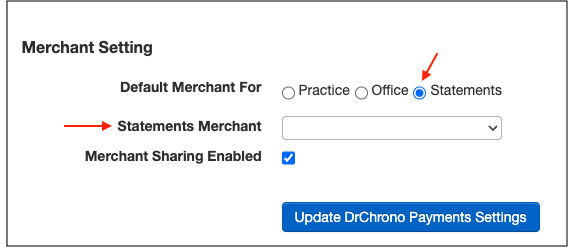
- Review your daily payment reports to track statement payment activity.
- Train your staff on the payment allocation process for statement payments.
- Consider updating patient communication to highlight these convenient new payment options.
Our support team is ready to help you maximize the benefits of this new feature. If you have questions about setup, payment allocation, or accessing your payment reports, don't hesitate to reach out.