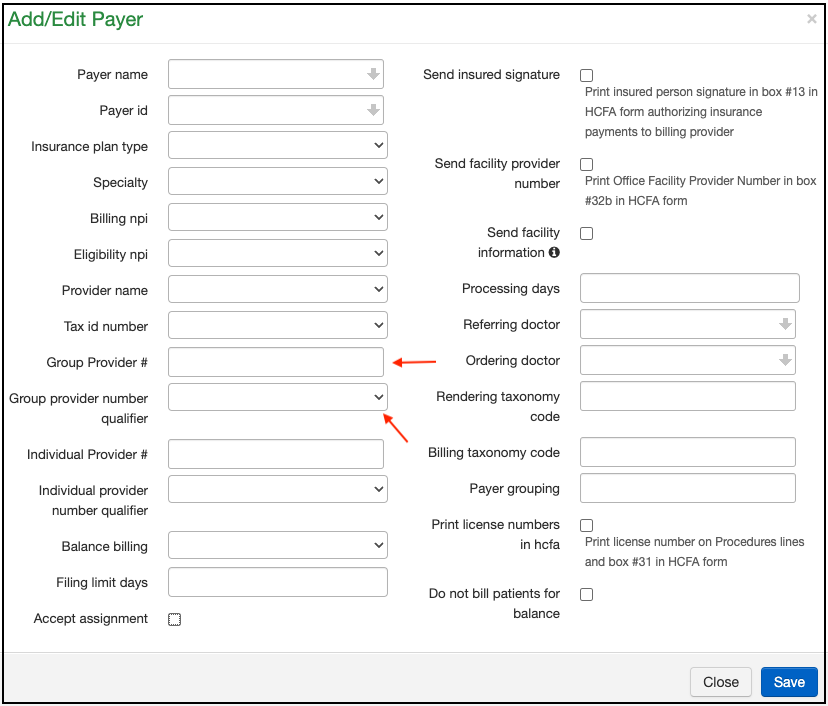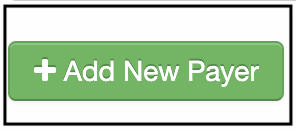Sometimes, a particular payer requests that a certain code, provider number, or taxonomy code appear on all claims for processing. DrChrono makes this easy and allows you to add it for the payer requesting it, but not for any other payer.
- Hover over the Billing tab and select Insurance Setup.
- If the insurance you need to update is listed, press the pencil icon on the corresponding line.

- In the Add/Edit Payer Screen, please follow the instructions given below to enter the Taxonomy codes:
- Box 24J - Enter the Taxonomy in the Individual provider# field and choose the qualifier as Taxonomy
- Box 33B - Enter the Taxonomy in the Group provider# field and choose the qualifier as Taxonomy
- The Taxonomy code will reflect on the HCFA form in the shaded box.
- Once you complete entering the taxonomy code, press Save.
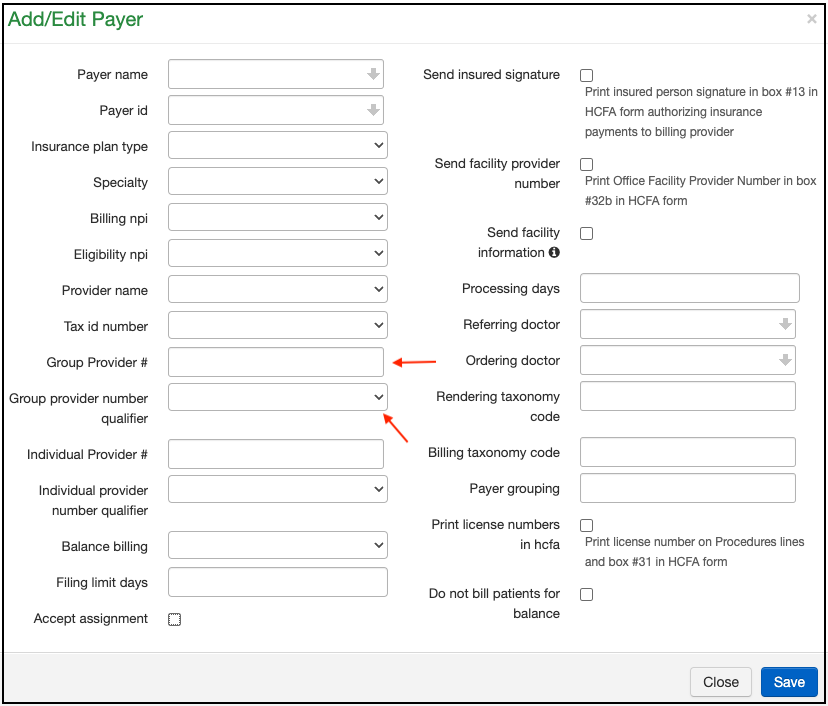
If the payer you need to update is not listed, you can easily add it so you can add the taxonomy. - First, press the green + Add New Payer on the top right of the page.
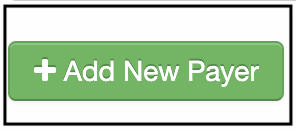
- A field will open for you to enter the payer ID or to search by payer name. Once you have selected/entered the payer, you can choose either the group/rendering NPI and Tax ID/SSN, as applicable for that payer.

- Once entered, press "Save and submit changes to support".

- Once you refresh your browser, you should see the insurance you just added, and you will be able to add the taxonomy starting with step 2 above.