The Patient Demographics experience in DrChrono is designed to support efficient, accurate data entry and management. The streamlined layout offers a fast and intuitive workflow for both providers and front office staff.
The Demographics page consists of five tabs:
Demographics | Insurances | Authorizations | Patient Flags | Payments
Select this link to watch a video with step-by-step instructions

Patient Profile
Patient Info
| Term | Definition |
| Edit Button | Ability to modify and save changes to field. |
| Profile Picture | Picture of patient. |
| Status | Choose is patient is actively being seen by provider, inactive or deceased. |
| Primary Provider | Primary provider listed in the chart. |
| Date of birth/Approximate Age | Choose which age format to display. |
| Sex | The biological characteristics, male or female. |
| Preferred Name | The name a person chooses to be called, different from their legal or given name. |
| Suffix | Examples such as, Sr. , Jr. , etc. |
| Title | Examples such as, Dr. , Mr. , Mrs. , etc. |
| Ethnicity | Social/cultural background (ie: Hispanic or Latino, Not Hispanic or Latino). |
| Race | Physical/social characteristics (ie: American Indian, Asian, African American, etc). |
| Race Subcategory | A more specific classification within a broader racial category (ie: Chinese, Indian, Japanese, etc.). |
| Gender Identity | A person's internal sense of their gender, which may be different from the sex assigned at birth. |
| Sexual Orientation | A person's sense of identity based on attractions to different or same sex (ie: heterosexual, lesbian, gay, bisexual, unknown, other, or choose not to disclose). |
| Patient SSN | The patient's social security number. |
| Preferred Language | The language most preferred to use for communication. |
| Marital Status | The state of being married or not married. |
| Student Status | For students aged 19 or older who do not have a disability. |
Previous Names/Smoking Status
| Term | Definition |
| Add Record Button | Add a new previous name or smoking status > click "Cancel" , "Save & Add Another" or "Add Record" when finished. |
| Pencil /Trashcan Icon | Edit or delete a record. |
| Previous Name | Any name the patient may have used in the past, which is different from their current name. |
| Smoking Status | Information about whether the patient currently smokes, has smoked in the past, or has never smoked |
Preferred Pharmacies
| Term | Definition |
| Add Pharmacy Button | Use search options and filter to add a new pharmacy |
| Star and Trashcan Icon | Set pharmacy as a default click "Cancel" , "Save & Add Another" or "Add Record" when finished or Delete pharmacy. |
| Preferred Pharmacies | The specific pharmacy or pharmacies that the patient chooses to use for filling their prescriptions. |
| Learn more about adding patient preferred pharmacies | Add Patient Preferred Pharmacies in DrChrono |
Patient Contact/ Contact Info
Contact Info Fields
- To modify fields, click the
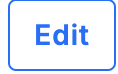 button, make your updates, and then click "Cancel" or "Save Contact Info" when finished.
button, make your updates, and then click "Cancel" or "Save Contact Info" when finished.
| Cell Phone | Home Phone | Office Phone |
| Alternate email | Home Address | |
| Mail Address (if different from home address) | Preferred Contact Method -
preferred confidential communication method (ie: cell phone, email, text, etc.). |
|
| Email Reminder Language | Time Zone (patient's preferred timezone) | Contact Setting ( option to disable all SMS text messages) |
| Emergency Contact Name | Emergency Contact Phone | Emergency Contact Relationship |
Previous Address
| Add Record Button | Add a previous address, > click "Cancel" , "Save & Add Another" or "Add Record" when finished. |
| Pencil and trash can icon | Edit or Delete |
| Learn more about adding a patient's previous name and address | Adding a Patient's Previous Name and Address to the Chart. |
Employer
| Edit Button | Ability to modify and save changes to field, then click "Cancel" , "Save Employer" or "Save Responsible Parties" when finished. |
| Employer | A person, company, organization, or government entity that hires one or more individuals (employees) to perform work or services in exchange for compensation, typically in the form of wages or a salary. |
| Responsible Parties | An individual or entity legally or ethically accountable for something. |
Provider Information
| Term | Definition |
| Edit Button | Ability to modify and save changes to field, then click "Cancel" , "Save Referring Provider" or "Save Ordering Provider " when finished. |
| Referring Provider | The name of the provider that referred the patient |
| Ordering Provider | The provider that authorizes or requests a specific test, procedure, or treatment for a patient. |
Medical Management & Notes
| Term | Definition |
| Edit Button | Ability to modify and save changes to field, then click "Cancel" or "Save " when finished. |
| Follow-up Date | Patient will receive reminders on this date to make an appointment. |
| Follow-up Reason | Reason for follow-up visit. |
| Default Appointment Profile | Fields will auto-populate in appointment screen based on default profile. |
| Consent Signature | Confirms if consent form electronic signature was captured via OnPatient check-in. |
| EPSDT Service | Early and Periodic Screening, Diagnostic, and Treatment Service is a Medicaid program that provides comprehensive health services for children under the age of 21. |
| EPSDT Referral Condition: | A specific health issue or concern identified during an EPSDT (Early and Periodic Screening, Diagnostic, and Treatment) screening that requires a referral to a specialist or additional diagnostic services for further evaluation or treatment. |
| Payment Profile | The stored collection of payment-related information and preferences associated with a specific patient, guarantor, or insurance provider.
Changes to the payment profile will affect default procedure prices. |
| Patient Copay | The amount a patient pays for a healthcare service or prescription, typically at the time of the visit, with the remaining balance covered by their insurance plan. |
| Receive Clinical Summary | Patient receives clinical summary by default or declines to. |
| Medication History Consent | Patient has given consent to obtain medication history, declines to or unknown. |
| Note | Additional documentation. |
Custom Demographics
Creating a custom demographic allows us to better understand and target a specific group of individuals based on unique characteristics that are not captured by standard demographic categories.
| Learn more about custom demographics | Managing Custom Patient Demographics. |
Insurances
Accurate and up-to-date insurance information is essential for ensuring smooth billing processes and avoiding delays in reimbursement for services rendered. Keeping a patient's insurance details current not only supports timely payment but also helps maintain clear communication between healthcare providers, patients, and payers.
| Learn more about adding patient insurance | Adding/Updating Insurance on Patient Accounts |
Authorizations
The Authorizations tab is designed to streamline the management of insurance authorizations within the clinical workflow. It offers a centralized location where users can easily add new insurance authorizations, track those that are nearing expiration or have already expired, and monitor the status or manually add a of prior authorizations.
| Learn more about prior authorizations |
Patient Flags
Patient flags provide a convenient way to communicate important information that physicians and staff need to be aware of during care. Patient flags function like digital post-it notes—serving as a quick, visible reminder that can be seen by anyone involved in the patient's treatment. Whether it's a critical medical note, a special instruction, or an administrative reminder, flags help ensure that key details are communicated clearly and consistently across the care team.
| Learn more about patient flags | Patient Flags |
Payments
The Payments tab offers a comprehensive snapshot of key patient financial information, helping staff manage billing and payment-related tasks more efficiently. This section provides quick access to important details such as the patient's current account balance, billing statements, and payment history. In addition, users can also manage payment plans, view subscription or membership plans, and more.
| Learn more about patient payments | Patient Payments |
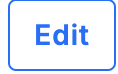 button, make your updates, and then click "Cancel" or "Save Contact Info" when finished.
button, make your updates, and then click "Cancel" or "Save Contact Info" when finished.