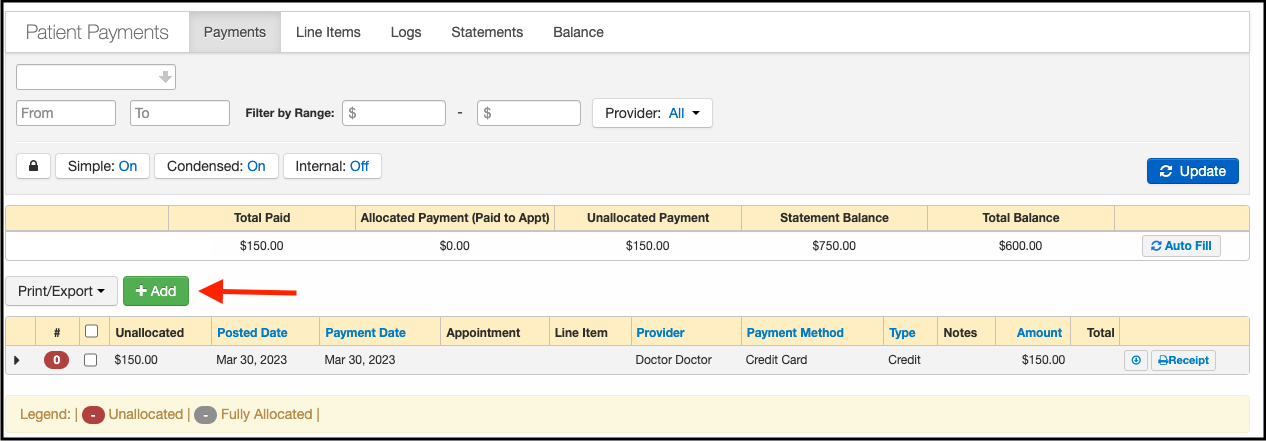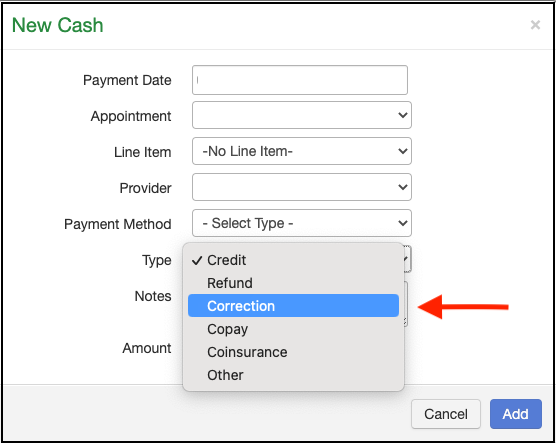If you encounter a payment that has been posted incorrectly, there is a way to correct it without deleting the entire payment. Although it is possible to completely delete a payment, the best practice is to correct the payment instead so that the historical information will remain should there be a need to research the payment in the future.
To correct a payment, please follow the steps below:
- Navigate to Billing > Patient Payments. Once the patient is selected, press the green + Add button.
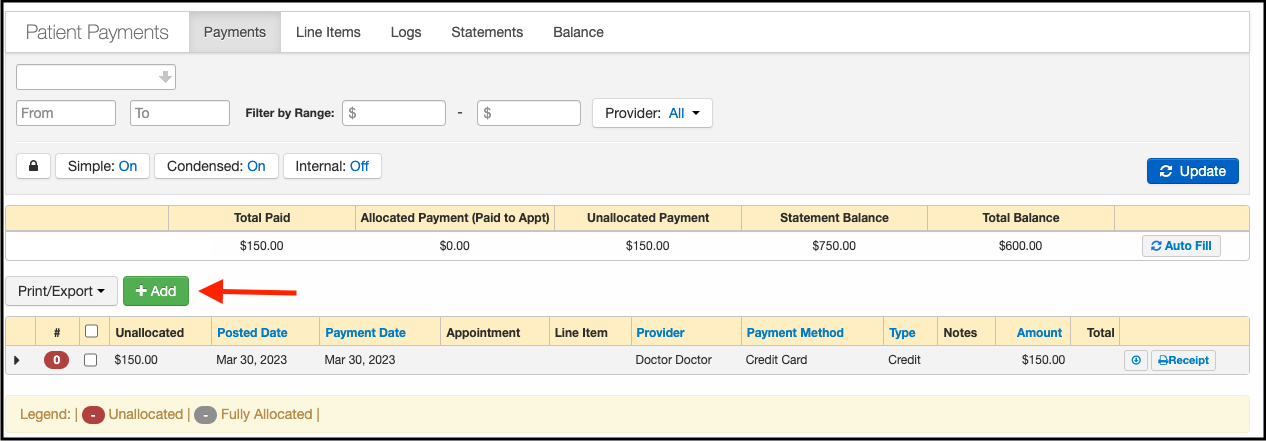
- Select the appointment and under the Type dropdown, select Correction. The amount will populate as a negative value.
- Once all fields are entered, click on the blue Add button. The entry will populate as a new line item with a correction under the Type field.
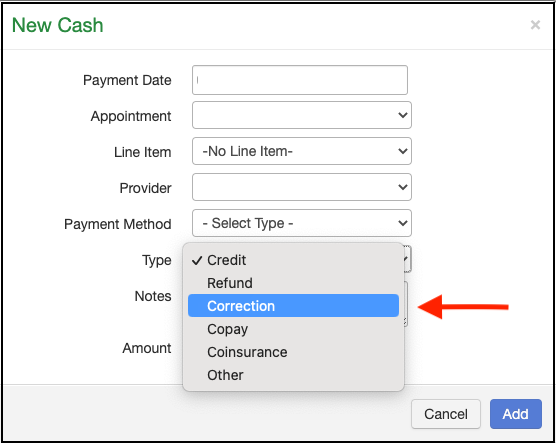
- If you need to print a receipt for the patient or for record-keeping purposes, we automatically include a note stating that the entry was a correction.